Last modified: September 17, 2025
Viewing your plans
Patients
When you log into the Fullscript iOS app, you’ll land on the Home ( ) page. To access a new plan from this page, tap the New plan card.
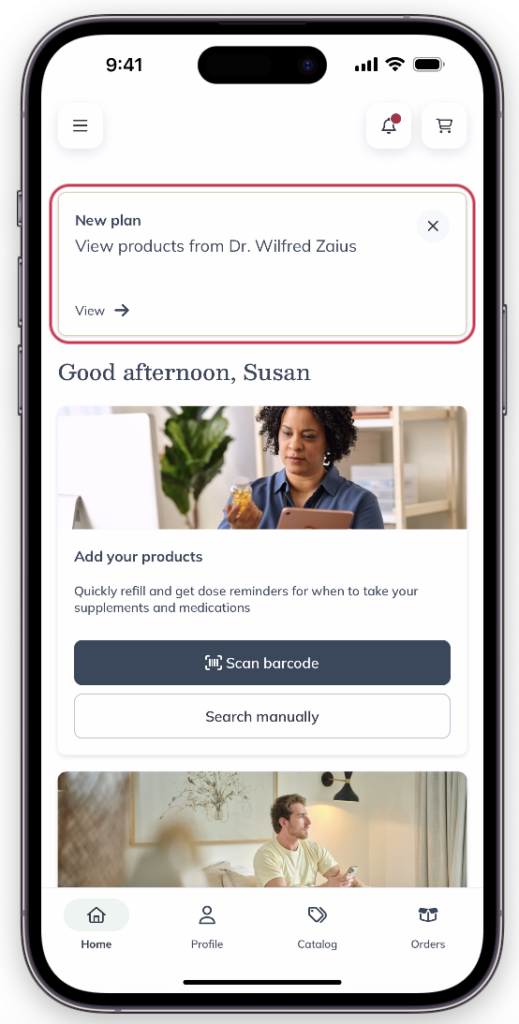
The New Plan card on the homepage.
To access existing plans:
- Tap the Profile ( ) button.
- In the Labs & plans tab on the profile page, scroll down and tap the plan you’d like to see.
When you’re viewing a plan, you can add the included products to your cart, read messages from your practitioner, view dosage instructions, and open attachments.
Place orders from your plans at any time. Looking to update or cancel a plan? Contact your provider for assistance.
When you log in, you’ll land on the Catalog page, where you can browse supplements and wellness products available through Fullscript. To view your plans, click My health in the top menu.
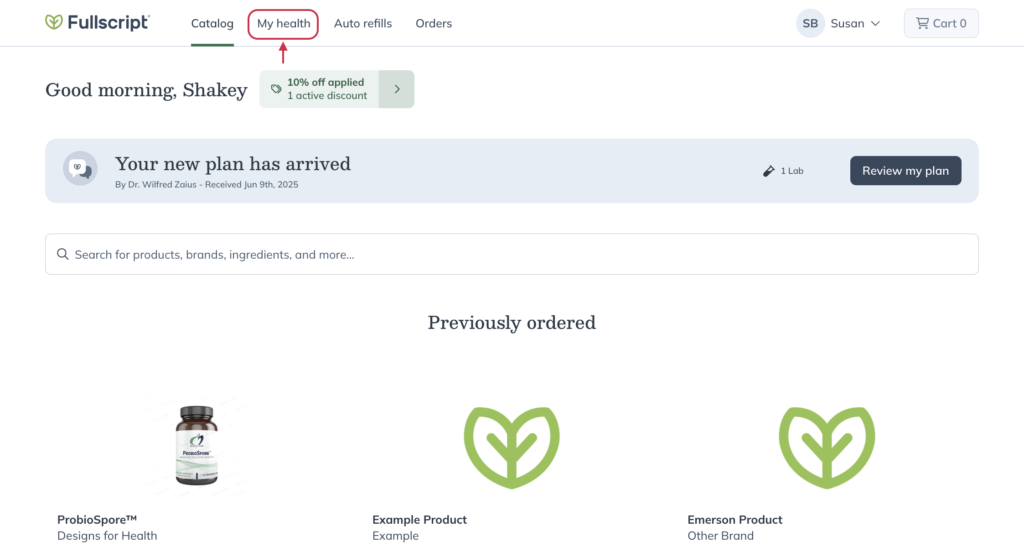
Click the My health tab to access your plans.
Add products to your cart to place an order, read messages from your provider, check dosage instructions, and download any attachments. Scroll down to view your plan history.
When you log in, you’ll land on the Catalog page, where you can browse supplements and wellness products available through Fullscript. To view your plans, tap the menu button ( ) then tap My health in the navigation menu.
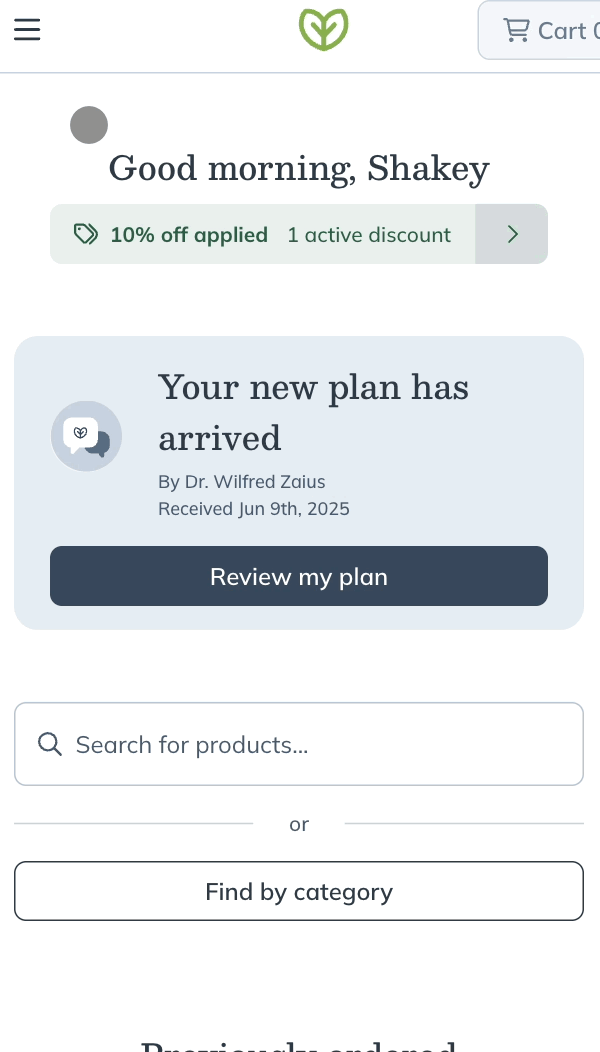
Accessing the My health page after you log in.
Add products to your cart to place an order, read messages from your provider, check dosage instructions, and download any attachments. Scroll down to view your plan history.
Adding items to your cart from a plan
When you open a plan, all of the items will be selected by default. If you’d like to deselect an item, click – Remove. When you’re ready to add the items to your cart, click Continue.
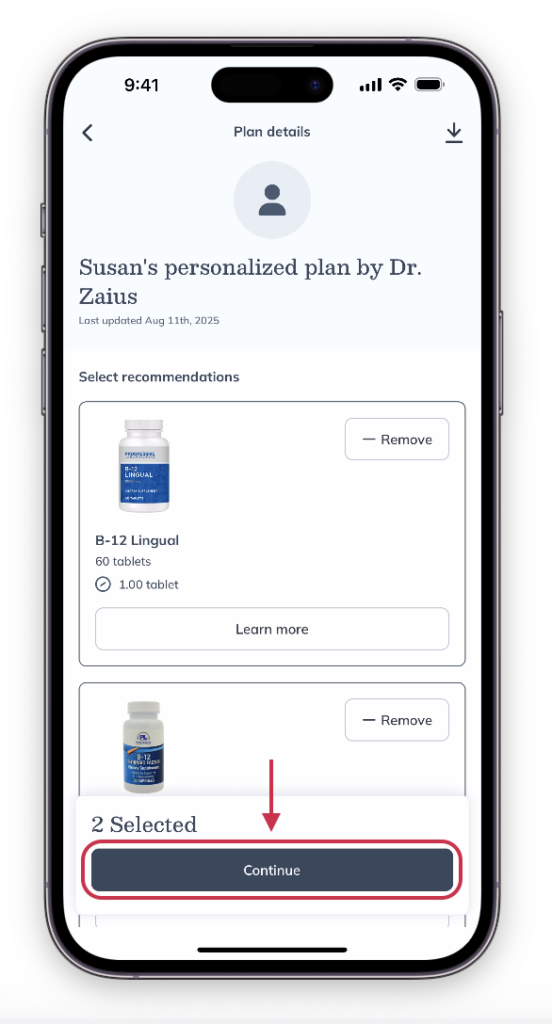
Tap Continue to add products to your cart.
Before placing an order, you’ll need to add products to your shopping cart. When viewing a plan, select Add to cart to add individual products to your shopping cart.

Selecting Add to cart to place a product into your cart.
Adjusting product quantities
As you add products to your cart from your plan, the number of units specified in the plan will determine how many are added. To customize this quantity, use product quantity dropdown in your shopping cart to specify how many units you’d like to order before selecting Continue to checkout.
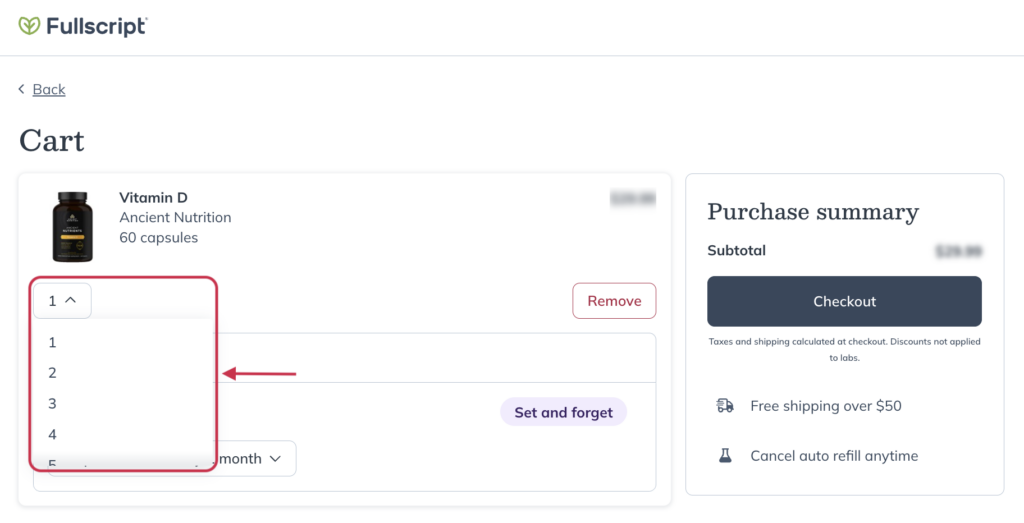
Use the quantity dropdown to choose the number of units you want.
Before placing an order, you’ll need to add products to your shopping cart. When viewing a plan, tap Add to cart to add individual products to your shopping cart or Add all to cart to add all products in a plan to your cart with a single tap.
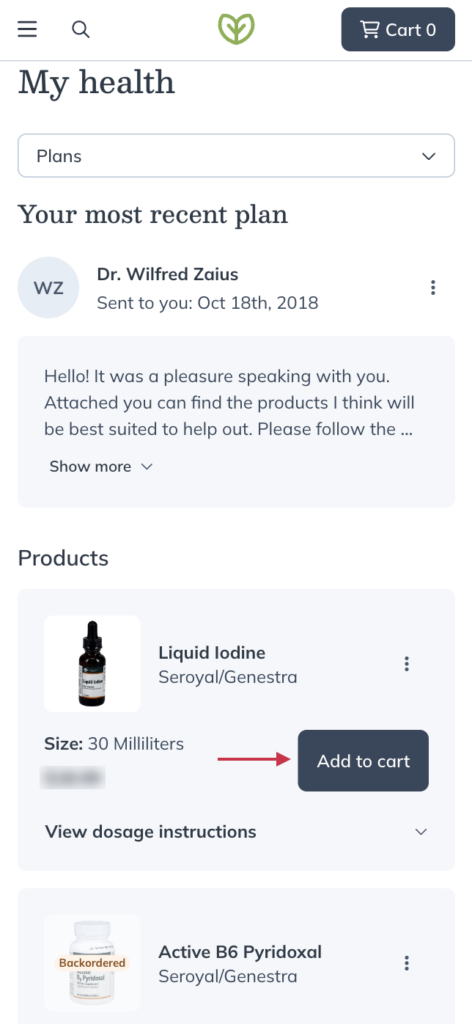
Tapping Add to cart to place a product into your cart.
Adjusting product quantities
As you add products to your cart from your plan, the number of units specified in the plan will determine how many are added. To customize this quantity, choose from the product’s quantity dropdown menu in your shopping cart to specify how many units you’d like to order before tapping Continue to checkout.
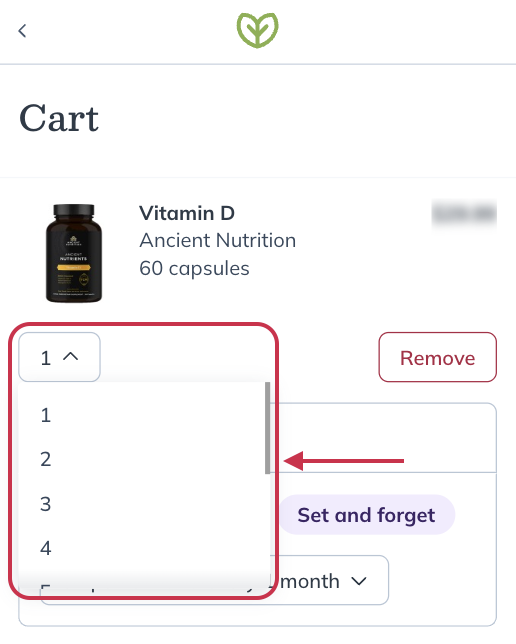
Use the quantity dropdown to choose the number of units you want
Viewing attachments
You can view an attachment by scrolling to the bottom of the plan it’s attached to, then tapping the file name of the attachment. The attachment will open in a new modal where it can be viewed and downloaded.
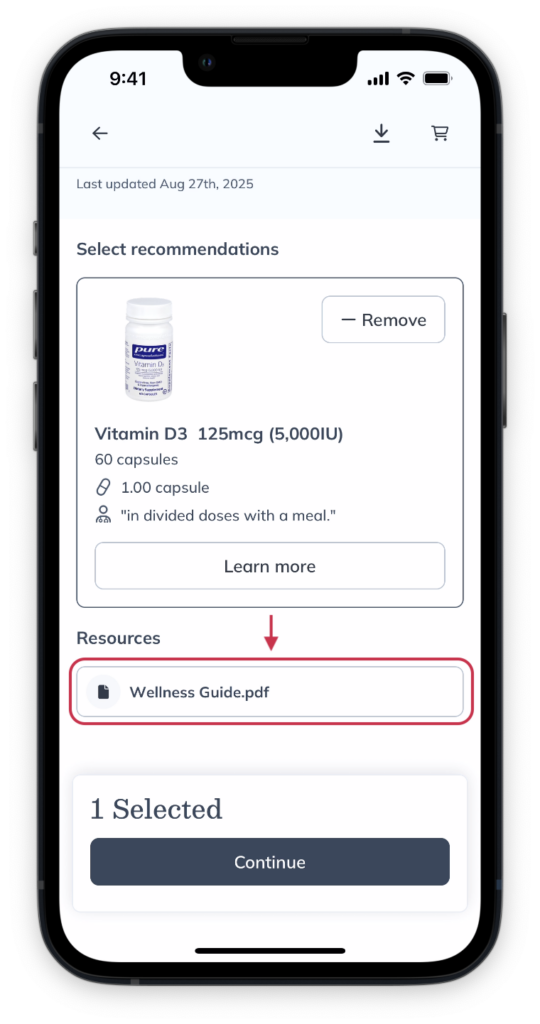
Tap the attachment in your plan to view and download it.
You can view and download attachments in your plan by clicking on the attachment within your plan under the Resources heading. The attachment will open in a new browser tab where you can view and download the file.
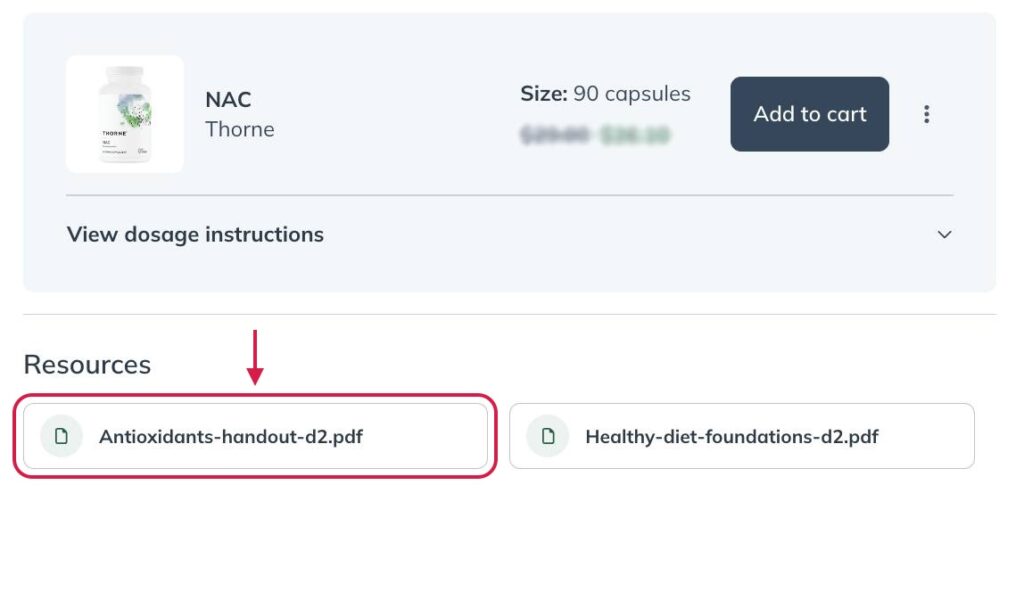
Selecting an attachment to view and download a copy from your plan.
You can view and download attachments in your plan by tapping on the attachment within your plan under the Resources heading. The attachment will open in a new browser tab to view.

Tapping on an attachment to view.
Similar product suggestions
Suggestions from Fullscript
If one of your products is out of stock, click on it to open the product display page, then scroll to the Similar products heading to view products with similar ingredients. Contact your provider if you’re unsure whether a product is right for you.
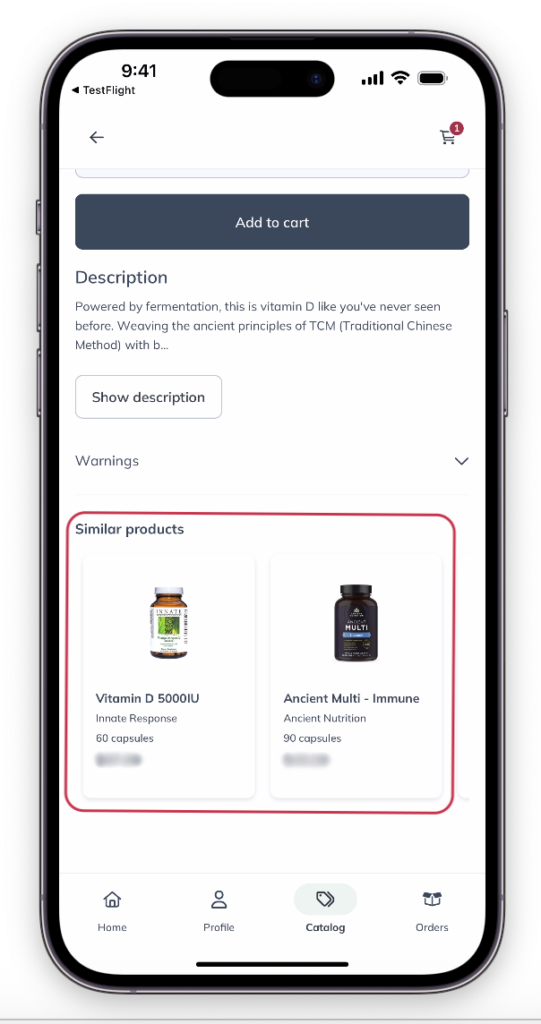
The Similar products section on the product display page.
Suggestions from Fullscript
If one of your products is out of stock, click on it to open the product display page, then select See similar products to view products with similar ingredients. Please contact your provider if you’re unsure whether a product is right for you.

Click See similar products on out of stock or backordered items.
Suggestions from your provider
If a product in your plan is out of stock, your provider may have already suggested substitute products for you. If your provider has set this up for you, click View substitutes while viewing the product in your plan.

Click View substitutes to see what your provider has picked out as similar.
Suggestions from Fullscript
If one of your products is out of stock, click on it to open the product display page, then select See similar products to view products with similar ingredients. Please contact your provider if you’re unsure whether a product is right for you.
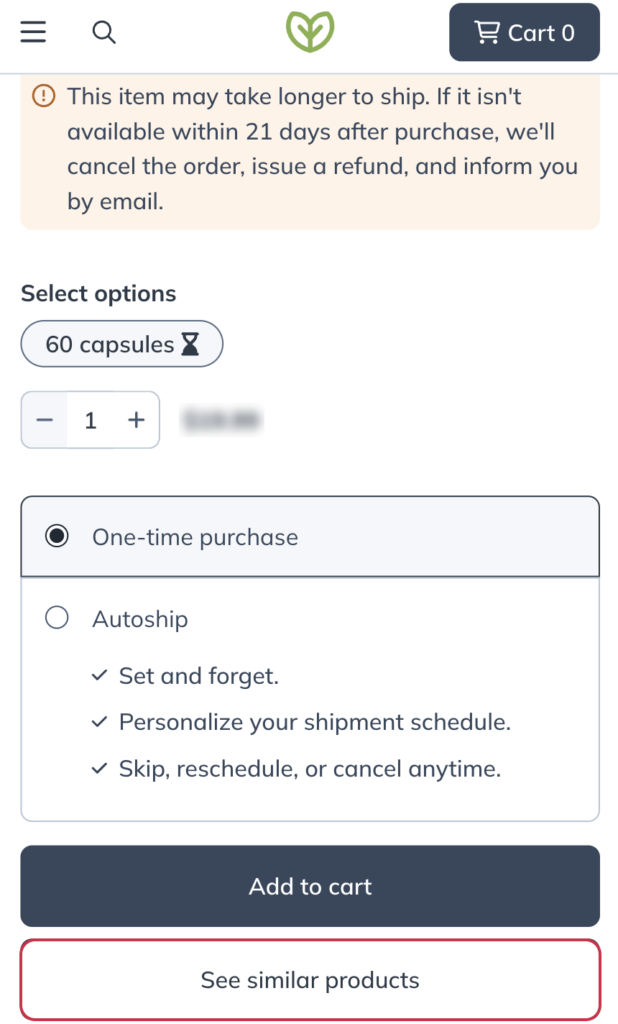
Clicking See similar products.
Suggestions from your provider
If a product in your plan is out of stock, your provider may have already suggested substitute products for you. If your provider has set this up for you, click View substitutes while viewing the product in your plan.

Click View substitutes to see what your provider has picked out as similar.
Downloading/printing a plan
To download a copy of a plan using the Fullscript mobile app:
- In the app, go to the Home tab.
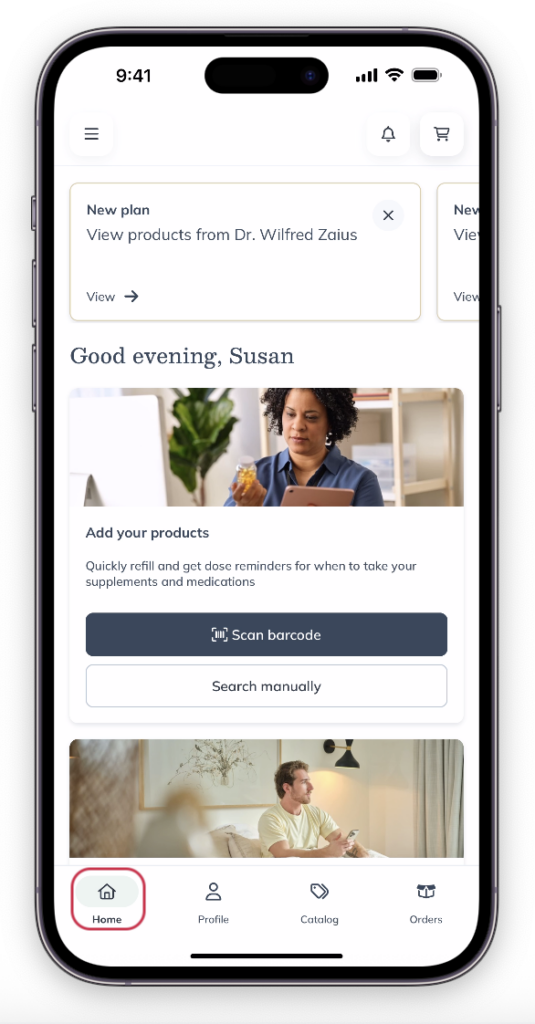
- Tap the New plan card to open a new plan, or click the Profile ( ) button to find and open older plans.
- After opening the plan you’d like to download, tap the Download ( ) button in the upper right-hand corner.
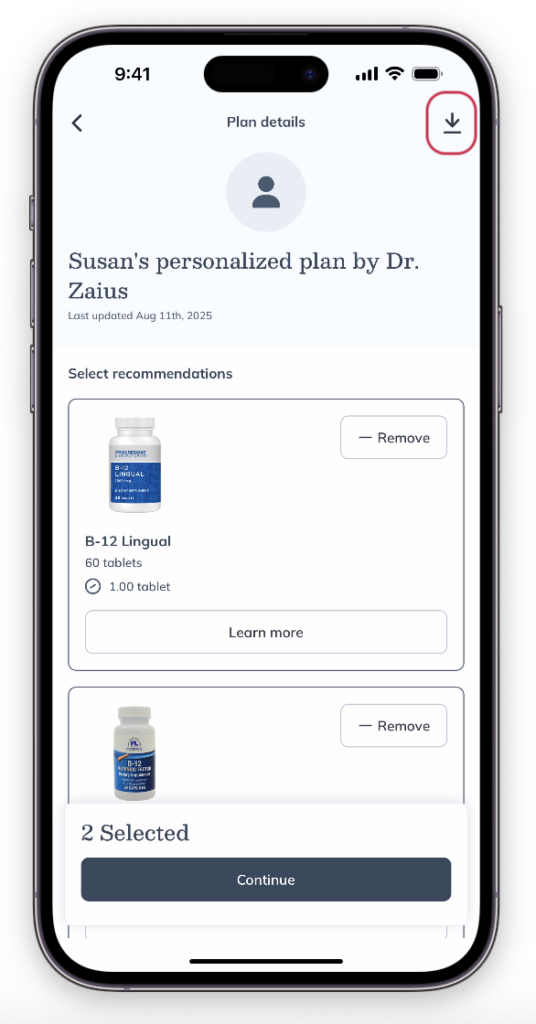
The file will be saved to your device, and you can print it using devices on your local wi-fi network.
To download or print a copy of a plan on your desktop:
- In your patient account, go to My health.
- Find the relevant plan.
- Click the ellipses ( ).
- Select Download PDF to download a copy, or Print to print a copy of your plan.

Download or print a copy of a plan in a patient account.
To download or print a copy of a plan using your mobile browser:
- In your patient account, tap the menu icon ( ) in the upper left, then tap My health.
- Find the relevant plan.
- Tap the ellipses ( ).
- Select Download PDF to download a copy, or Print to print a copy of your plan.

Download or print a copy of a plan in a patient account.