Last modified: August 5, 2025
Tellescope integration
Providers
An introduction to Tellescope
Tellescope is a patient relationship management platform designed to work alongside EHRs. It supports telemedicine and longitudinal care, enabling teams to deliver personalized, high-quality care while improving operational efficiency. Tellescope allows healthcare teams to create structured workflows—called care pathways—to ensure consistent, reliable patient support.
Video: How to leverage Fullscript in Tellescope
Key features of Tellescope
Flexibility: Tellescope is used across a diverse array of specialties, care models, and business models. It’s highly configurable to meet the needs of nearly any care team.
All-in-one: Tellescope provides all the essentials for managing a modern patient experience so that teams can keep things organized in a single place.
Integrated: Tellescope integrates with other systems, like EHRs, so that we can help without disrupting existing processes.
Accessible: Non-technical clinical users can typically set up and configure the product, including building automated workflows, without needing additional help.
Developer-friendly: Tellescope offers robust APIs and webhooks that allow teams to customize and connect with any existing technology.
Integration setup: Tellescope + Fullscript
All US-based Tellescope users with a Fullscript account can us this integration.
To set up the Tellescope + Fullscript integration:
- Log into Tellescope.
- Select Integrations from the left-hand navigation panel.

- Scroll down and click Integrate Fullscript. The page will redirect, and you’ll then be prompted to sign up or sign in to a Fullscript account.

- A notice will appear asking for authorization of your Fullscript account in Tellescope. Click Agree.

- You’ll be redirected back to the Integrations page.
Creating a Fullscript supplement plan in Tellescope
Practitioners can create Fullscript plans from a patient’s profile in Tellescope using either the Meds or Labs tab. Clicking Recommend with Fullscript opens Fullscript in a new browser tab, allowing the practitioner to complete the plan building workflow.
| The Meds tab | The Labs tab |
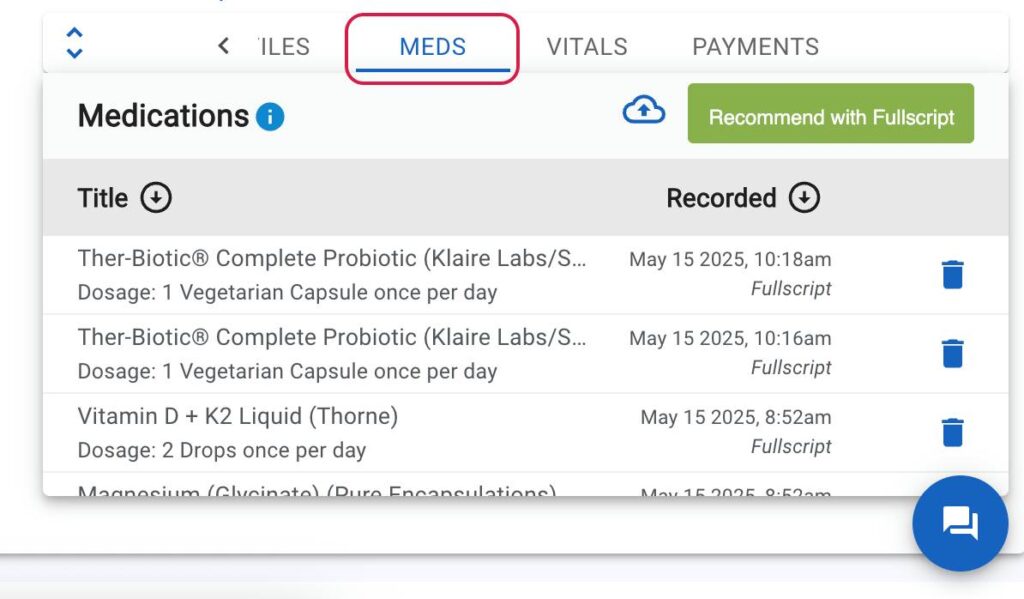 | 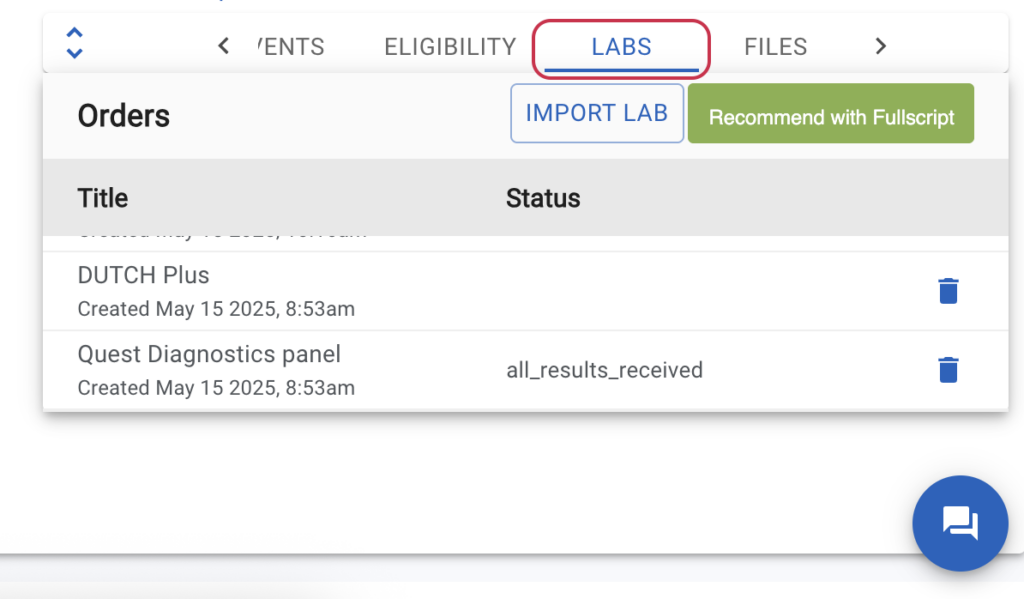 |
To create a new Fullscript plan:
- From the left-hand navigation panel, click Patients.
- Search for and select the patient you’re creating a plan for. Select a patient by clicking their name.
- In the patient’s profile, navigate to the Meds tab or the Labs tab on the right-hand side of the page.
- Meds will launch to the Patient plans product catalog in Fullscript.
- Labs will launch to the Labs catalog in Fullscript.
- Click Recommend with Fullscript to write a Fullscript plan for the patient.

- A new browser tab will open with the Fullscript platform. From here, you can create the plan as you normal would using the plan building tool.
- When finished creating the plan, click Send to patient.
- Return to the patient profile in Tellescope and click Refresh. The new plan will now be visible in the patient’s profile.
Where does the plan go in Tellescope?
Supplement plans appear in the Meds tab of the patient profile. Lab orders appear in the Labs tab of the patient profile.
Viewing lab results in Tellescope
Lab results ordered through Fullscript are written back to the patient’s profile in Tellescope and can be found in the Labs tab.
To view lab results:
- From the left-hand menu, click Patients, then search for and select the desired patient.
- In the patient profile, click the Labs tab. After a lab is recommended in a plan, it will appear here.
- If the patient completes their purchase and lab results become available, the lab’s status will update to all_results_received.
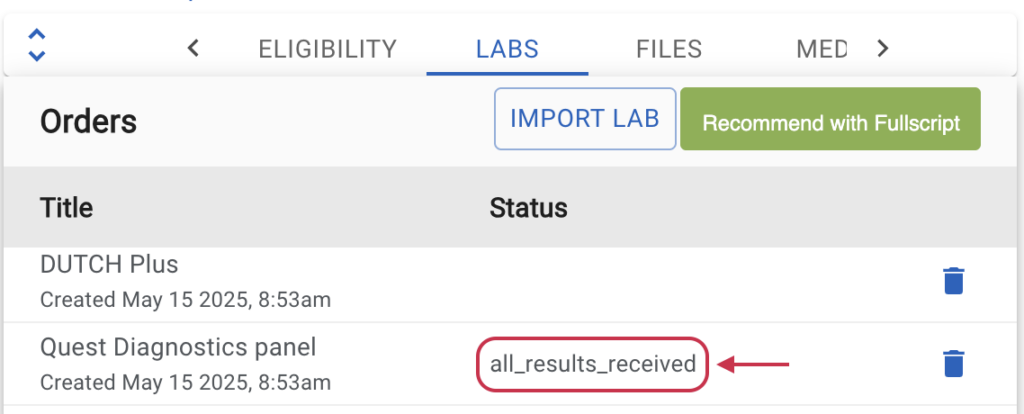
- Once the lab status is all_results_received, navigate to the Files tab in the patient profile to download the results.
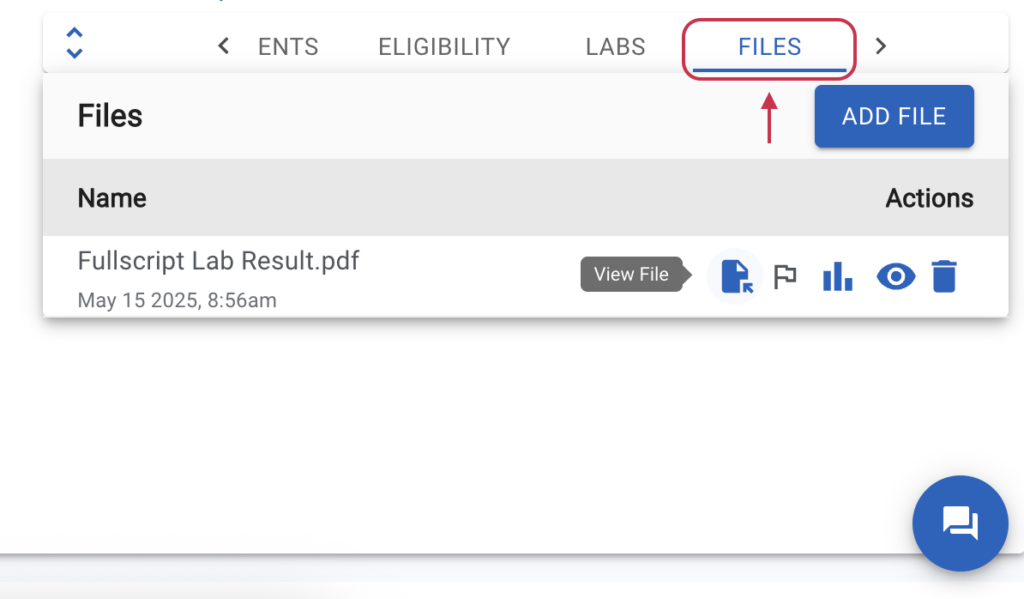
Disconnecting the Tellescope + Fullscript integration
To disconnect the integration in Tellescope:
- From the left-hand menu, click Integrations.
- Find the Fullscript integration and click Remove Integration.
To disconnect the integration with in Fullscript:
- Log in to your Fullscript account.
- Click your name or avatar at the bottom of the left-hand navigation.
- Click Integrations.
- Find the Tellescope integration and click Disconnect.
Frequently asked questions
How much does Tellescope cost?
Telescope offers a monthly subscription with per-seat pricing. We offer lower-cost tiers for newer businesses and teams who start with a subset of Tellescope’s functionality.
What types of practitioners commonly use Tellescope?
Tellescope is most commonly used by Medical Doctors, Nurse Practitioners, Health Coaches, Licensed Counselors, and Physician Assistants, though Tellescope suits practitioners across various specialties. It’s great for newer practices/virtual care startups who aspire to provide patients with concierge-type experiences or high-touch care.
Is there a cost to use Fullscript as a Tellescope member?
No! Tellescope’s integration with Fullscript is available to all Tellescope members at no additional cost, and a Fullscript account is free.