Last modified: August 14, 2025
Tebra Integration
Providers
Tebra serves mainly independent, small business practices, with strong adoption across family medicine, mental health, physical therapy, NP-led care, and telehealth. It’s all-in-one ‘Practice Automation’ platform includes certified EHR, billing, and patient engagement tools—available as a suite or à la carte. Designed to simplify care delivery and streamline operations, Tebra is the digital backbone that helps modern practices thrive.
Setting up the Tebra + Fullscript integration
To integrate your Tebra account with Fullscript:
- Log in to Tebra.
- Click the Platform button in the top navigation bar.
- Click Patients in the dropdown menu.
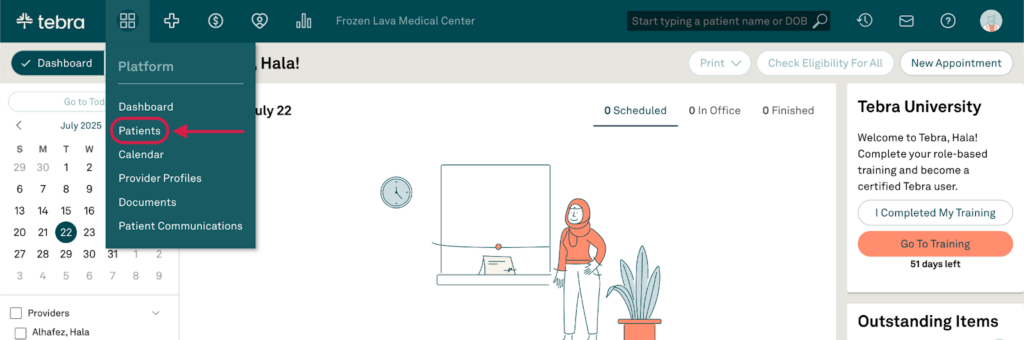
- Find and select a Patient.
- Go to Notes in the left-hand navigation bar, then enter an existing or create a new note.
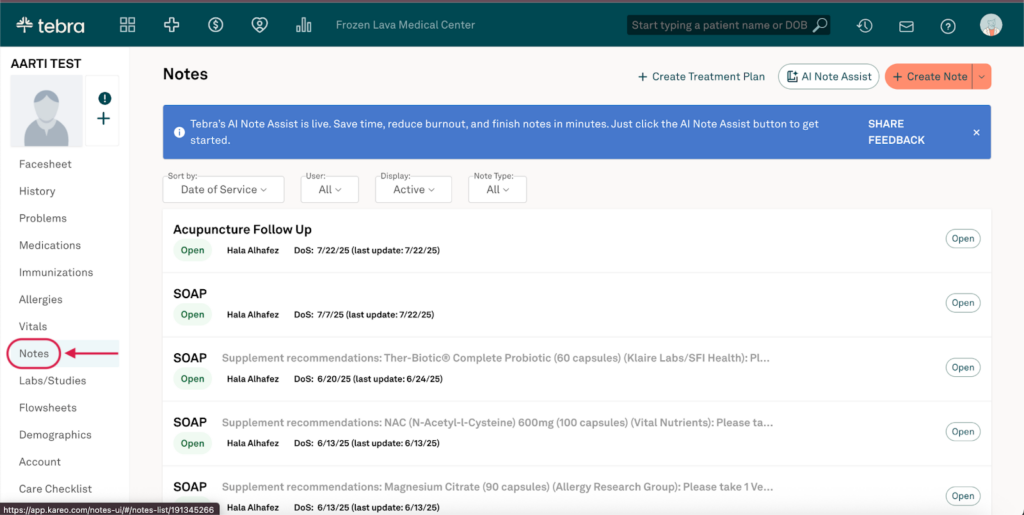
- Scroll down to the Plan section of the note and click Supplements.
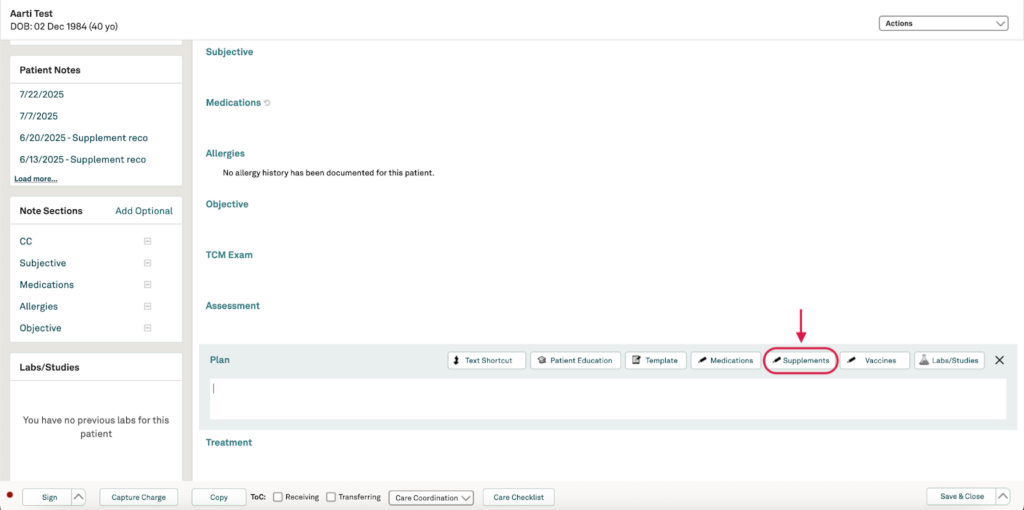
- Sign in to or Sign up for Fullscript and click Authorize Application. After you’ve logged in once, you won’t need to again.
Creating a plan
The Fullscript integration with Tebra gives you the full Fullscript experience, embedded directly inside, just like using Fullscript’s web app.
When building plans through the Fullscript integration, you can add supplements and labs to patient plans using the same tools available in your Fullscript provider account.
To create a Fullscript plan with Tebra:
- In a patient’s profile, click Notes in the left-hand navigation bar.
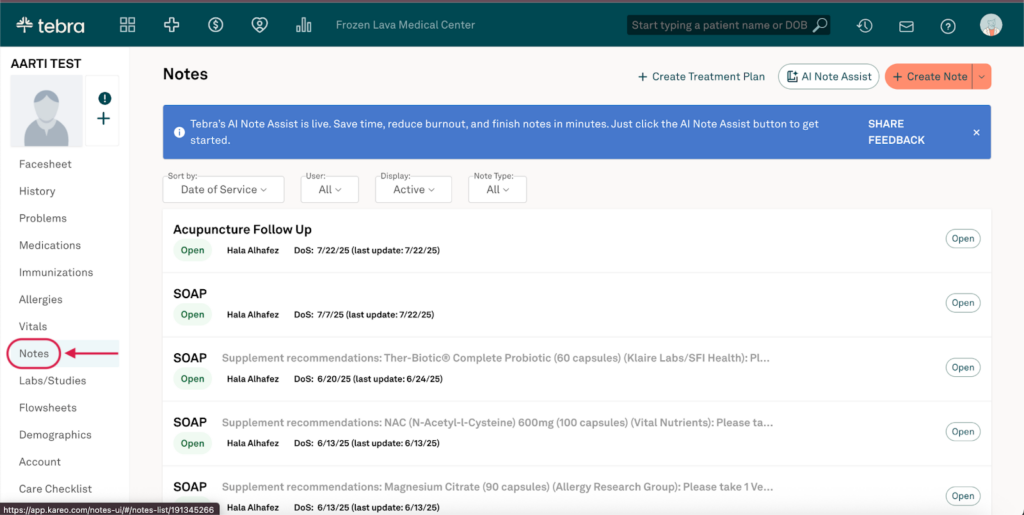
- Find an existing note, or create a new one.
- Scroll down to the Plan section of the note, then click Supplements.
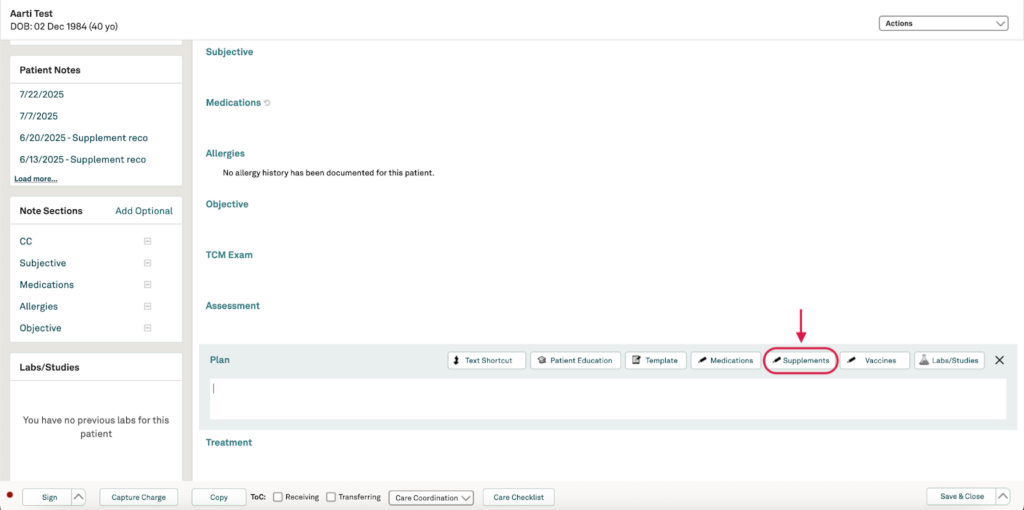
- In the Fullscript modal, patient information from Tebra is used to find matching Fullscript patient accounts. Select the patient from the list or search by name, then click Link Patient.
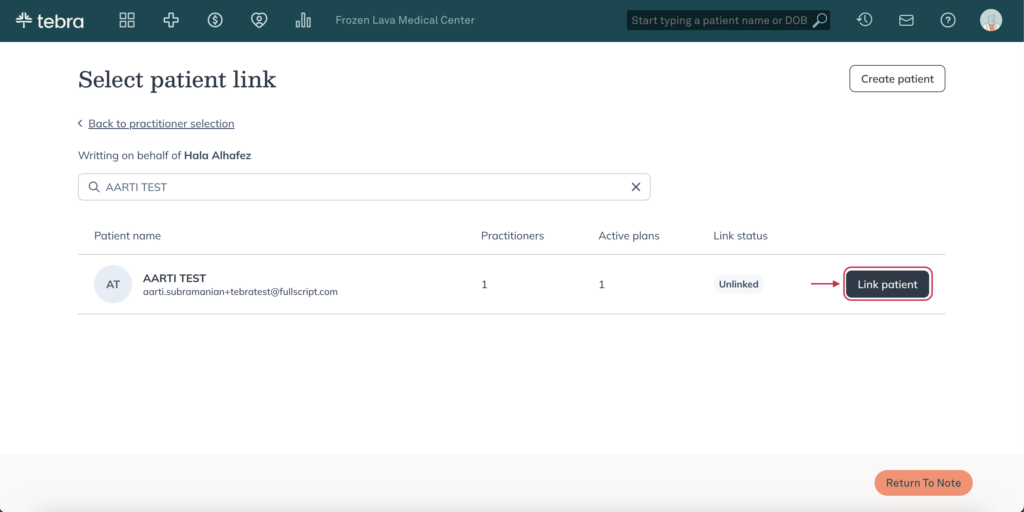
- Click Confirm link in the pop-up.
- The Fullscript plan building tool will appear. You can add supplements and labs to begin building the patient’s plan. To add a product or lab test to the plan, find it in the Fullscript catalog and click Add to plan.
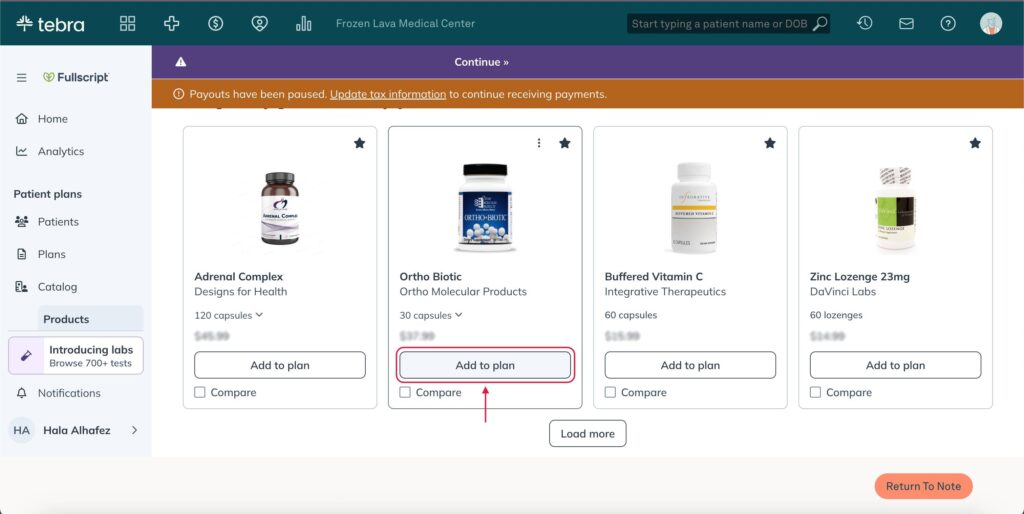
- When you’re ready, click Review Plan.
- After finalizing the plan, click Send to Patient. The patient will get an email from Fullscript with instructions to access it.
- Click Copy Plan Notes from the plan confirmation page to copy and paste the plain text of the plan into your patient’s note in Tebra.
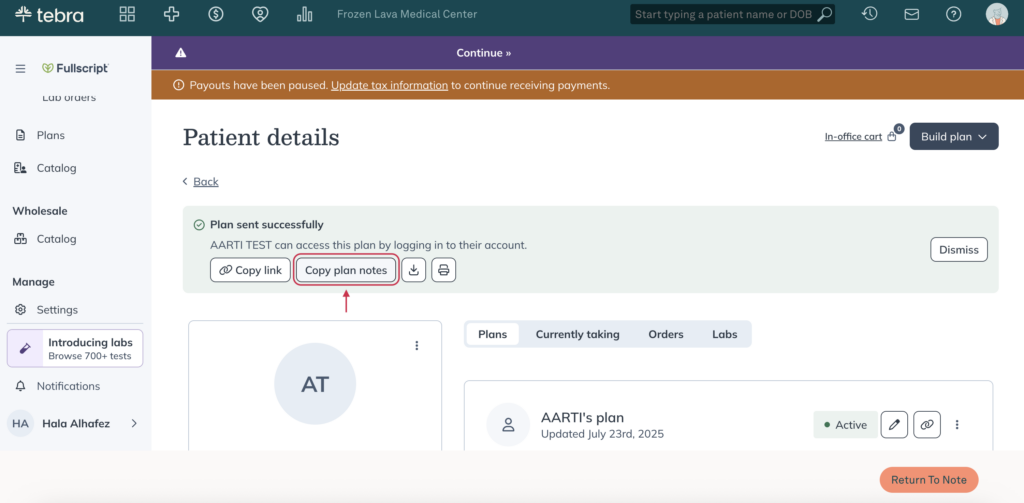
- Click Return To Note at the bottom right of your screen to return to the patient’s note and paste the plain text plan notes.
Where does the plan go in Tebra?
Both supplements and labs will be visible in your patient’s profile when you click Copy Plan Notes after sending their Fullscript plan, then copy and paste the text into their Tebra plan note.
Viewing lab results in Tebra
Lab results are currently not available through the integration. If you’d like to see this feature, share this feedback with Tebra at fullscript@tebra.com.
Disconnecting the Fullscript+Tebra integration
If you’d like your Tebra+Fullscript integration disconnected, please contact fullscript@tebra.com or tebraintegration@fullscript.com with the request, and someone from the Tebra or Fullscript team will support you.
Frequently asked questions
How much does Tebra cost?
Tebra offers tailored pricing for your practice. Fill out this form to get in contact with a Tebra representative for more details and support on pricing.
Do I have to add patients to Fullscript before sending them a plan in Tebra?
No, Tebra allows users to add patients to Fullscript upon creating their first plan for that specific patient. Users click the Link Patient button, found in the Fullscript window after the user clicks Supplements on the patient note. They can then build the first Fullscript plan for that patient. The patient’s information will be transmitted to Fullscript, and they’ll receive the standard setup notifications via email.
What types of practitioners use Tebra?
A wide variety of practitioners utilize Tebra. Main users of the integration Medical Doctors, Nurse Practitioners, Licensed Counselors, Physical Therapists, Physician Assistants, and more!