Last modified: December 3, 2025
Repeating past wholesale orders
Providers
Did you know that you can quickly repeat an order you’ve placed in the past? We’ve also made it easy to re-create orders placed by staff members and even build a new order from your order history!
Video: Viewing and repeating past orders
Repeat past wholesale orders
To repeat a past order:
- After clicking the Catalog tab in the navigation bar, select Orders. On mobile devices, tap the menu ( ) button, then tap Catalog under the Wholesale heading. Finally, click Orders.
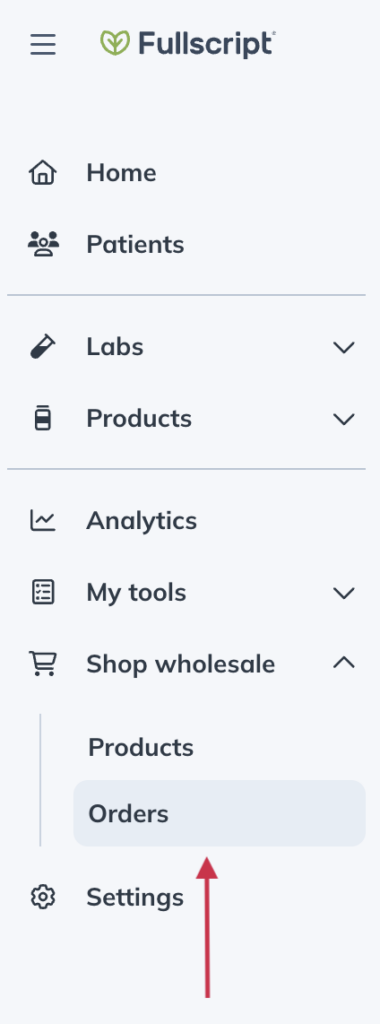
- Click the Order number of the order you would like to repeat.
- Click Add to cart on each product from your previous order.
- The items will be added to your cart, and checkout will launch.
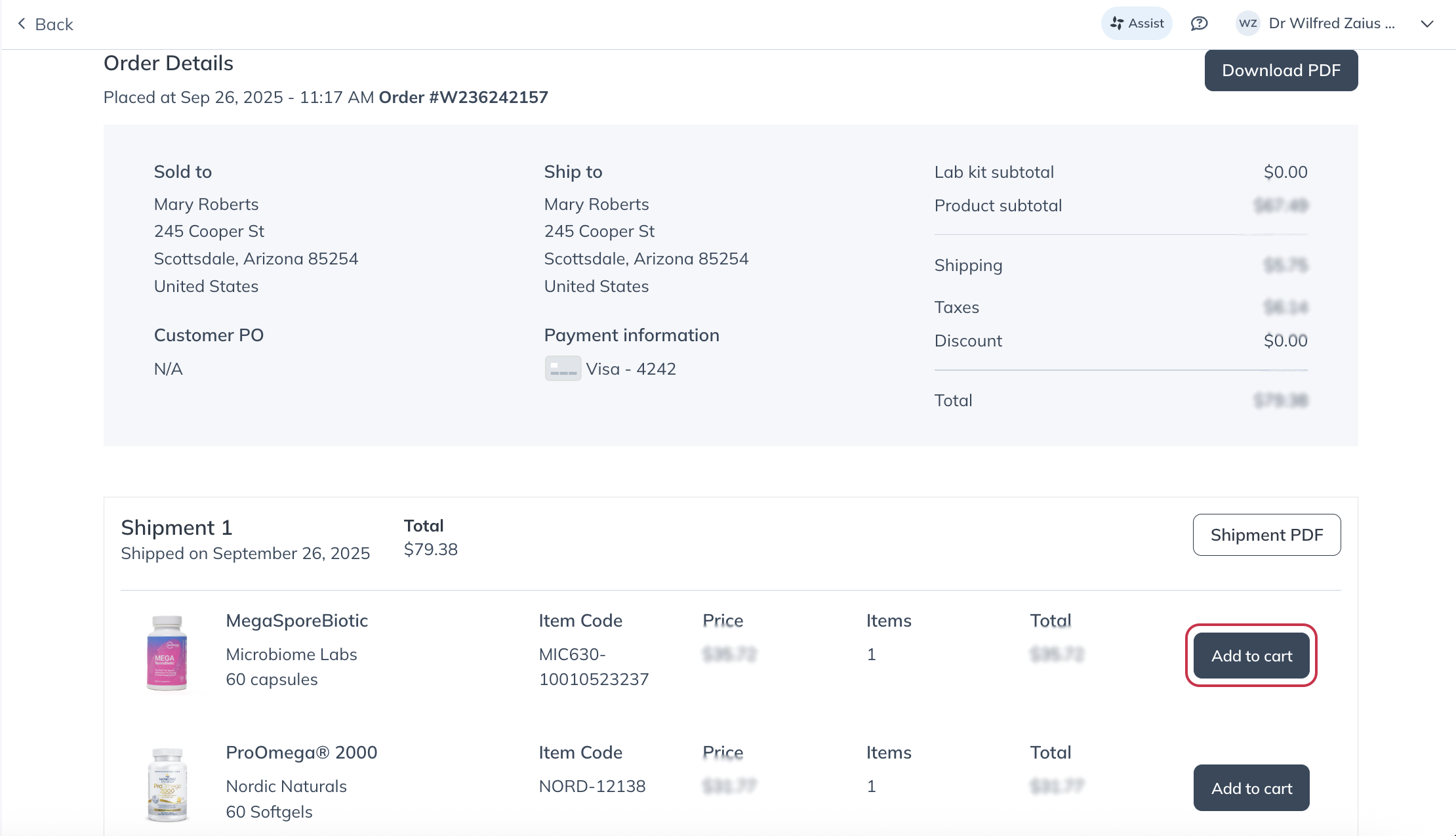
Reordering products from order history
If you often restock the same products, there’s a faster way to order. Add items directly from your order history to save time, or select a product name to explore different sizes and similar options to round out your in-office inventory.
To reorder specific products:
- Select the Shop wholesale tab. On mobile devices, tap the menu icon ( ), then Catalog.
- Click the Orders tab, which should appear underneath Products in the navigation bar.
- Click on Reorder Products at the top left side of the page.
- Then, search for any previously ordered product or SKU and Add to cart.
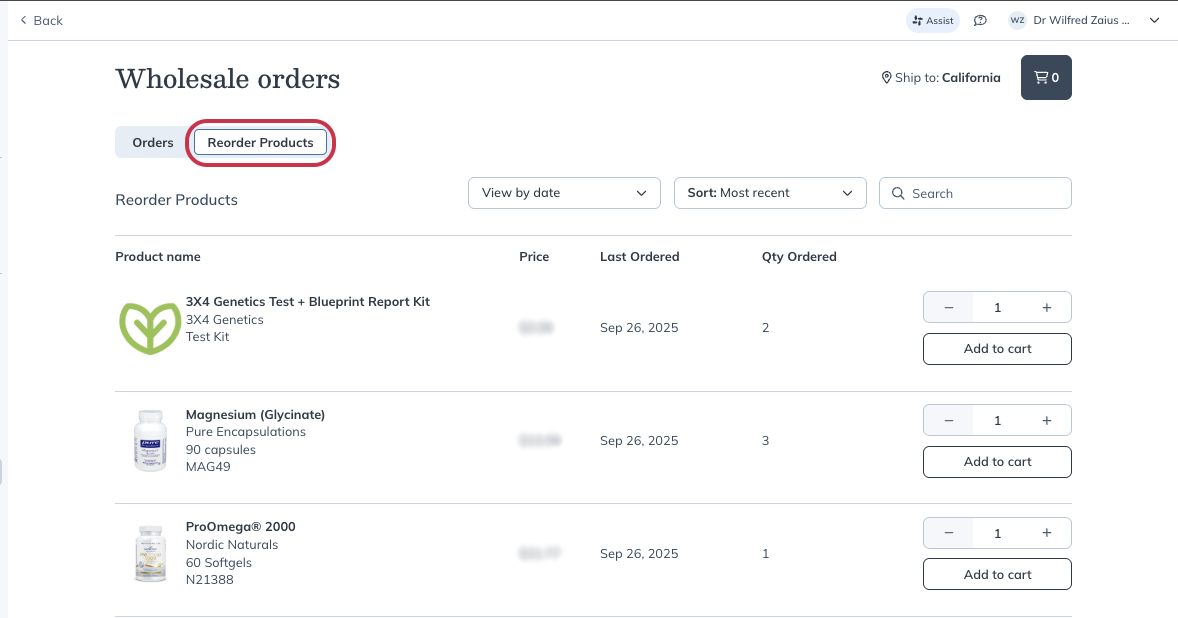
Repeating orders placed by staff members
Maybe a staff member had a good hunch on some great products, and perhaps the quantity is just what you’re looking for too! Access staff order history to repeat an order or reorder select products without starting from scratch.
To view and order from staff order history:
- From Wholesale Orders, select a staff member from the Order placed menu.

- Select an order.
- To repeat the whole order, click Place order again, or select the items from the order you’d like to purchase by clicking Add to cart.
- When you’re ready, click the shopping cart ( ) and Go to checkout. If there are new items you are looking to purchase, select Catalog to find them and add them to your cart.