Last modified: August 19, 2025
Power2Practice integration
Providers
Power2Practice (P2P) is a practice management platform designed for integrative and functional practices. It consolidates charting, appointment scheduling, billing, secure e‑prescribing and customizable intake templates. The platform emphasizes efficiency and growth through built‑in revenue tools, patient engagement, analytics dashboards, and a strong support team.
Who can use this integration?
While only one Fullscript dispensary can be connected using the integration, both practitioners and practice staff can use the Fullscript + Power2Practice integration.
Integration setup: P2P + Fullscript
To set up the Power2Practice + Fullscript integration:
- As the practice admin user, log into Power2Practice.
- Select the menu icon ( ).
- Click Admin.
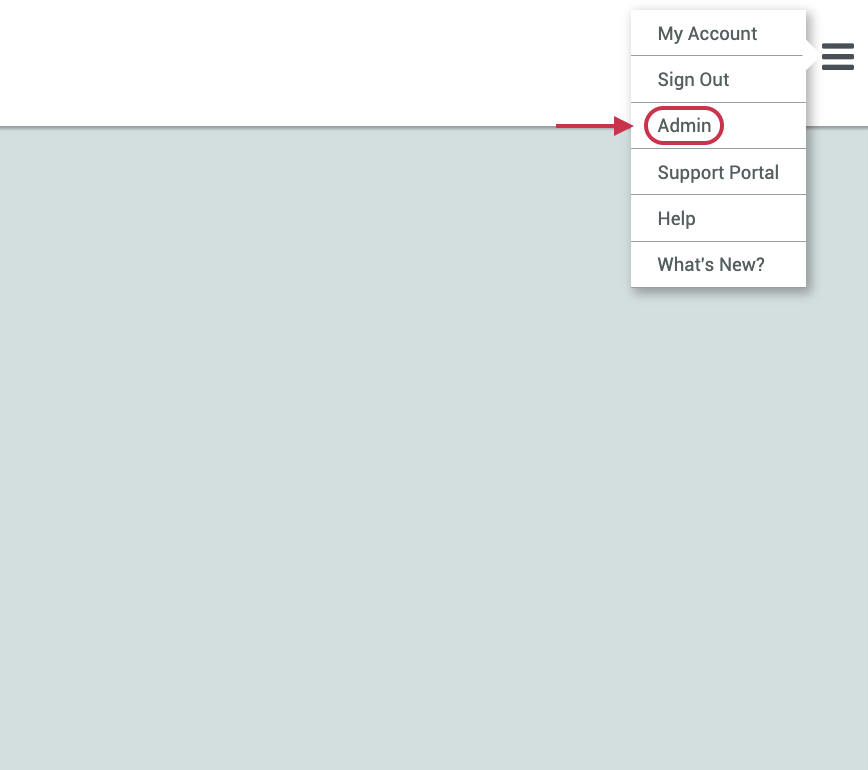
- Under My Account, click Practice.
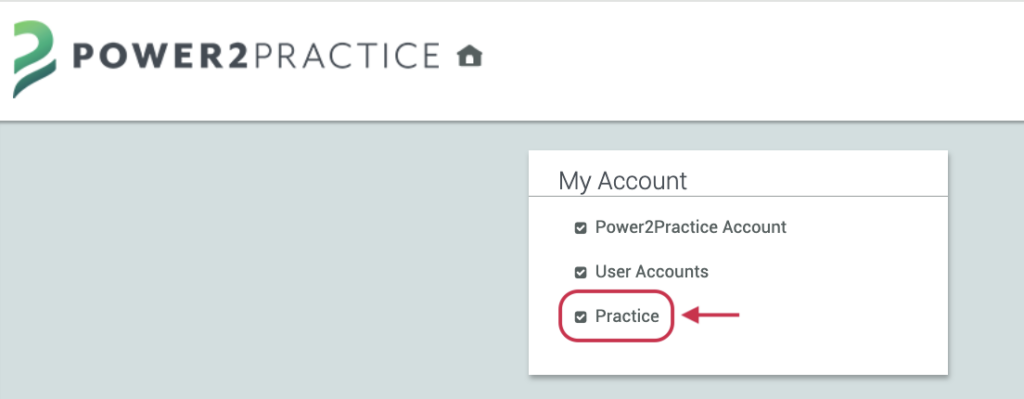
- Scroll down to the NDC – Fullscript Configuration heading and select Click to Integrate.
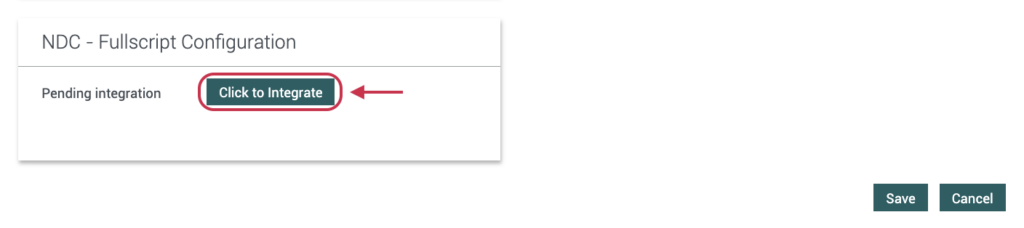
- In the Fullscript authorization modal, you’ll be prompted to either Sign In to your existing Fullscript account, or Sign Up for a new account.
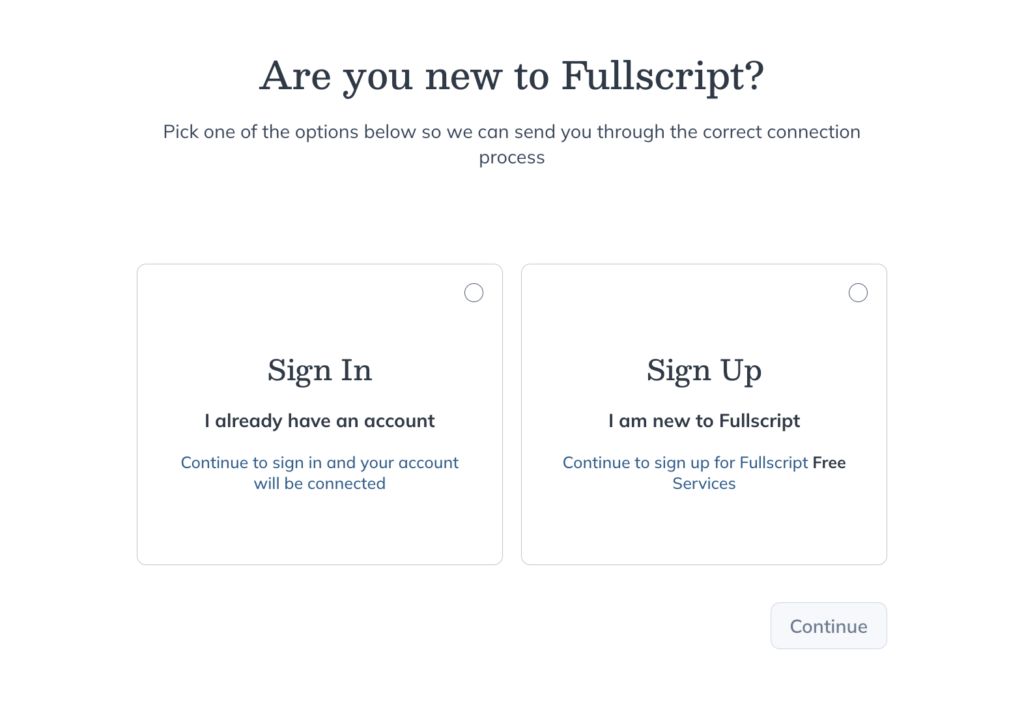
- Once you’ve completed signing in or signing up, click I agree.
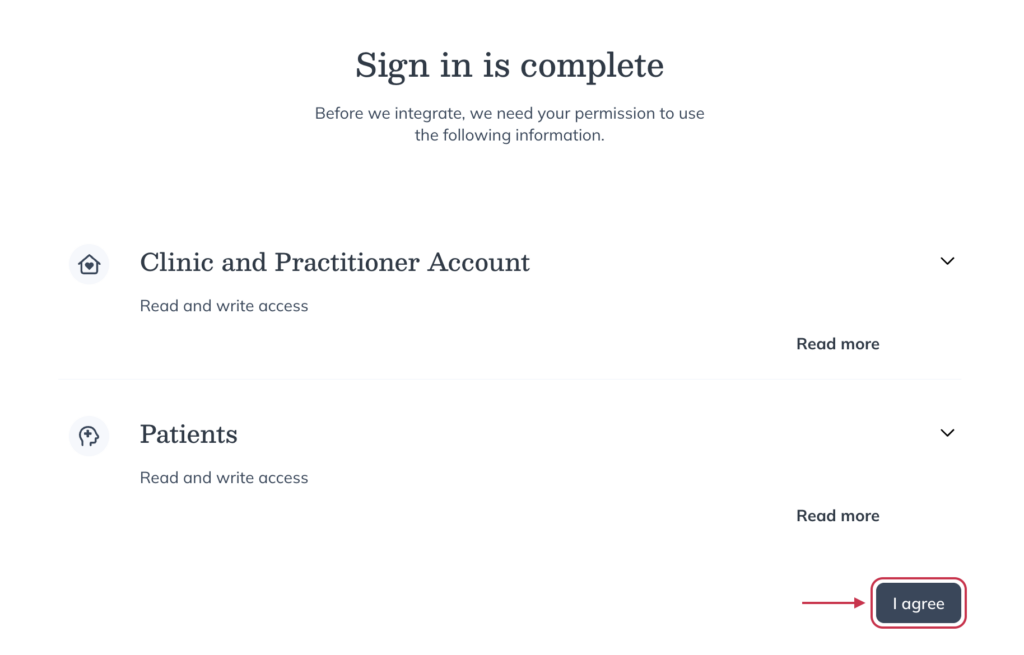
- You’ll be redirected to Power2Practice, where a Default Provider will now be listed in the NDC – Fullscript Configuration section.
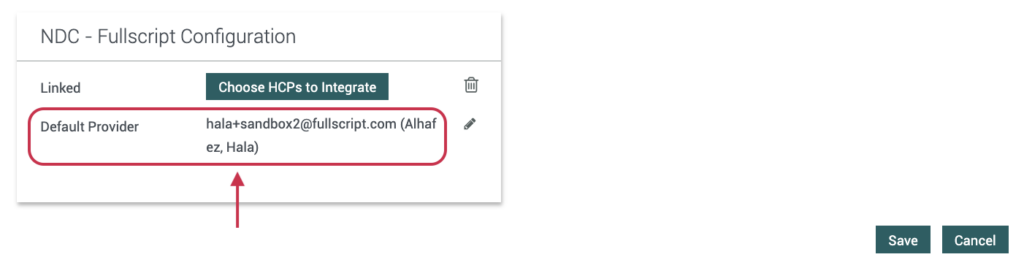
- Click the Choose HCPs to Integrate button to link Power2Practice providers with their corresponding Fullscript practitioners. Providers will be listed on the left, under HCP Name, and to the right of each name will be a dropdown where you can select the matching Fullscript practitioner account.
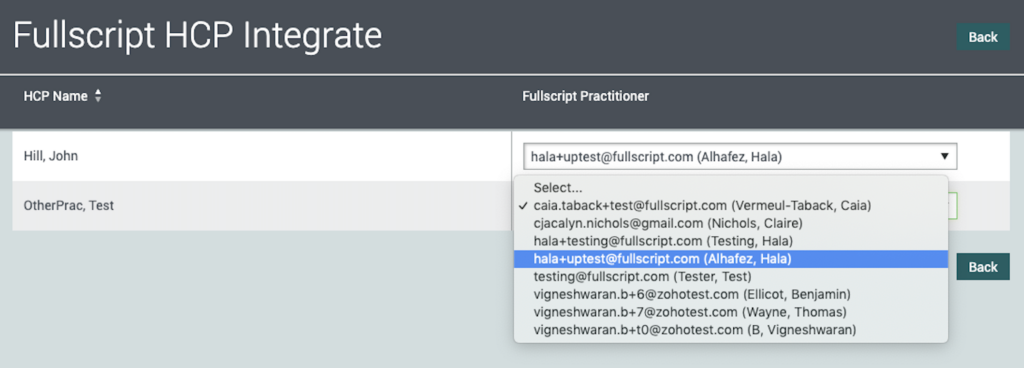
Writing plans in Power2Practice
Practitioners can only launch the Fullscript plan building tool within a client’s profile. The experience is fully embedded, giving access to the full catalog, favorites, templates, and patient history — just like the Fullscript web app. You can also cancel plans within the client’s profile. If you want to edit a plan, there is the Edit/Update button under a sent plan, which will redirect to Fullscript with that specific plan.
To write a Fullscript plan in Power2Practice:
- In the search field at the top of the page, search for and select an existing patient to open an existing chart or add a new patient.
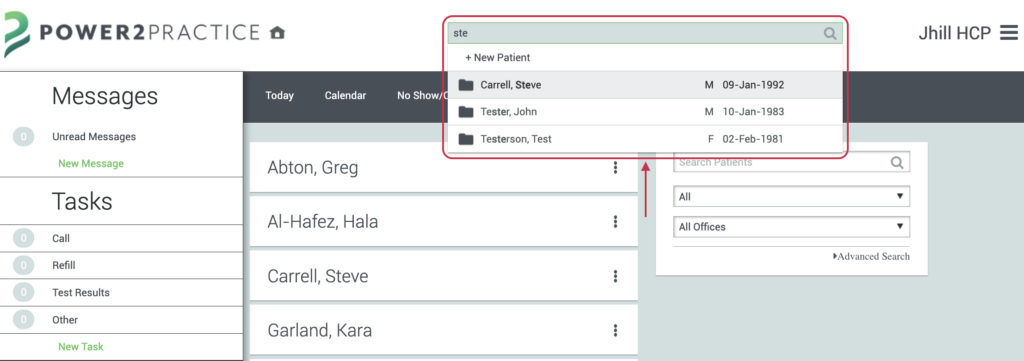
- On the left-hand side, under the Ordering heading, click + Supplements.
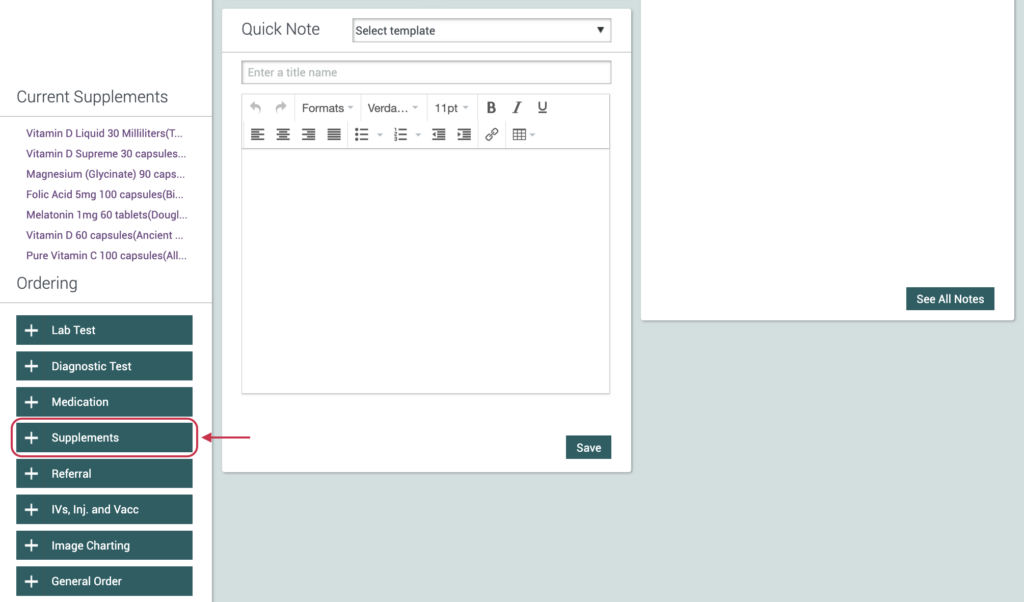
- Start a plan for one of the providers in the authorized Fullscript account. If there are multiple providers, click Start recommendation under the corresponding provider.
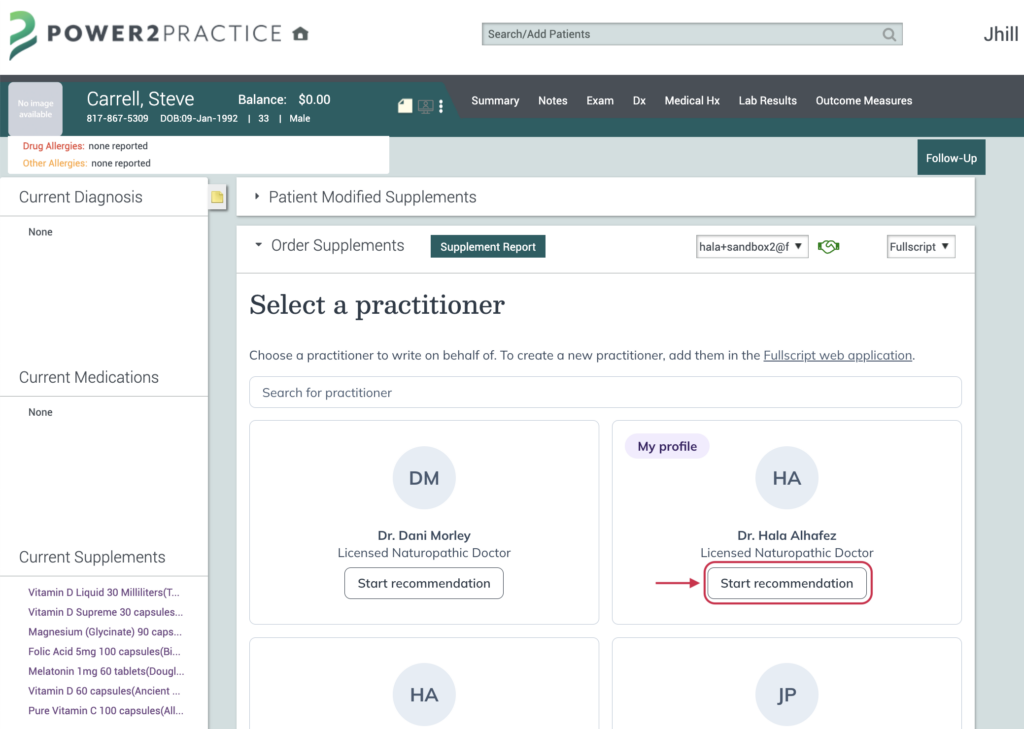
- Add supplements to the plan in the same way that you would while searching the product catalog in the Fullscript web app.
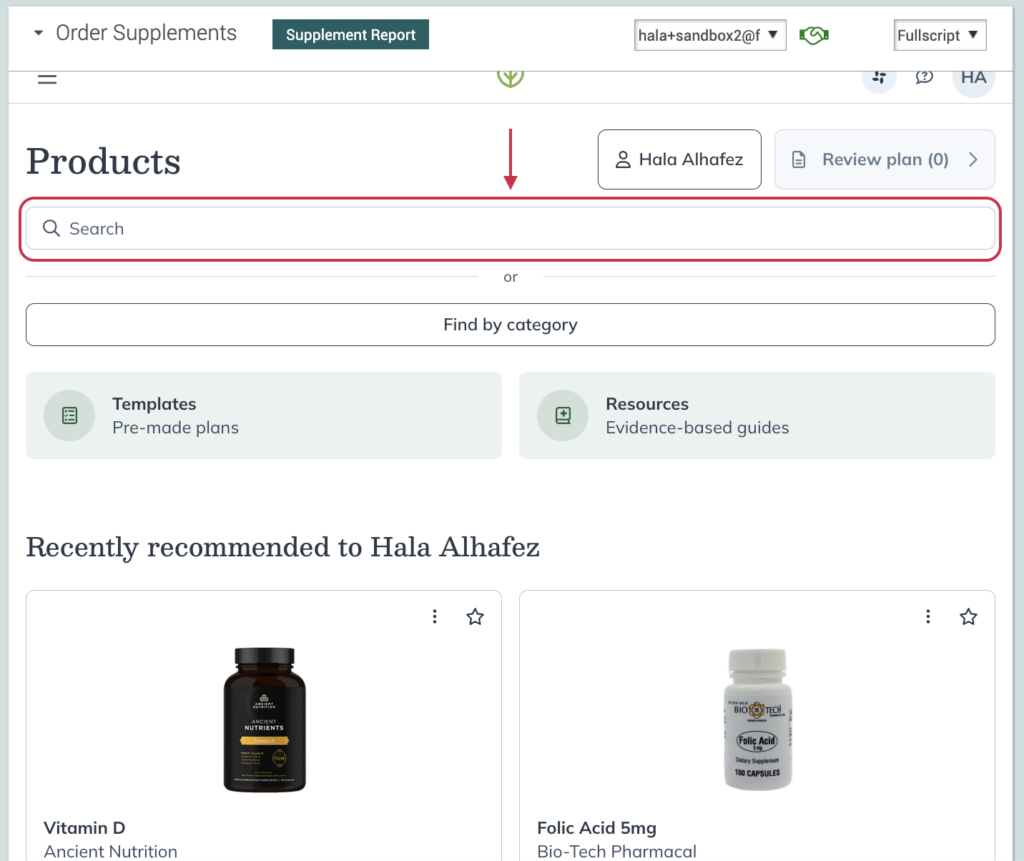
- When you’re ready, click Review Plan.
- Complete the plan details and click Send to patient.
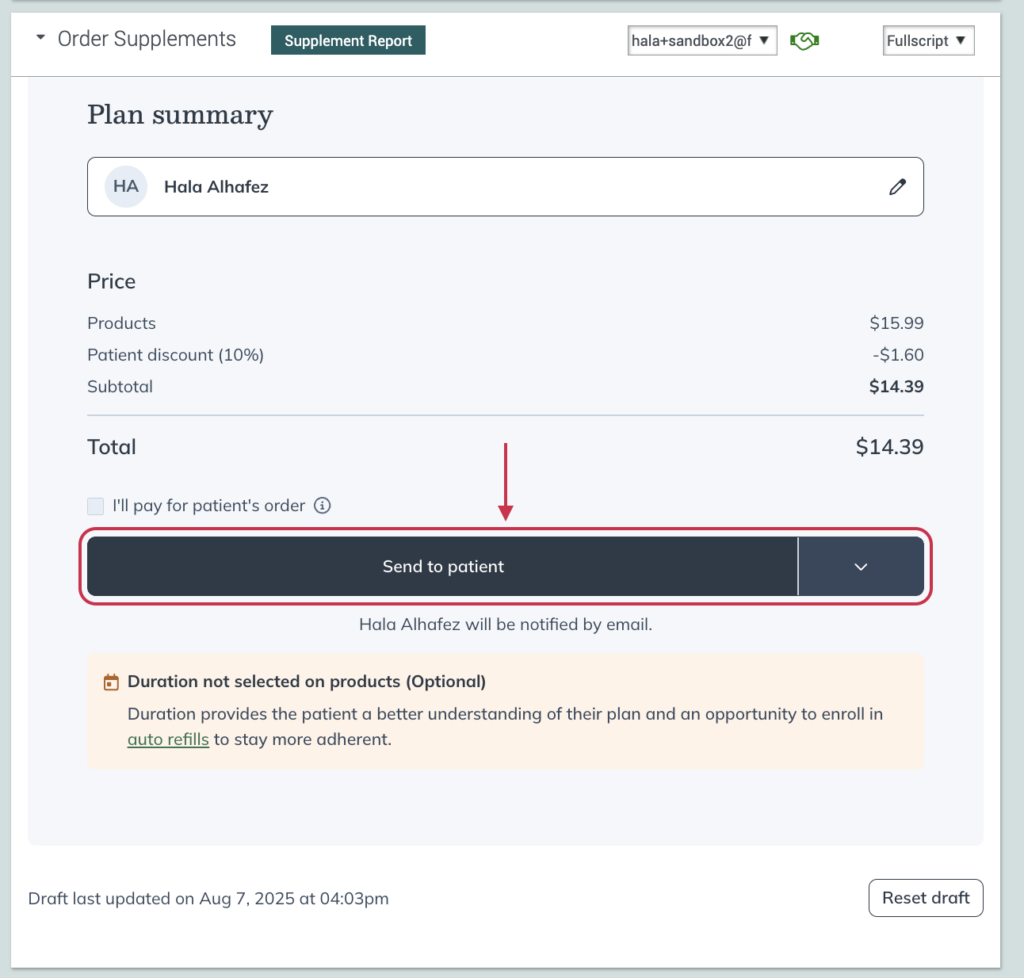
- After clicking Send to patient, you’ll see a Confirmation message letting you know the plan was sent successfully. Click Checkout to proceed with in-office checkout, or OK to close the message.
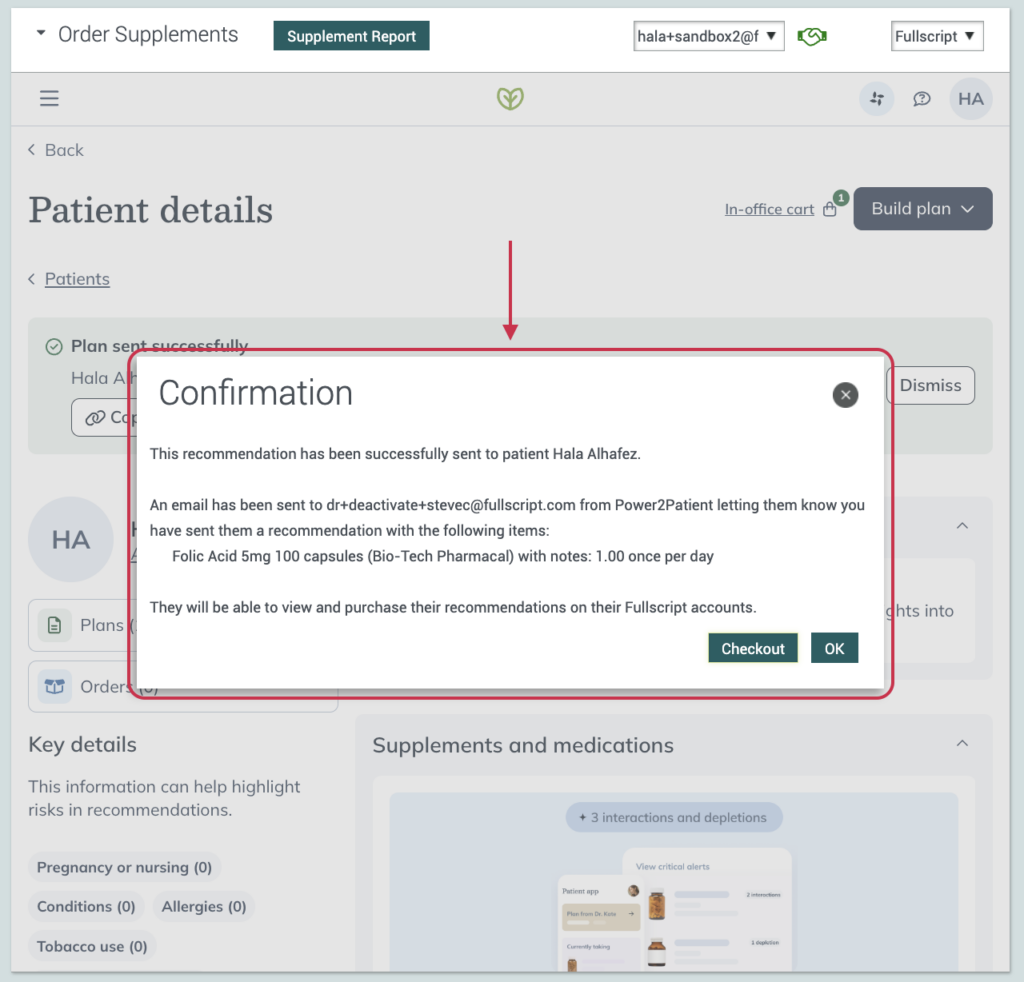
Where does the plan go in Power2Practice?
Recently recommended products can be viewed in the Supplement History section in a patient’s profile. Products will be shown alphabetically, and the dosage instructions will be shown when you hover each one. The patient’s Current Supplements section is in the left-side panel of the patient’s profile.
In the Supplements section of a patient’s chart, click Supplement report next to the Order supplements heading. This generates a PDF listing the supplements and dosages the patient is taking, along with any notes and the start date, when the product was first recommended.
For more information on a plan, like the date it was sent, look in the Embedded Fullscript tool. You can click on the side navigation to view the patient’s plan history, as you would in the Fullscript web app.
Viewing lab results in Power2Practice
Fullscript Labs aren’t available in Power2Practice.
Disconnecting Fullscript from Power2Practice
To disconnect the integration in Power2Practice:
- As the practice admin user, log into Power2Practice.
- Click the menu icon ( ).
- Click Admin.
- Under My Account, click Practice.
- Scroll to the NDC – Fullscript Configuration section and click the Garbage icon ( ) to disconnect.
- A prompt will appear. Click OK to disconnect your Fullscript and P2P Accounts.
To disconnect the integration in Fullscript:
- Click Settings.
- Click Integrations.
- Find Power2Practice and click Disconnect.
Frequently asked questions
Are there different versions of the integration available?
Only one version of the Power2Practice is available, and that’s the current Fullscript embed experience.
Can I edit the Current Supplements section in a patient’s profile in Power2Practice?
Yes. Select the menu icon in the top right, then select Admin, then Supplement Admin. This will give you the ability to edit, organize or delete the products listed in Current Supplements.
Can I recommend Fullscript Labs in the Power2Practice integration?
Fullscript Labs are not available in the Power2Practice integration. Providers can only recommend supplements through the integration, using the same product catalog and functionality that they would in the Fullscript app.