Last modified: July 31, 2025
Packing slips and invoices
Patients
Providers
At Fullscript, we’re committed to sustainability and reducing paper waste. To support this mission, we’ve chosen not to include packing slips in orders, whether for wholesale or direct-to-patient shipments.
This paperless approach helps us reduce our environmental footprint while ensuring you have easy access to the information you need through your online account.
How to find and download your patient order invoices
Invoices for your orders are available on your Orders page. To download an invoice:
- Tap the menu button ( ) in the upper right hand corner.

- Tap Order history.

- Tap on the order you’d like to download the invoice for.
- Tap the PDF receipt button.
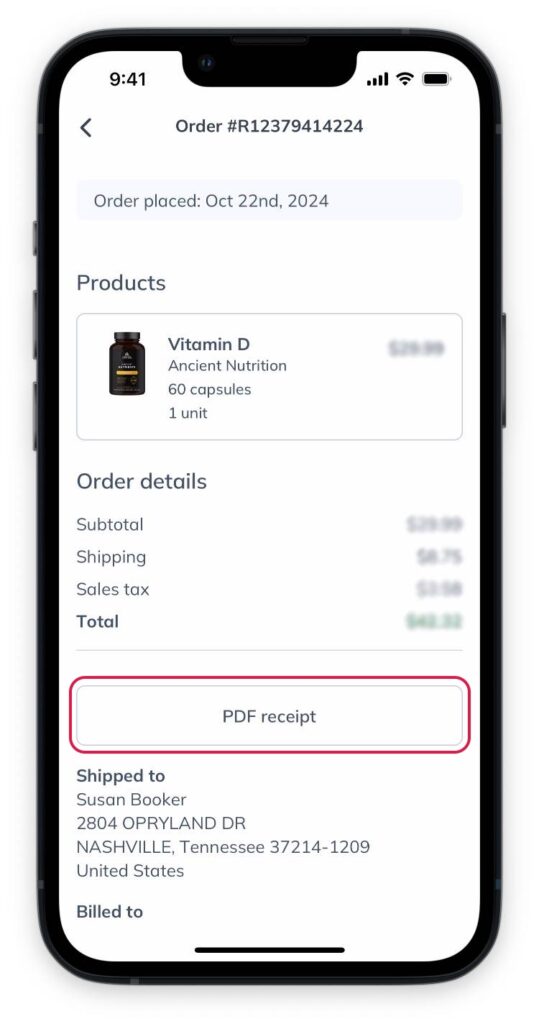
- Under Order history, find the order you’d like the receipt for.

- Click the ellipsis ( ) to the right of the order number.
- Select Products PDF Receipt .
Your invoice will download to your device automatically. Receipts must be downloaded individually.

- Find the order the you would like to invoice for an tap the more options ( ) button.
- Tap Products PDF receipt.
Your invoice will download to your device automatically. Receipts must be downloaded individually.

Downloading PDF receipts from your Order history.
What you’ll find on your invoice
You’ll find important information in your patient invoice. This includes:
- The Invoice number starting with R.
- The Date of invoice. This will always be the day the order was placed.
- The Payment method. Only the last four digits of the credit card number are shown.
- The Invoice to information, which shows your billing address.
- The Invoice from information, which is your practitioner’s business address.
- Order support contact information so you can reach Fullscript customer support.
- Your invoice broken down into the products included in the order. Each line will include:
- The name of the item.
- The Quantity of each product ordered.
- The regular price (crossed out if a discount was applied).
- The discounted price (if applicable).
- Your Totals, including:
- The Subtotal.
- The total Savings (if discounts were applied).
- The total Taxes (if applicable in the region the order was shipped to).
- The Shipping cost.
- The final Total for the order.
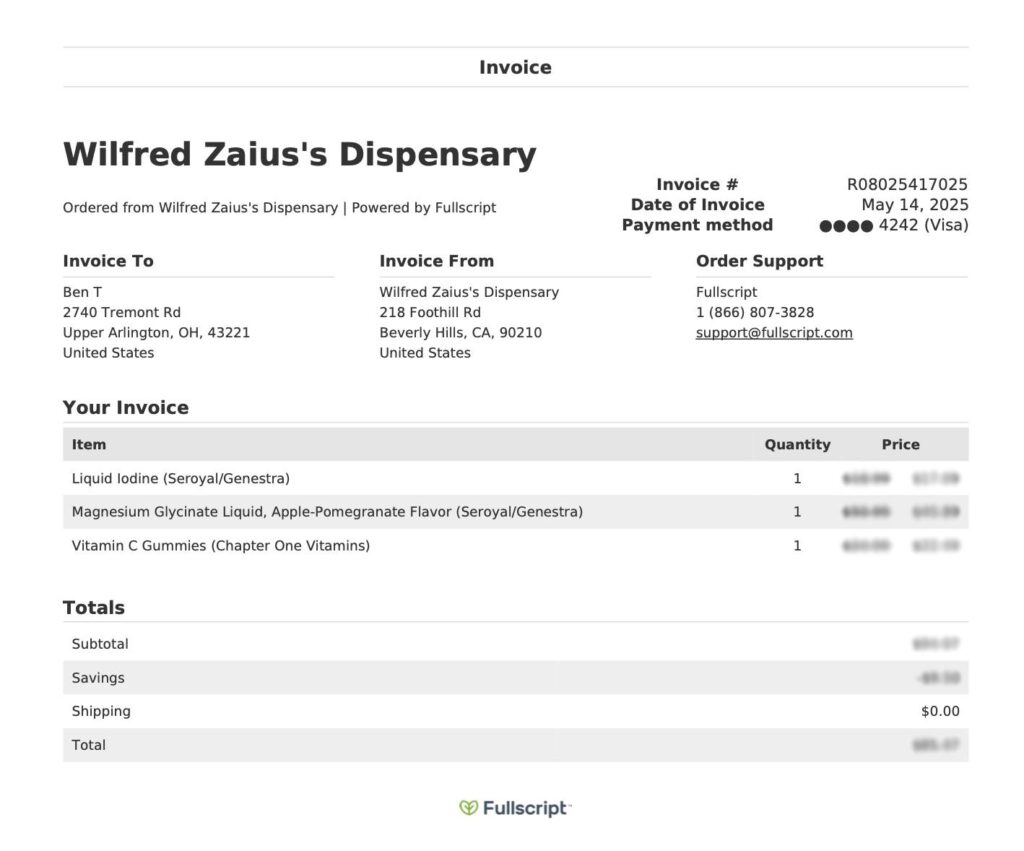
How to find and download your wholesale order invoices
For wholesale customers, order and shipment details are always available through your Fullscript account. Simply visit the Wholesale Orders page under shop wholesale to view and download invoices for specific shipments or entire orders. Invoices can only be downloaded individually, as bulk downloading isn’t currently supported.
To download an invoice:
- Go to the Shop wholesale orders page and locate the order.
- Click on the order number.
- Click Download.
- Click Invoice.
- In the new window, select where you would like to download the file on your device.
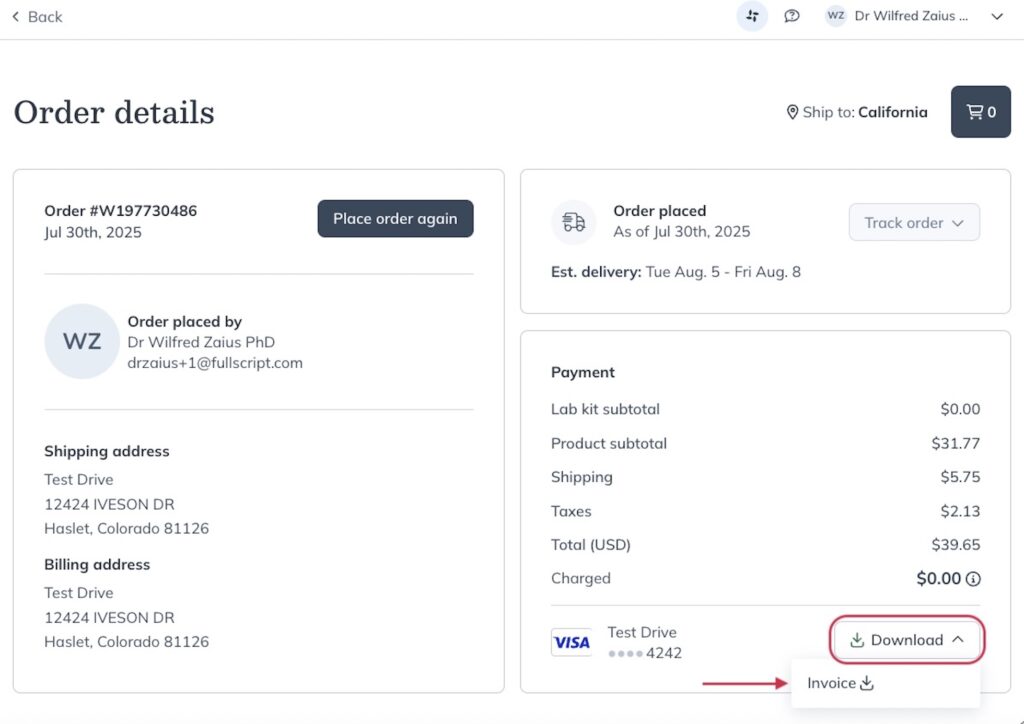
What you’ll find on your invoice
You’ll find important information in your Wholesale invoice. This includes:
- The Order number starting with W.
- The Order date.
- The Billing address provided to us for the order.
- The Sold by information, which will show Fullscript’s address information.
- Your Order broken down into the products included in the order. Each line will include:
- The product SKU.
- The name of each product (including the brand name).
- The Quantity of that product included in the order.
- The quantity of each product that was Shipped.
- The Manufacturer’s Suggested Retail Price (MSRP) denoting the regular retail price that shouldn’t be exceeded when reselling the product.
- The Unit Price denoting how much you paid per unit of the relevant product.
- The Total cost for that specific product in your order (unit price multiplied by quantity).
- Your Totals, including:
- The Subtotal.
- The total Savings (if discounts were applied).
- The total Taxes (if applicable in the region to order was shipped to).
- The final Total for the order.
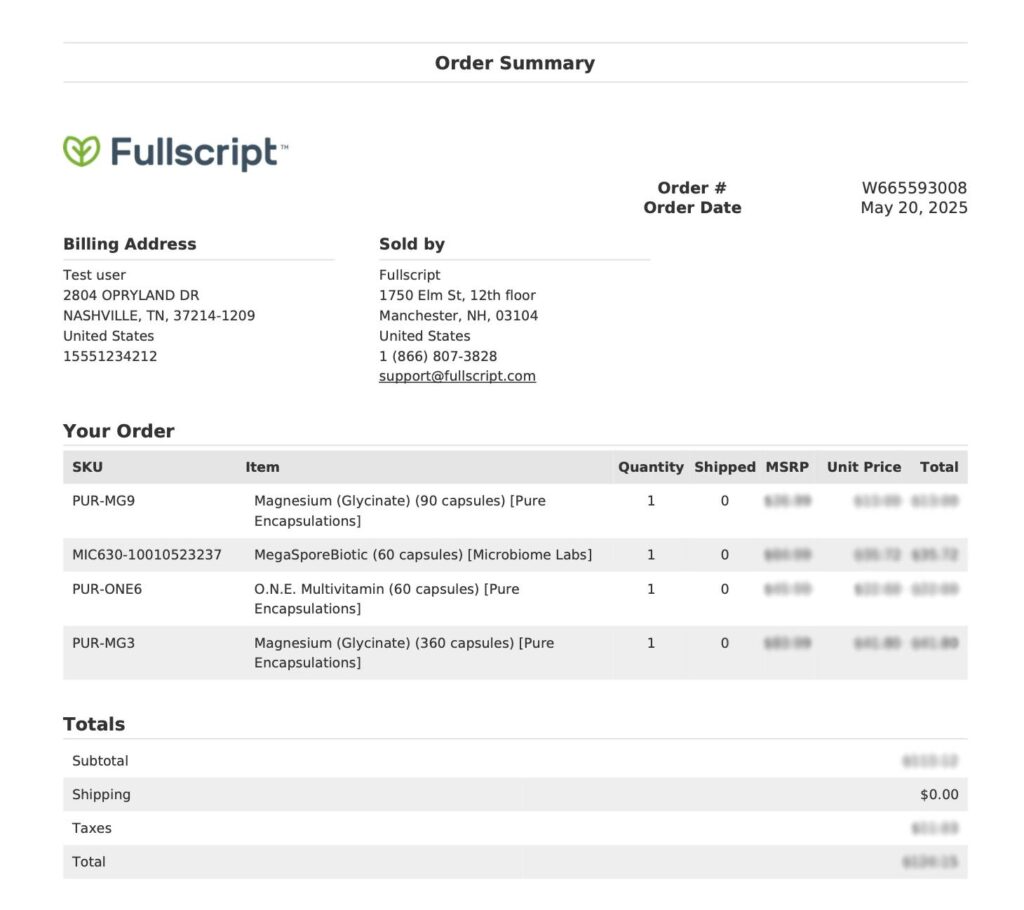
Invoice modifications
We don’t support invoice modifications on Fullscript. This includes changes to names, addresses, or other billing details after an order is placed.
We recommend educating patients or staff about this policy before completing an order—especially if the invoice is needed for HSA/FSA reimbursement.