Last modified: September 26, 2025
Office Ally integration
Providers
Office Ally is a healthcare technology platform that provides cloud-based tools for medical practices. These tools help with billing, electronic health records (EHR), patient intake, and practice management. The goal is to reduce administrative work, support compliance, and improve revenue cycle management. Fullscript integrates with two Office Ally tools:
- EHR 24/7
- Practice Mate
These integrations make it easier for providers to manage their workflows and connect patient care directly to their Fullscript dispensary.
Setting up the integration
Practitioners with an Office Ally and Fullscript account (US only) can connect their accounts to begin writing supplement plans.
How to connect Fullscript to Office Ally
Connecting with EHR 24/7:
- Log in to Office Ally and select the Patient Charts tab.
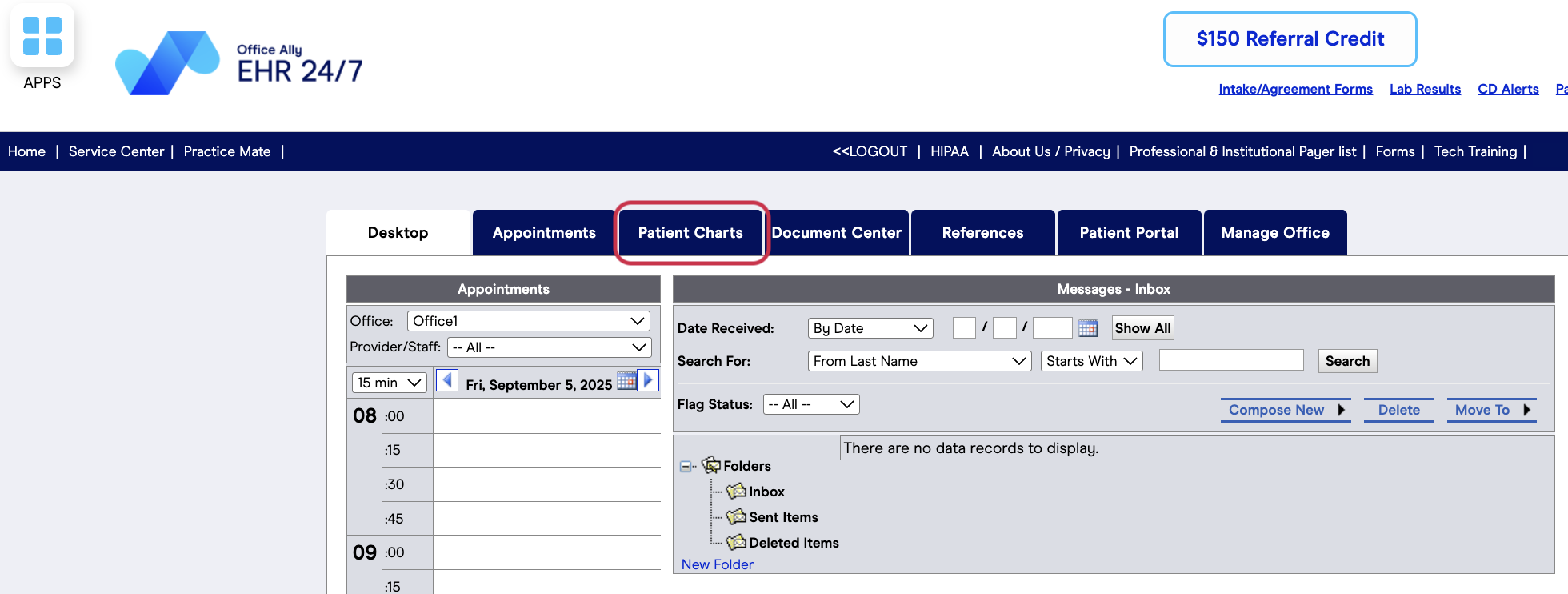
- Click on a patient’s name to proceed.
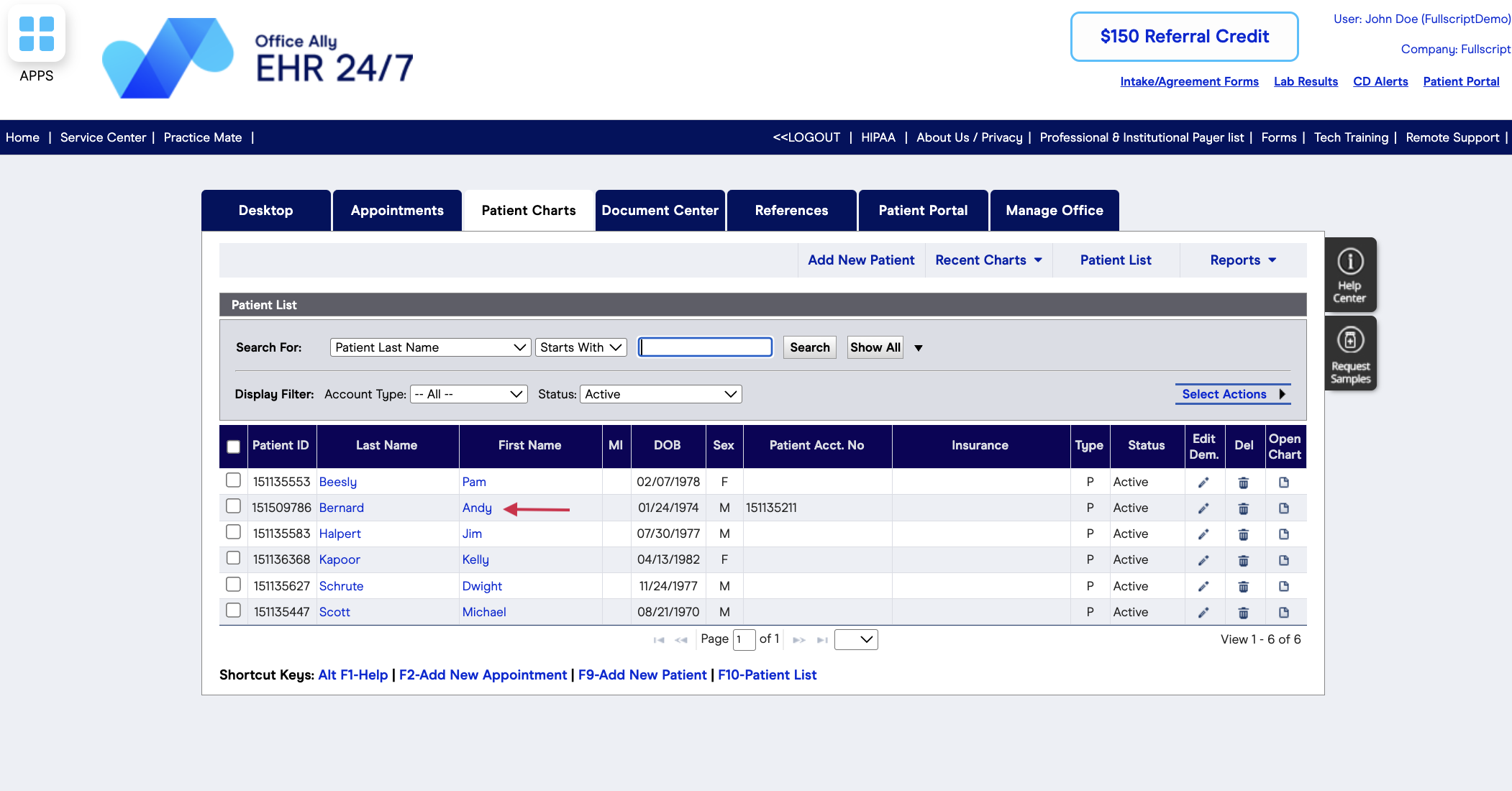
- From the Medications drop-down, select Supplement List.
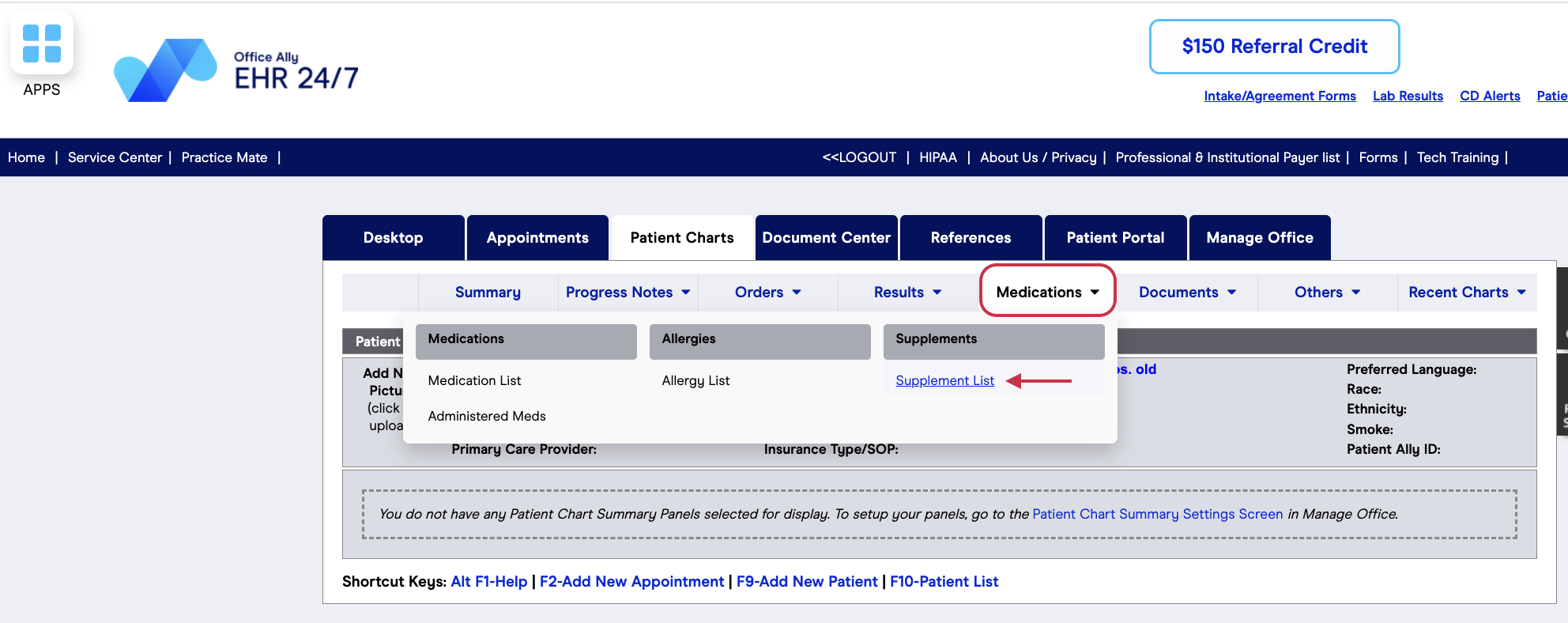
- Click the Connect to Fullscript button to connect the accounts.
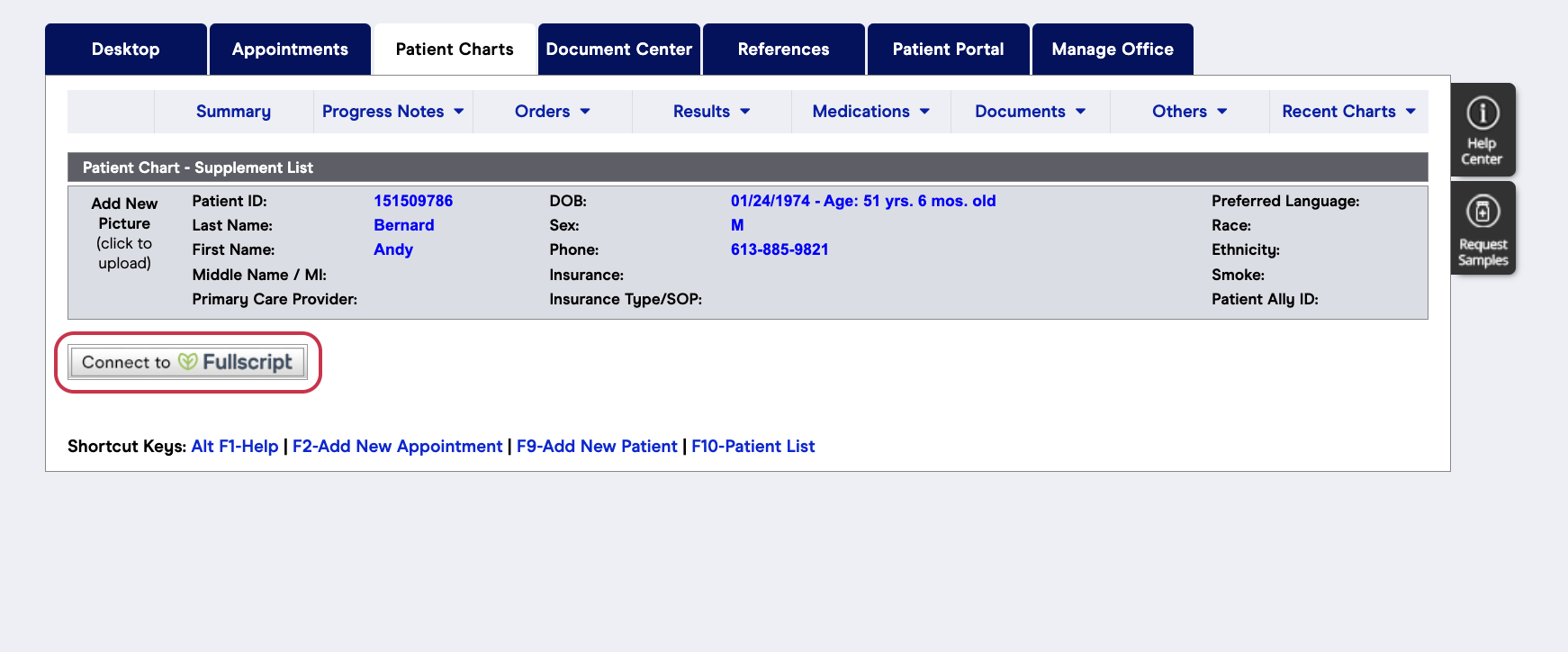
- It will redirect to a Fullscript page and will prompt you to enter your Fullscript credentials.
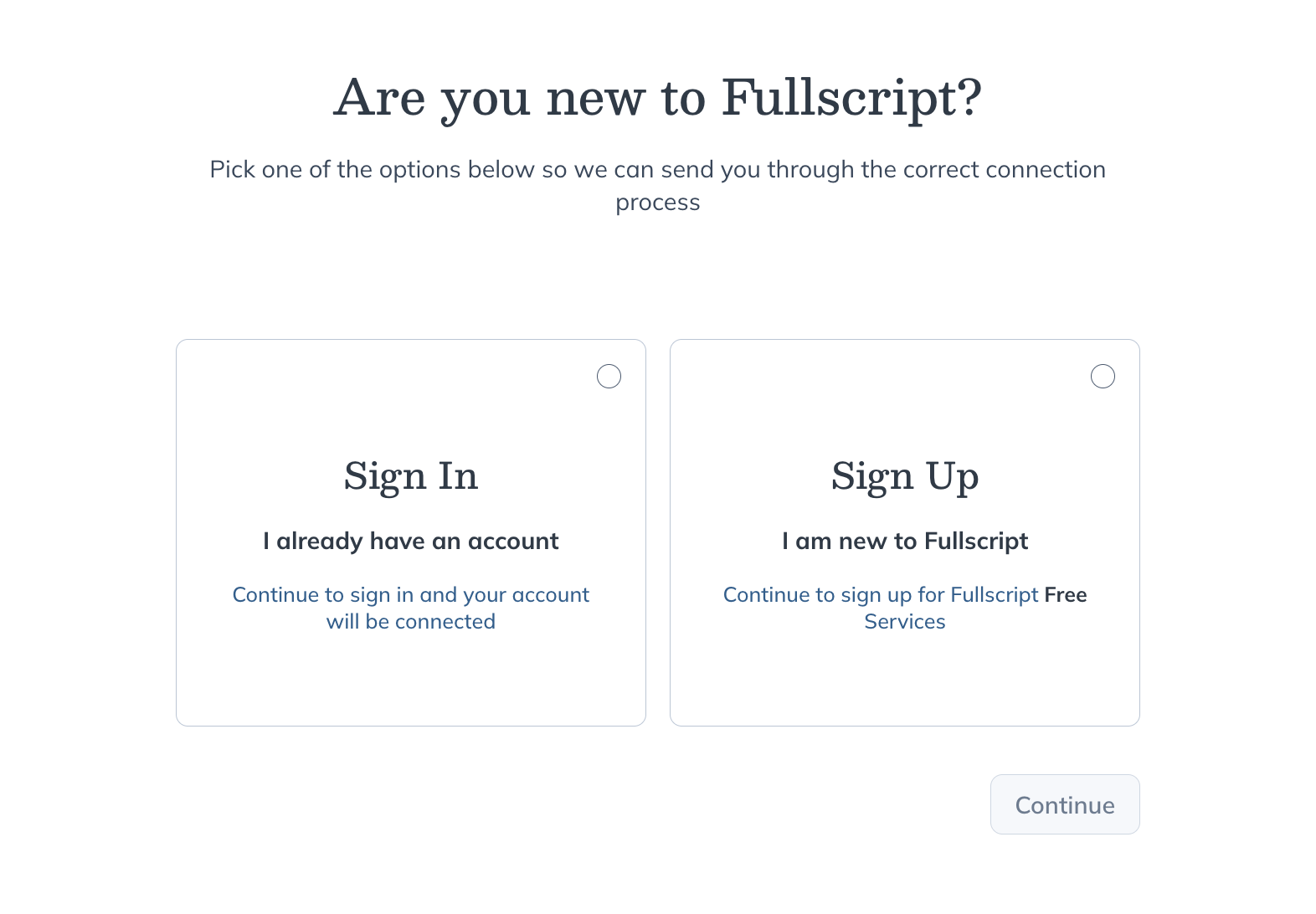
- A prompt will appear asking for authorization of the Fullscript account. Click I Agree.
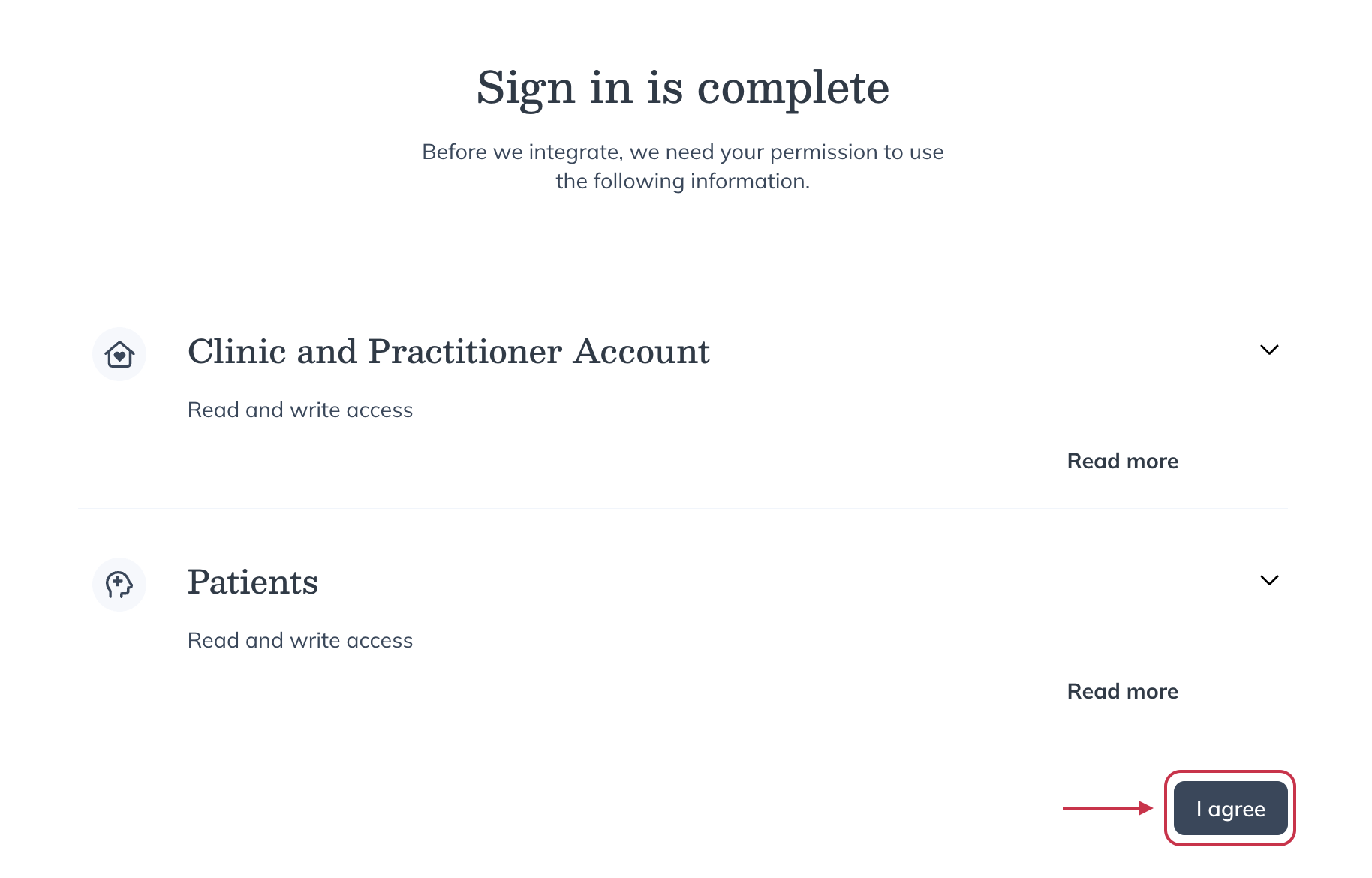
- The page will return to Office Ally and there will now be two Fullscript buttons, Recommend with Fullscript and Switch Accounts, confirming the accounts are integrating.
Connecting with Practice Mate:
- Log in to Office Ally and select the Manage Patients tab.
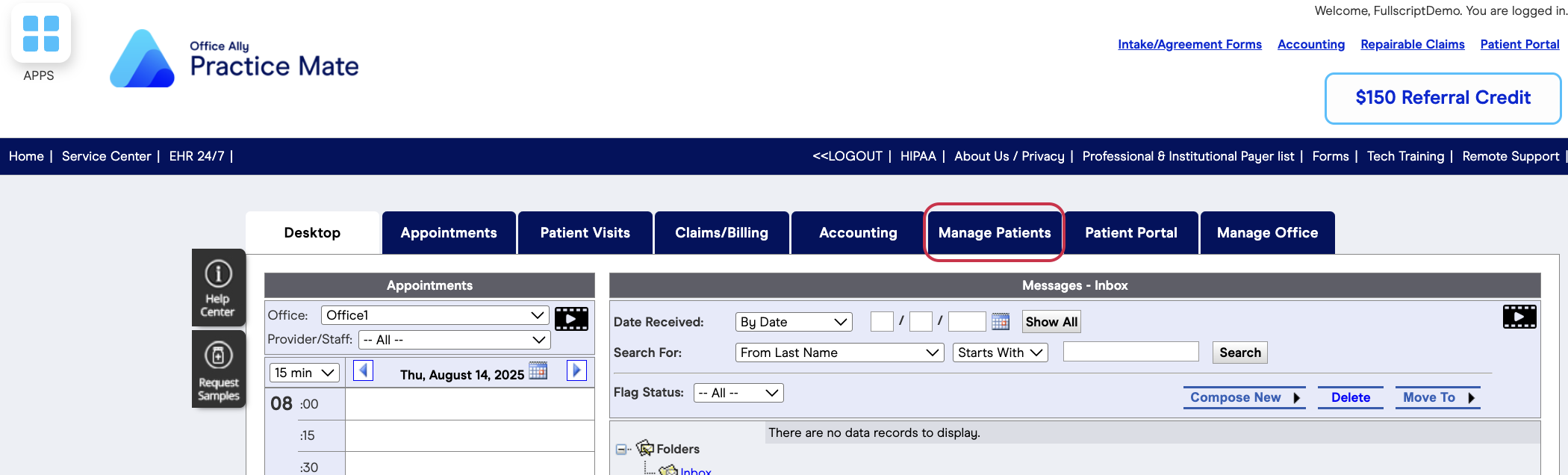
- Click on the icon under the eRx column beside a patient’s name to proceed.
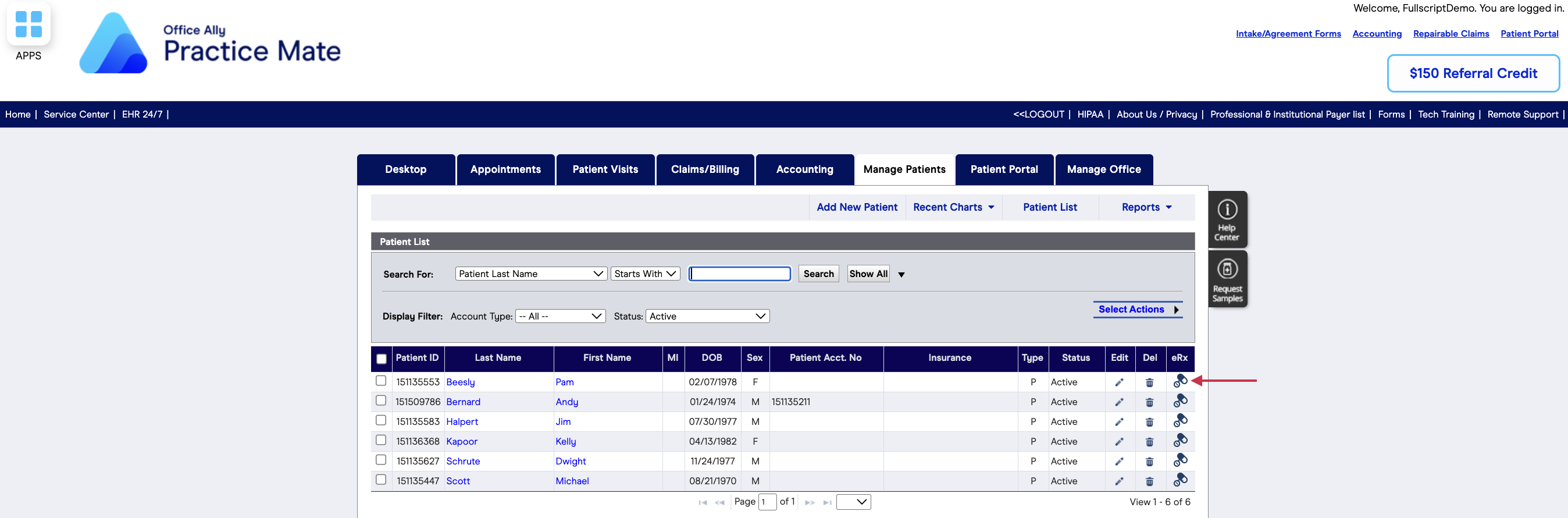
- Click the Connect to Fullscript button to connect the accounts.
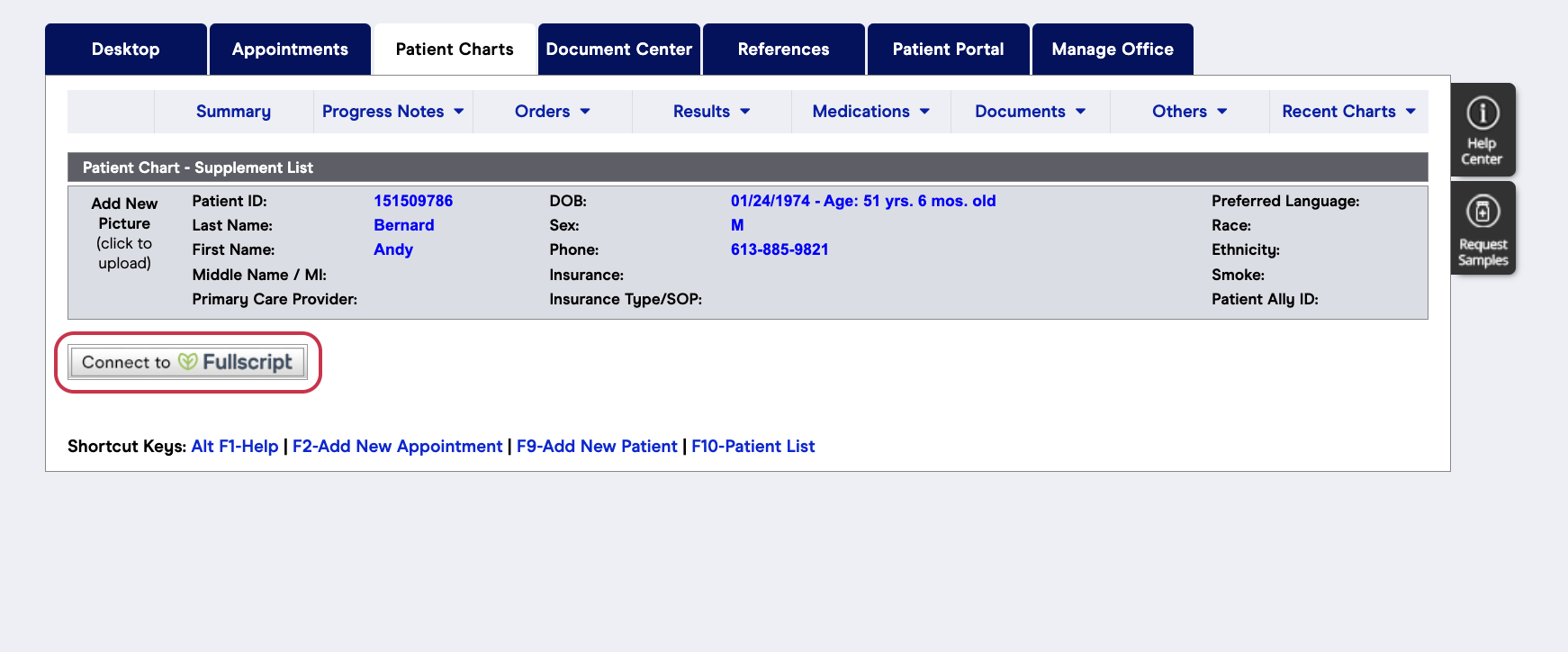
- It will redirect to a Fullscript page and will prompt you to enter your Fullscript credentials.
- A prompt will appear asking for authorization of the Fullscript account. Click I Agree.
- The page will return to Office Ally and there will now be two Fullscript buttons, Recommend with Fullscript and Switch Accounts, confirming the accounts are integrated.
Creating a recommendation
The experience is fully embedded, giving access to the full catalog, favorites, protocols, and patient history — just like on the Fullscript web platform.
To send a recommendation by EHR 24/7, follow these steps:
- Log in to Office Ally and select the Patient Charts tab.
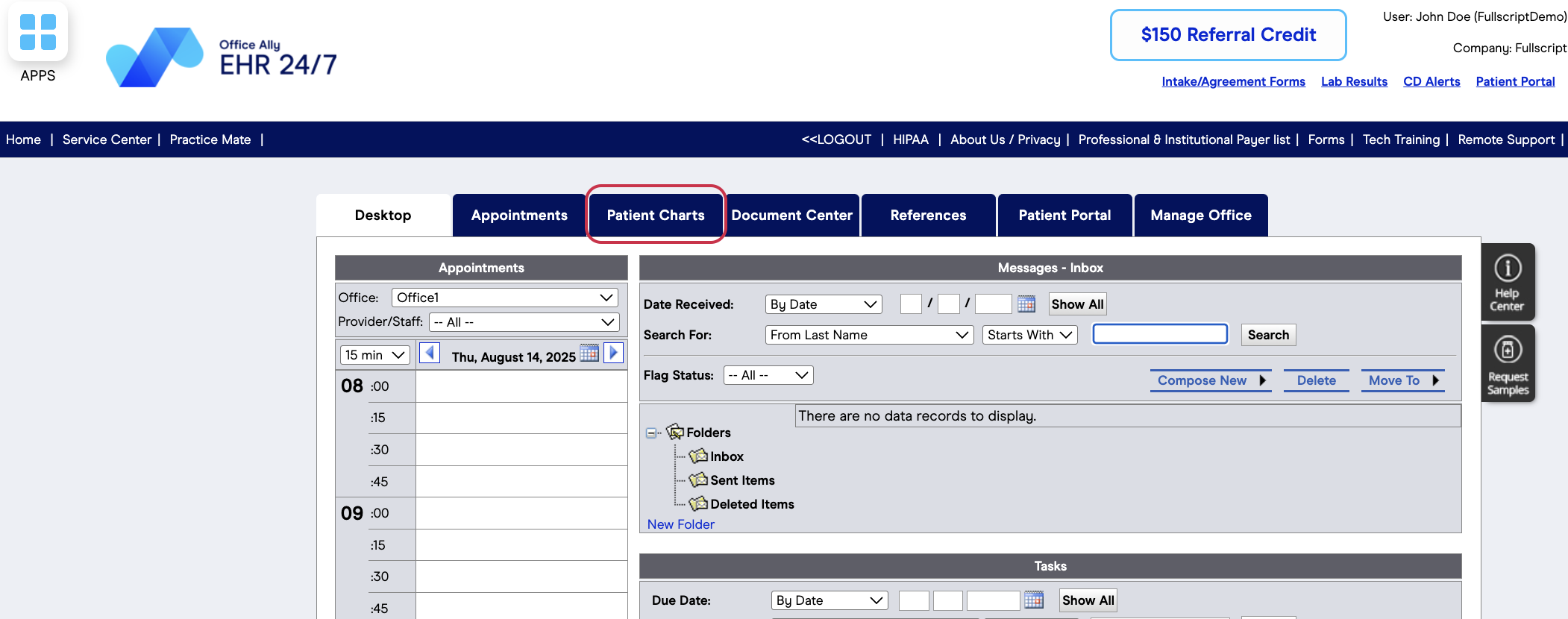
- Click on a patient’s name to proceed.
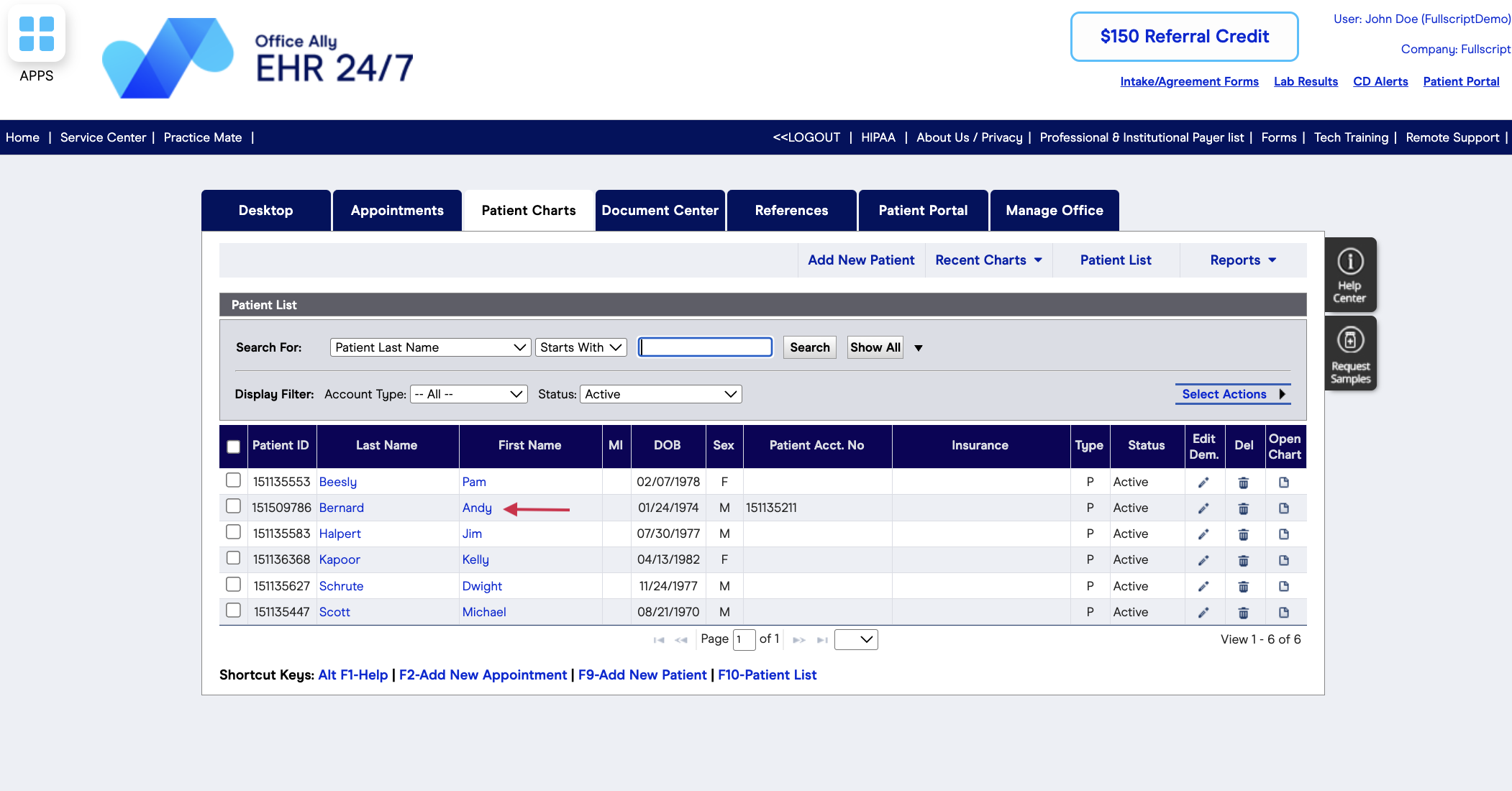
- From the Medications drop-down, select Supplement List.
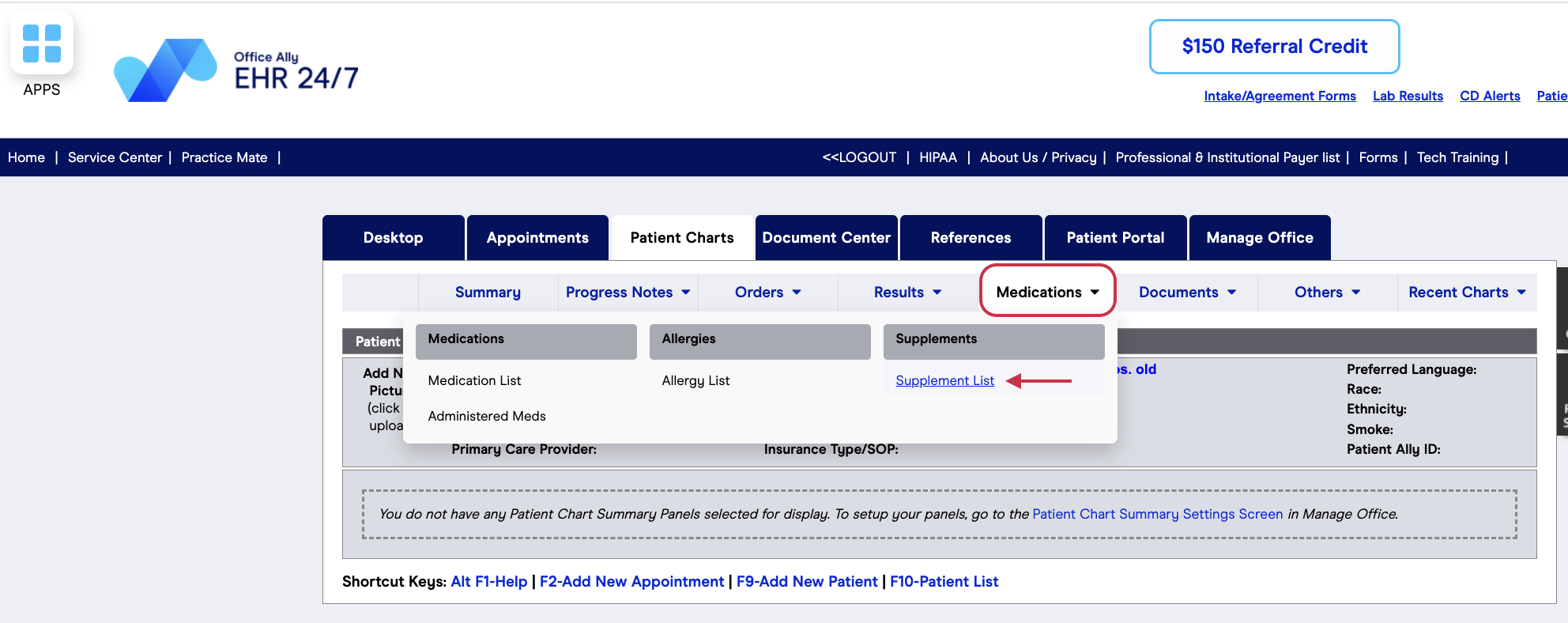
- Click the Recommend with Fullscript button to open the embedded plan tool.
- Add supplements to your treatment plan by searching for and adding products to the plan.
- When ready, click Review Plan, then Send to Patient.
- Your patient will get an email from Fullscript with the plan and instructions to access it.
- The Plan sent successfully message will appear with the ability to copy the plan link or copy plan notes, if desired.
To send a recommendation by Practice Mate, follow these steps
- Log in to Office Ally and select the Manage Patients tab.
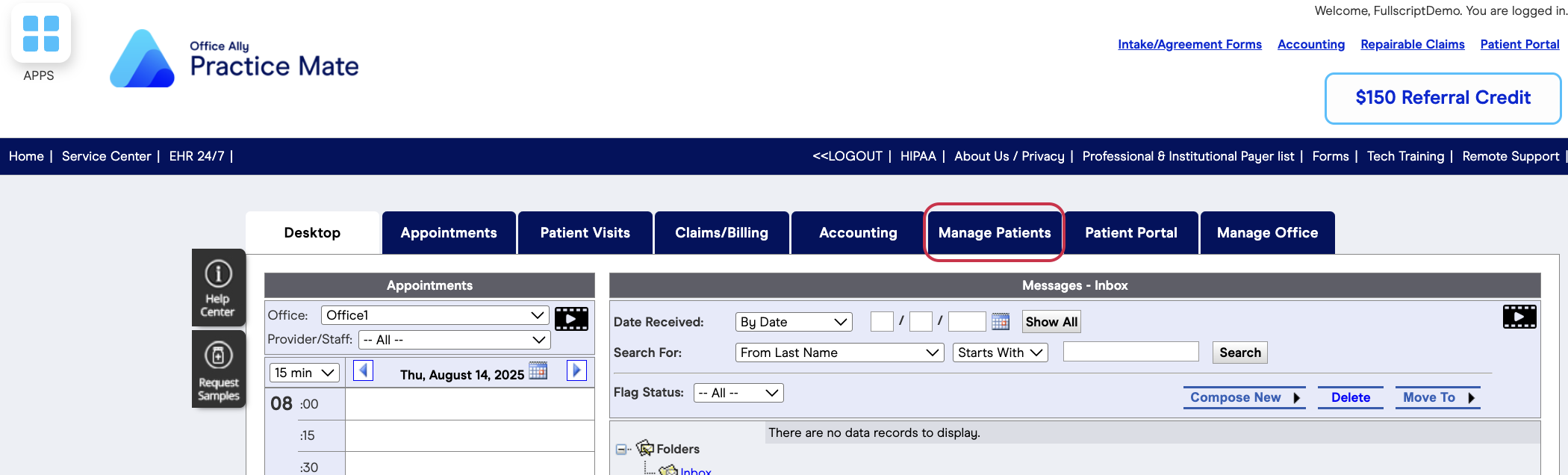
- Click on the icon under the eRx column beside a patient’s name to proceed.
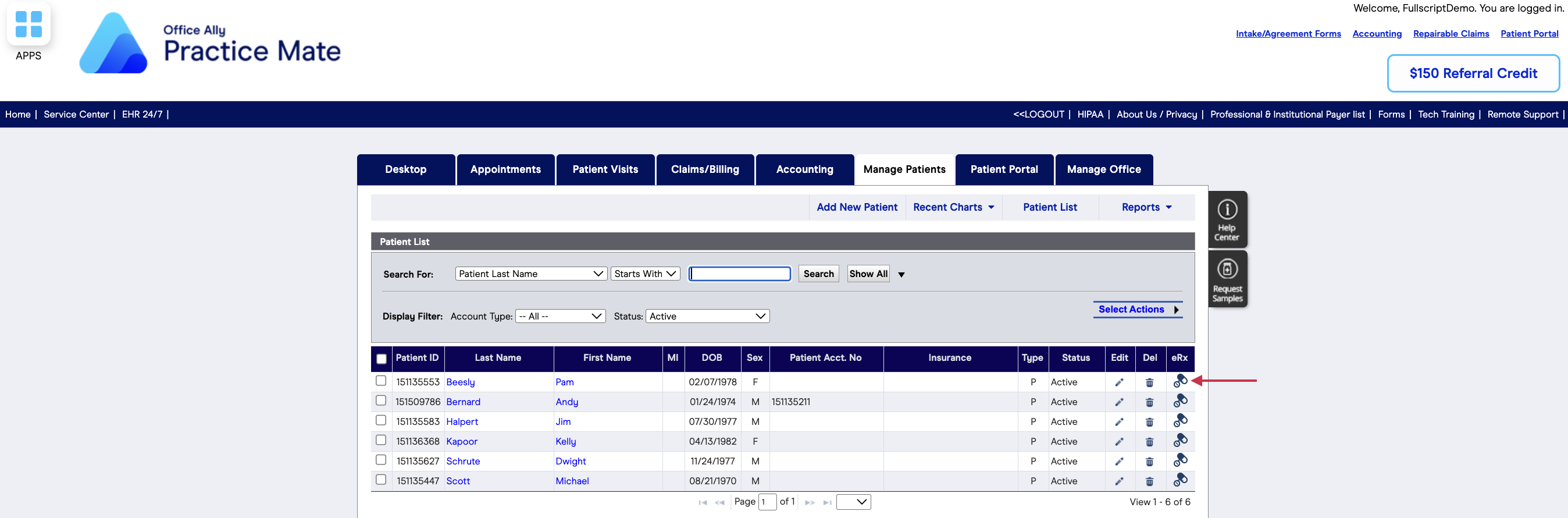
- Click the Recommend with Fullscript button to open the embedded plan tool.
- Add supplements to your treatment plan by searching for and adding products to the plan.
- When ready, click Review Plan, then Send to Patient.
- Your patient will get an email from Fullscript with the plan and instructions to access it.
- The Plan sent successfully message will appear with the ability to copy the plan link or copy plan notes, if desired.
Where does the plan go in Office Ally?
Within EHR 24/7:
The sent plans can be viewed in the Supplement List in the patient’s chart. The sent plans will appear under the Recommend with Fullscript and it will display the date it was sent as well as product name, directions and the sending provider.
Within Practice Mate:
The sent plans can be viewed by clicking the icon under the eRx column and accessing the Supplement List in the patient’s chart. The sent plans will appear under the Recommend with Fullscript and it will display the date it was sent as well as product name, directions and the sending provider.
Viewing lab results in Office Ally
Labs and results aren’t available through the Office Ally integration.
Disconnecting Fullscript from Office Ally
To unlink an account—for example, if the wrong dispensary is connected—follow these steps.
Disconnecting with EHR 24/7:
- Log in to Office Ally and select the Patient Charts tab.
- Click on the icon under the eRx column beside a patient’s name to proceed.
- Click the Switch Accounts button.
- Disconnect the accounts by clicking Switch Accounts in the pop-up message.
Disconnecting with Practice Mate:
- Log in to Office Ally and select the Manage Patients tab.
- Click on a patient’s name to proceed.
- Click the Switch Accounts button.
- Disconnect the accounts by clicking Switch Accounts in the pop-up message.
To disconnect in Fullscript, follow these steps:
- Go to Settings > Integrations.
- Under Integrations > Office Ally, click Disconnect.
Frequently asked questions
What kind of clinics or practices use Office Ally?
It’s favored by a wide range—from small private practices to mid‑sized clinics—particularly in specialties like mental health, therapy, physical therapy, and chronic care. Users often praise its affordability, usability, and robust support
What are the biggest differences between EHR 24/7 and Practice Mate?
EHR 24/7
- A paid, cloud-based electronic health record system focused on clinical documentation—like SOAP notes, e‑prescribing, lab ordering, charting, secure messaging, and patient portals. It’s ONC‑ACB certified and HIPAA-compliant.
Practice Mate
- A completely free practice management tool designed for administrative workflows—appointment scheduling, billing, claims submission, eligibility verification, superbills, and patient ledgers
Can I recommend Fullscript Labs in the Office Ally integration?
Fullscript Labs aren’t available in the Office Ally integration. Providers can only recommend supplements through the integration and have experience the same product catalog and navigation functionality that they do on the Fullscript site.
Will the same most recent supplements appear for both EHR 24/7 and Practice Mate?
Yes, both will show the same 5 most recent Fulscript supplements regardless of which solution they were sent through. Users can click the Recommend with Fullscript button to access the patient’s profile and view all plans.