Last modified: September 9, 2025
Patient account settings
Patients
Video: Touring the patient account: Account settings
Updating account information
In your account settings on the mobile app, you can modify your account details, including your name, password, face ID, and auto refill settings.
To get to the My account page, tap the menu button in the top right-hand corner of the app.
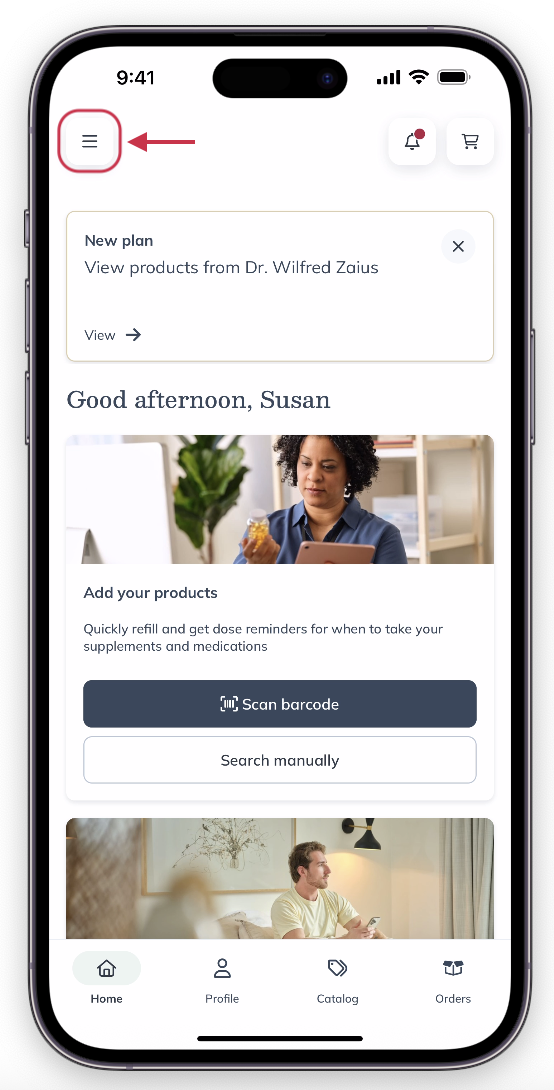
Accessing My account from the app.
In your account settings on desktop, you can modify your account details, including your name, email, password, saved payment methods, mobile phone number, and profile picture.
To get to the My account page on desktop:
- Select your name from the top right-hand corner, then click My account

- Update field(s), enter your password, and select Update. Changes to your email address will also require your password.

In your account settings on your mobile browser, you can modify your account details, including your name, email, password, saved payment methods, mobile phone number, and profile picture.
To get to the My account page on your mobile browser:
- Tap the patient navigation menu ( ).
- Tap your name and then Account

- Update field(s), enter your password, and tap Update. Changes to your email address will also require your password.
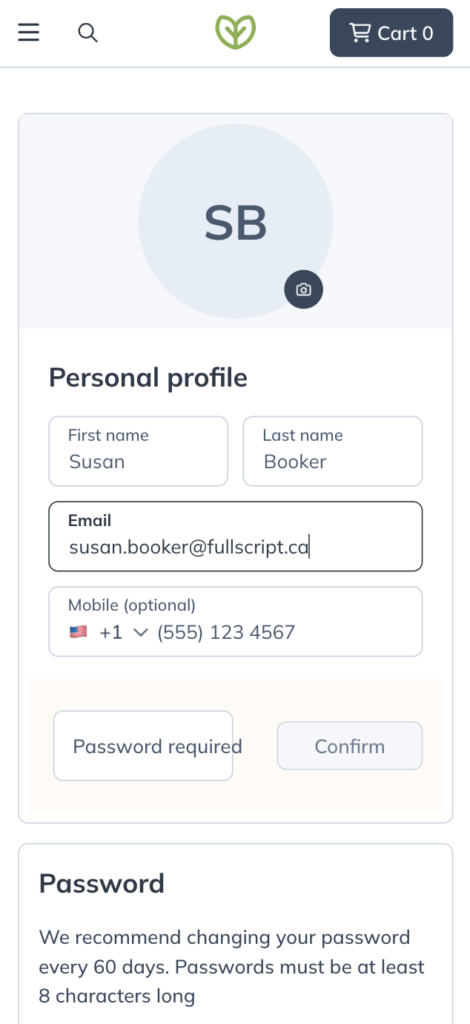
Updating your email address
It’s not possible to update your email address using the Fullscript app. To change it, sign in with your mobile browser or on a computer.
When signed in on a desktop computer, you can change your email address from the My account page.
To update your email address:
- Select your name or avatar from the top-right of your screen, then click My account.
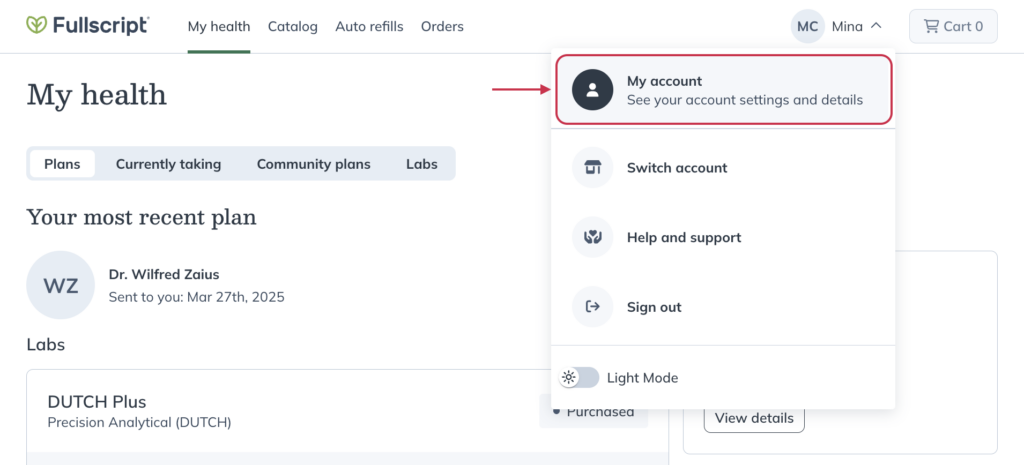
- Enter your new or updated email address in the Email field.
- Enter your password.
- Click Confirm to submit your update.
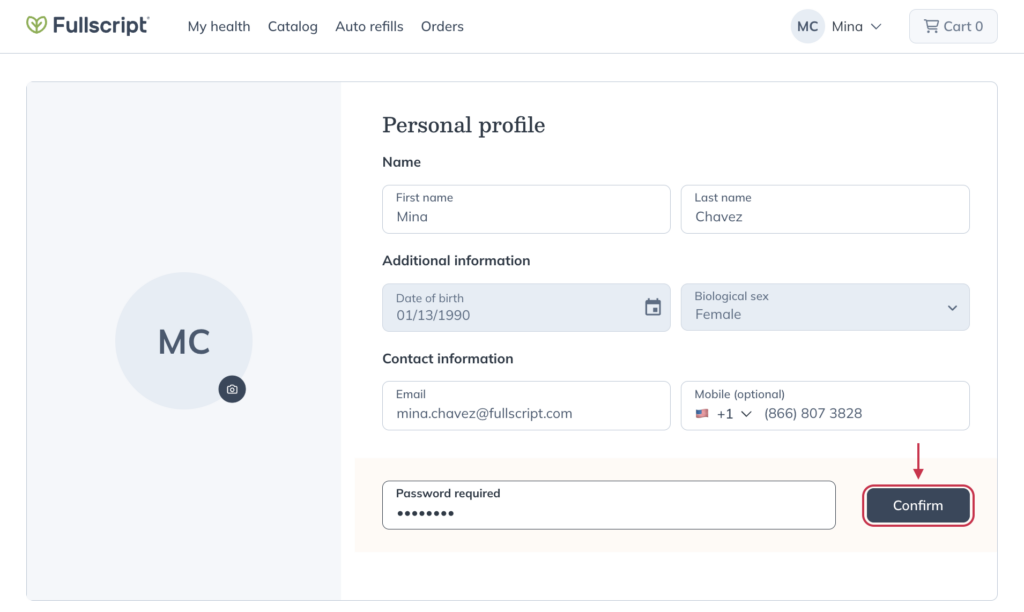
Once updated, you’ll use this email to sign in to your account going forward. Any emails we send in the future will be sent here too, including order and shipping confirmations, refill reminders, and new plan emails.
When signed in using your mobile browser, you can change your email address from the Account page.
To update your email address:
- Click the menu icon ( ) in the upper left-hand corner.
- Click your name at the bottom of the drawer.
- Click Account.
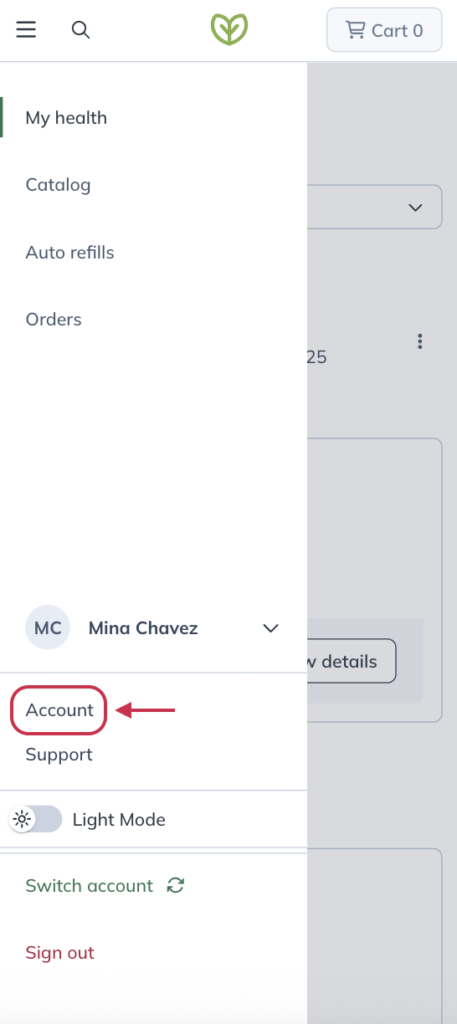
- Enter your new or updated email address in the Email field.
- Enter your password.
- Click Confirm to submit your update.
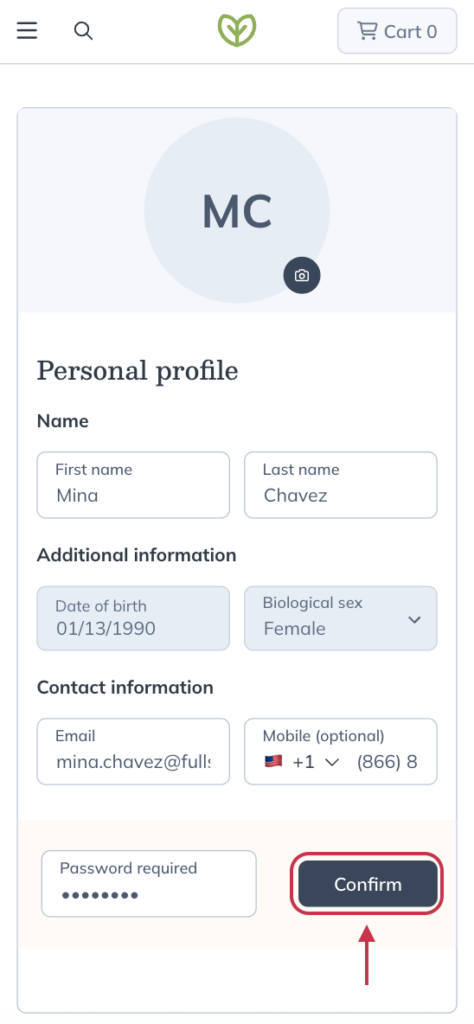
- Enter your password.
- Click Confirm to submit your update.
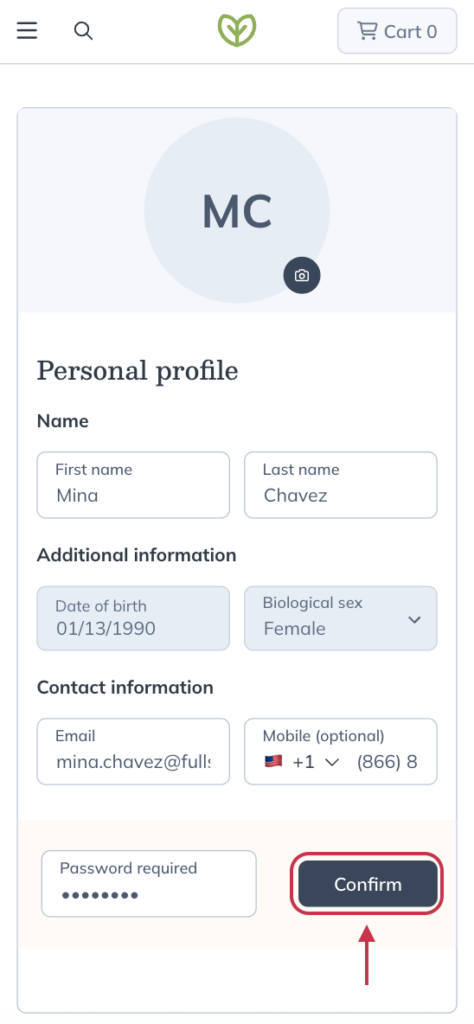
Once updated, you’ll use this email to sign in to your account going forward. Any emails we send in the future will be sent here too, including order and shipping confirmations, refill reminders, and new plan emails.
Updating your password
To update your password on the my account page on the mobile app:
- Tap Sign In & Security.
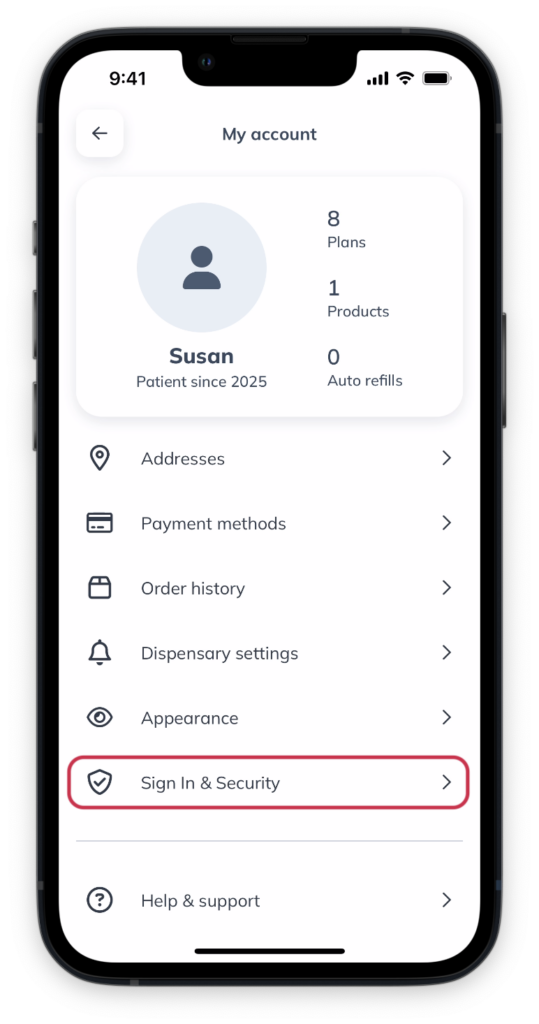
- Tap Change password.
- Enter the email address associated with your Fullscript account.
- Tap Email me a reset link.

Click Change password to update your password on desktop. You’ll enter your current password to authenticate the update, then enter your new password. You’ll enter your new password one more time to confirm the change and then click Save password to apply it.
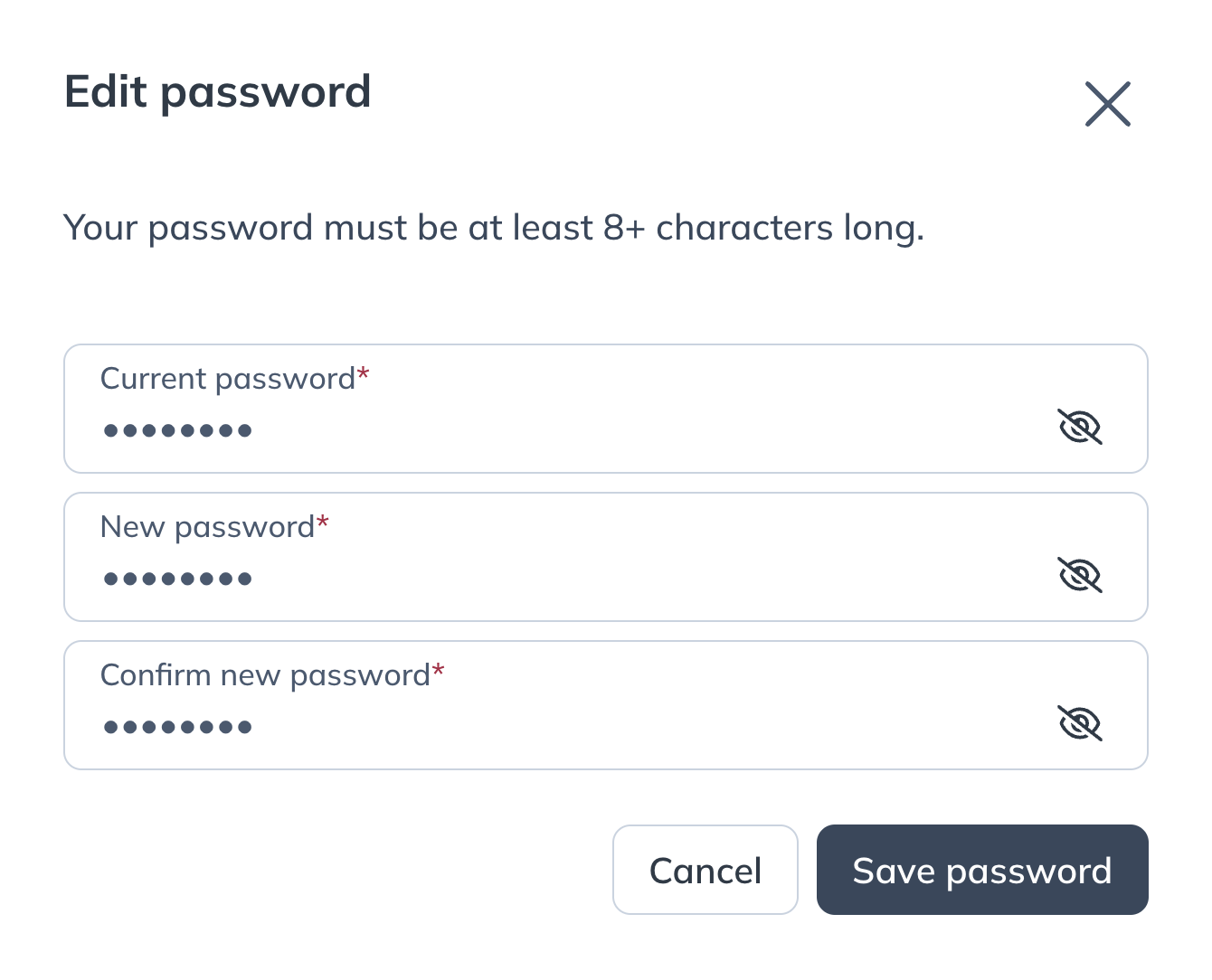
Updating your password in your account settings.
Tap Change password to update your password on your mobile browser. You’ll enter your current password to authenticate the update, then enter your new password. You’ll enter your new password one more time to confirm the change and then tap Save password to apply it.
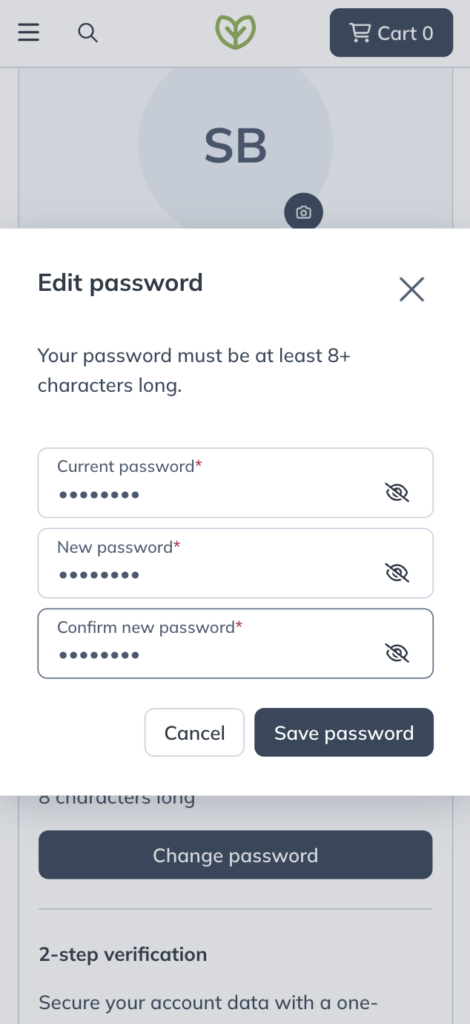
Updating your password in your account settings.
Forgot your password?
Did you forget your password? You can reset your password by requesting a password reset link.
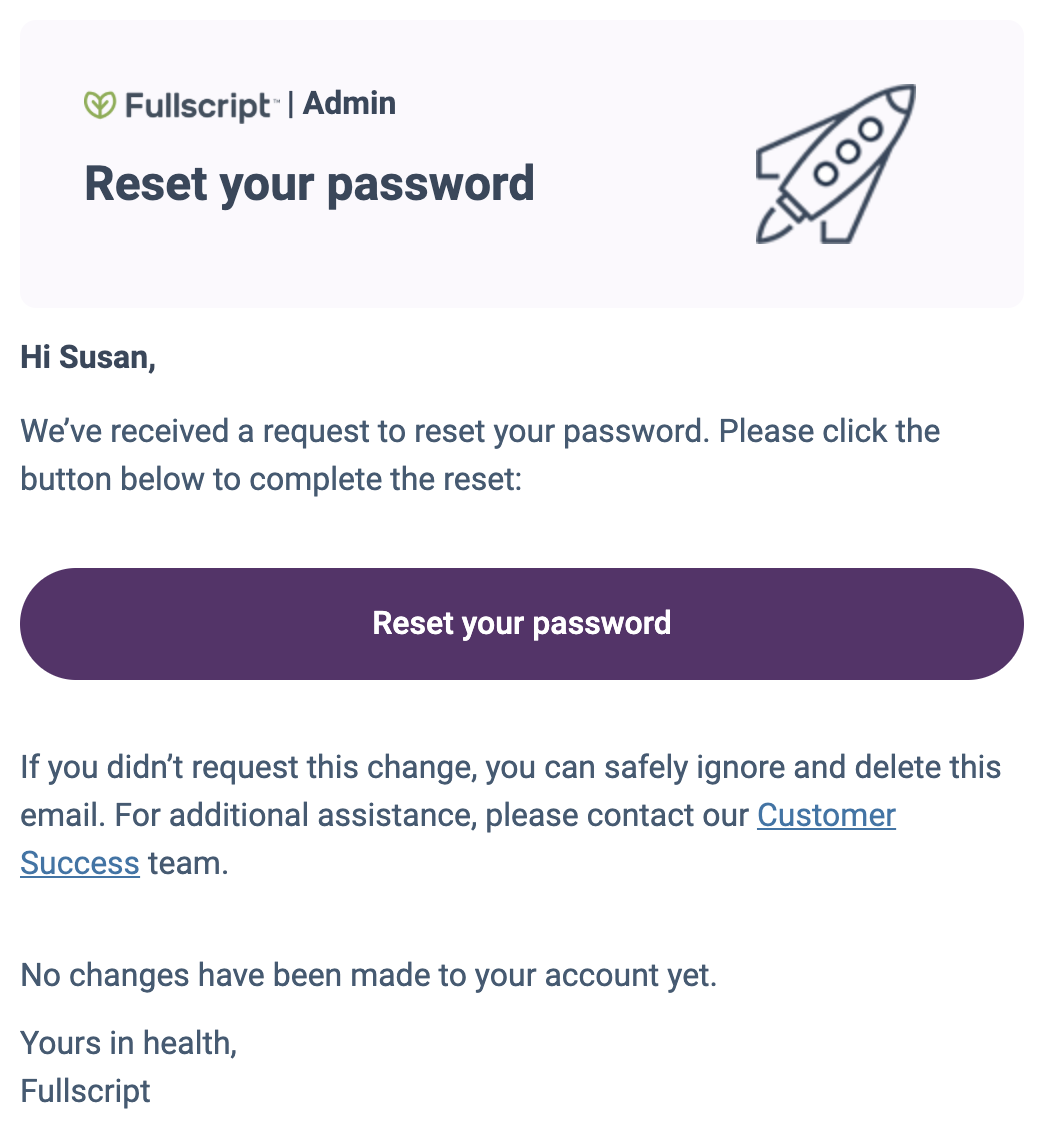
A password reset email.
To request a password reset using the mobile app:
- Click Sign in.
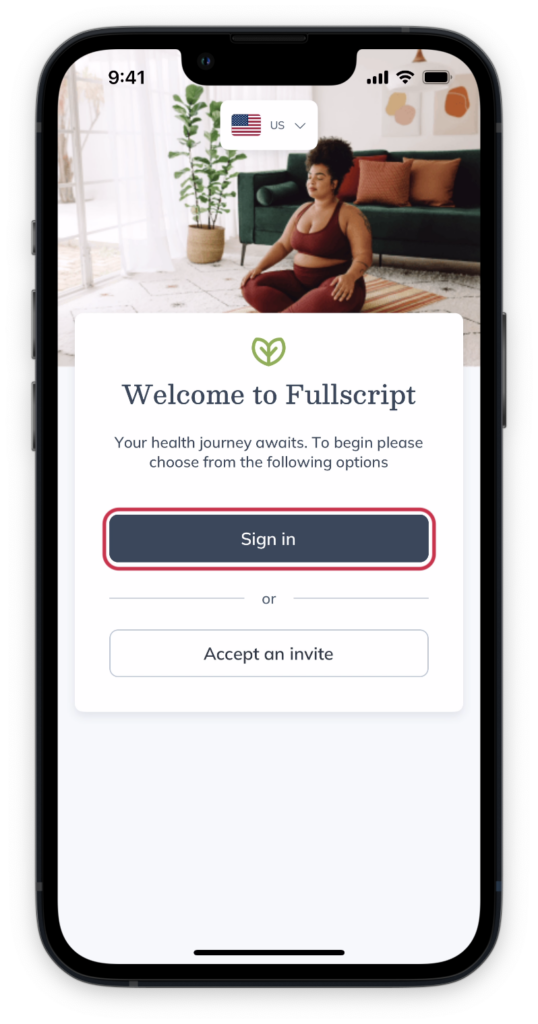
- Enter your email address and tap Continue.
- Tap Forgot your password?
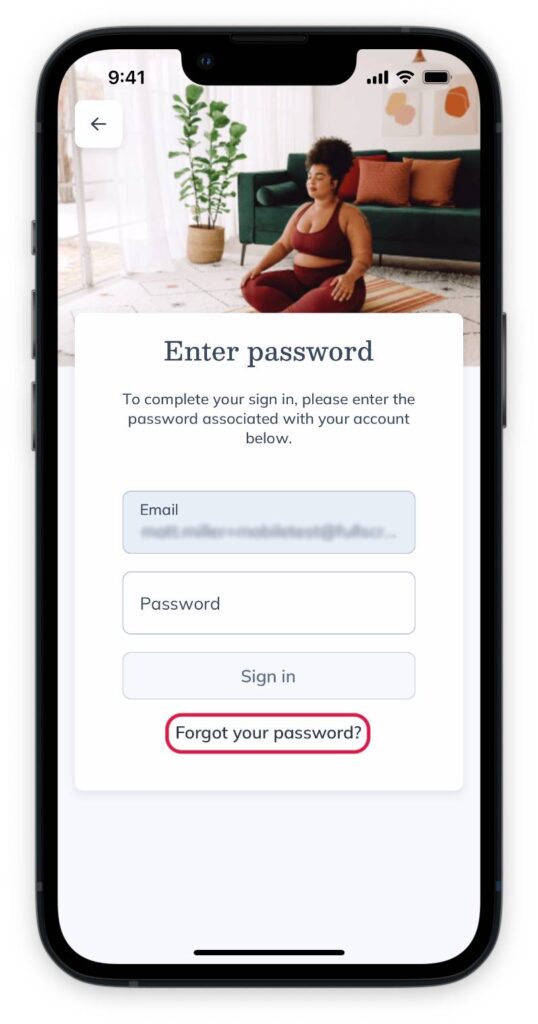
- On the next page, tap Open email. You’ll be taken to your email inbox.
- Open the email titled Reset your Fullscript password.
- Tap the Reset your password button in the email. You’ll be taken through the steps to set a new password, and then be routed to your account homepage.
Did you forget your password? You can reset your password by requesting a password reset link.
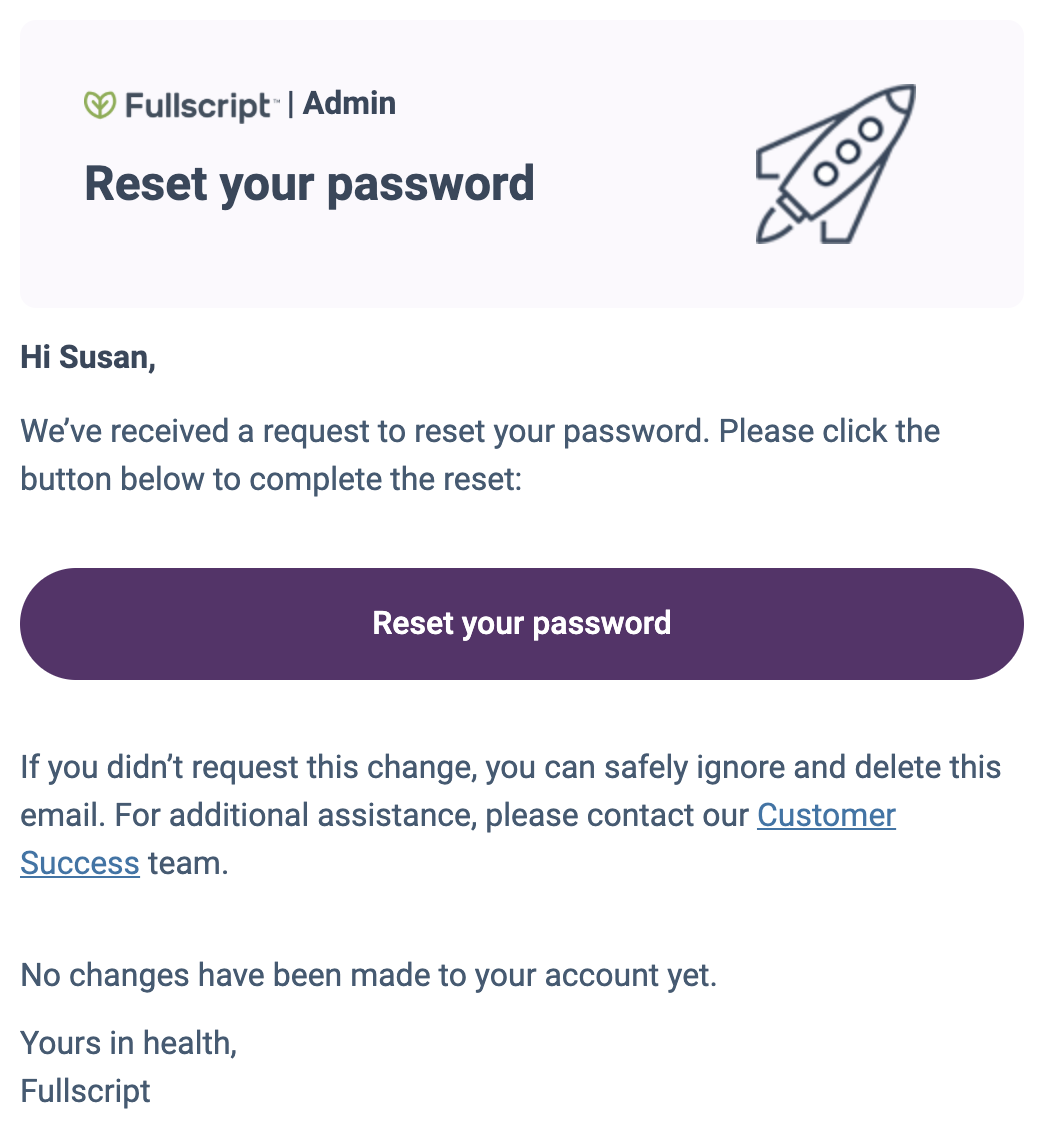
A password reset email.
Did you forget your password? You can reset your password by requesting a password reset link.
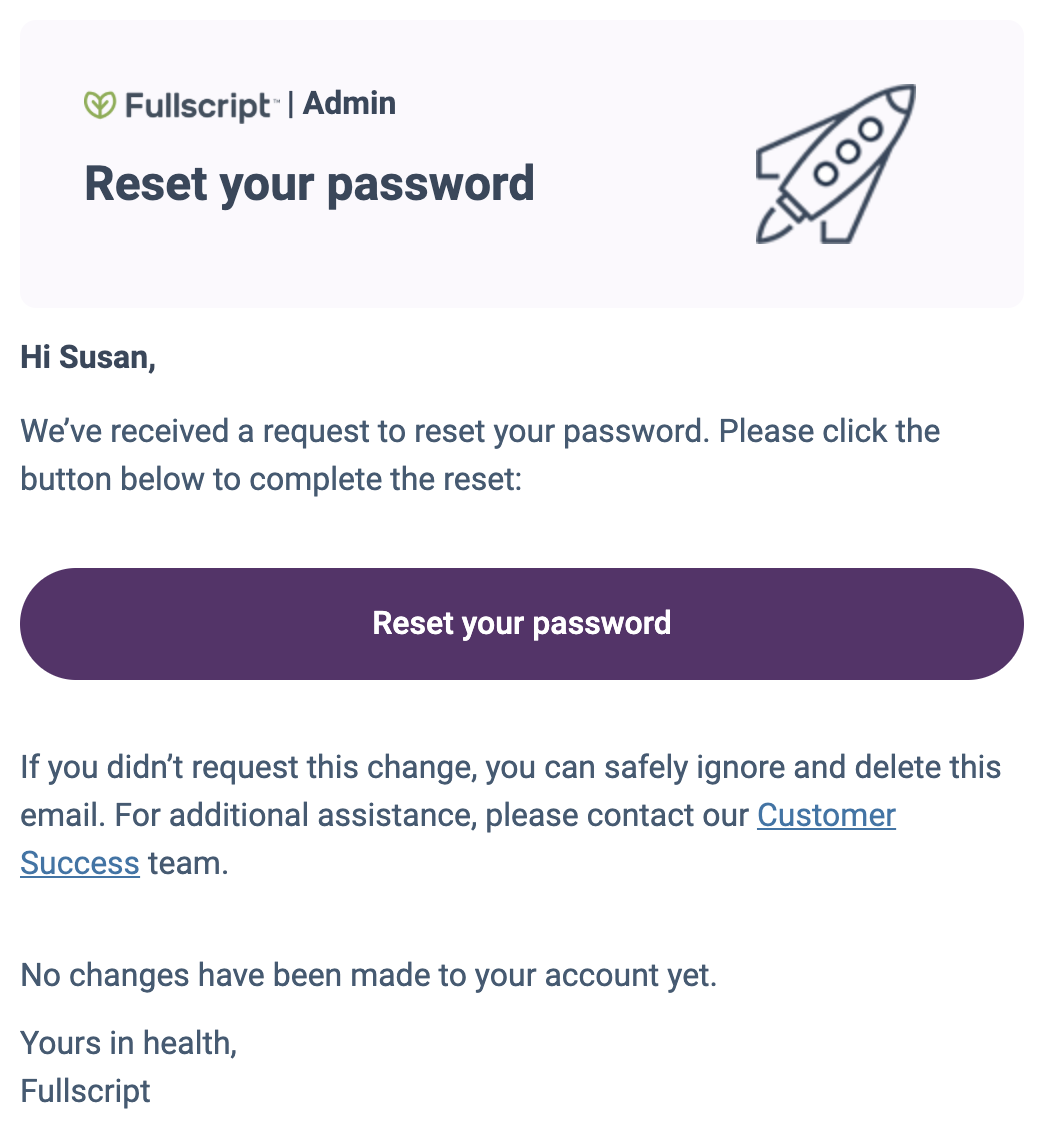
A password reset email.
Managing communication preferences
The mobile app uses on-screen alerts called Push notifications to communicate updates regarding your Fullscript account. To let us know which notifications you want to receive from Fullscript:
- Tap the menu button in the upper left hand order of the app.
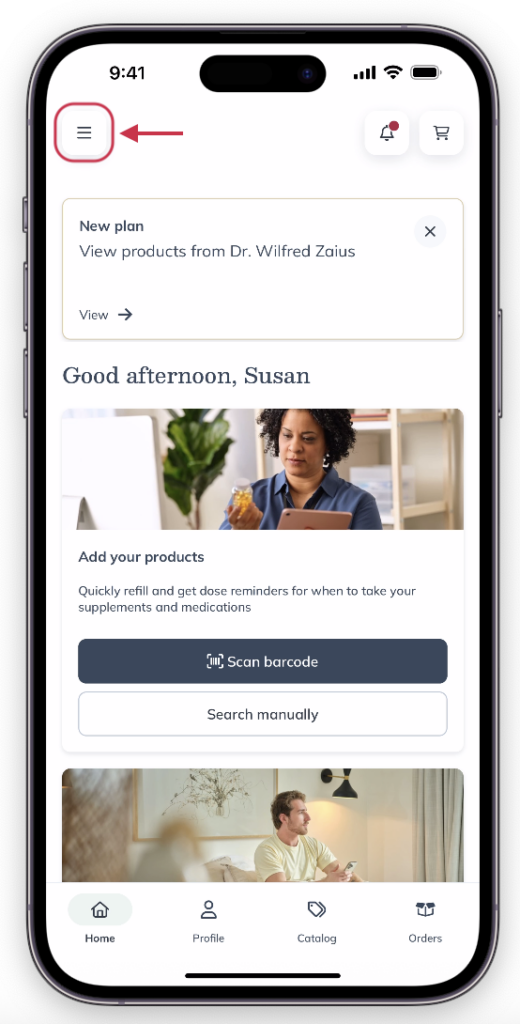
- Tap Dispensary settings.
- Tap the name of your dispensary.
- Use the toggles to turn the different types of notifications on or off, or tap the All push notifications toggle to turn off all your notifications for that dispensary.
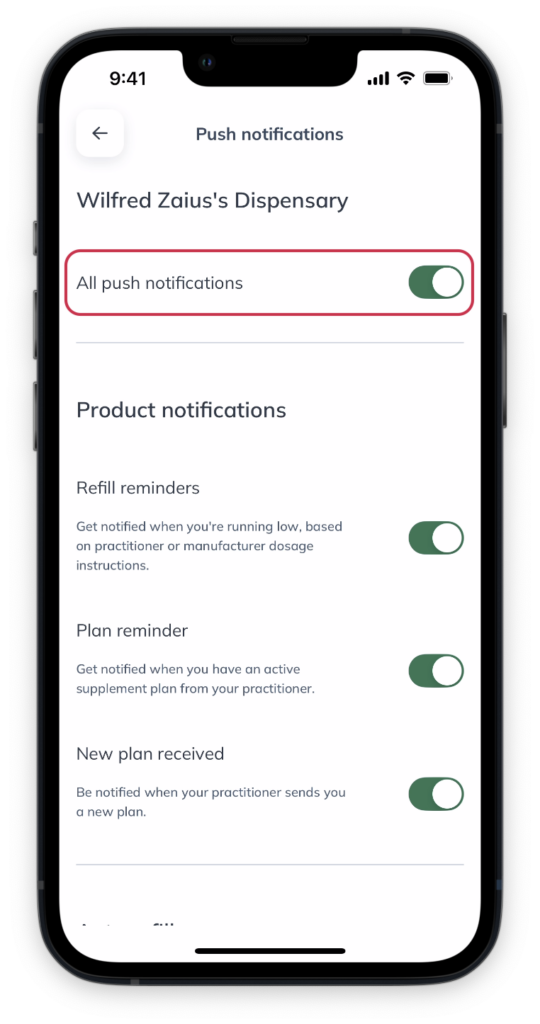
Click Manage preferences on desktop to tell us which emails you want to receive from Fullscript.

Select Manage preferences to adjust your Communication preferences.
Tap Manage preferences on your mobile browser to tell us which emails you want to receive from Fullscript.

Tap Manage preferences to adjust your Communication preferences.
Adding/removing saved payment methods
Add or remove saved payment methods easily under Payment methods in your account settings. If you’re looking to update an existing payment method, remove it and add it again with the updated information.
Adding a new payment method
To add a new payment method in the mobile app:
- Go to the My account page by tapping the menu icon ( ).
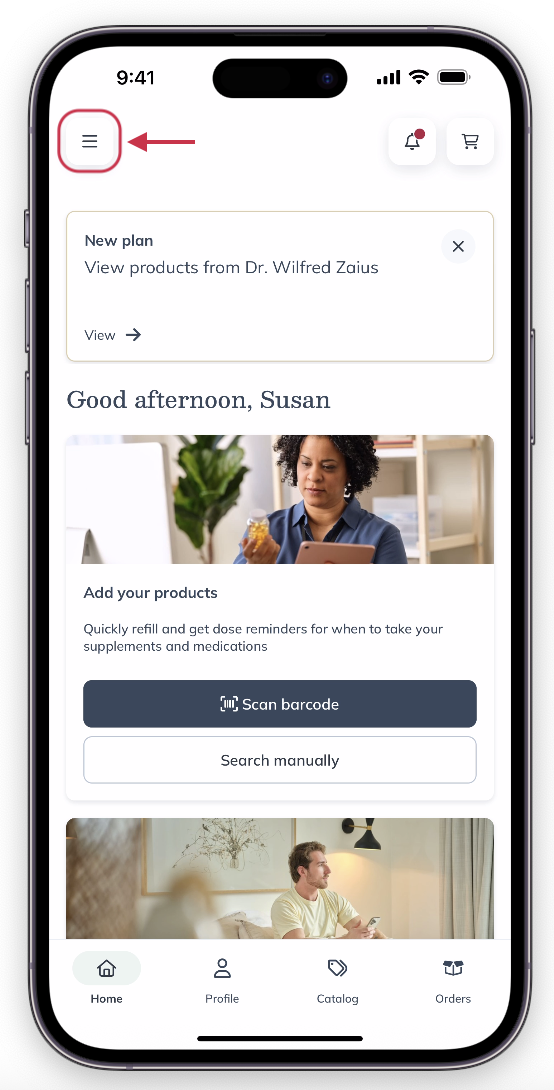
- Tap Payment methods.
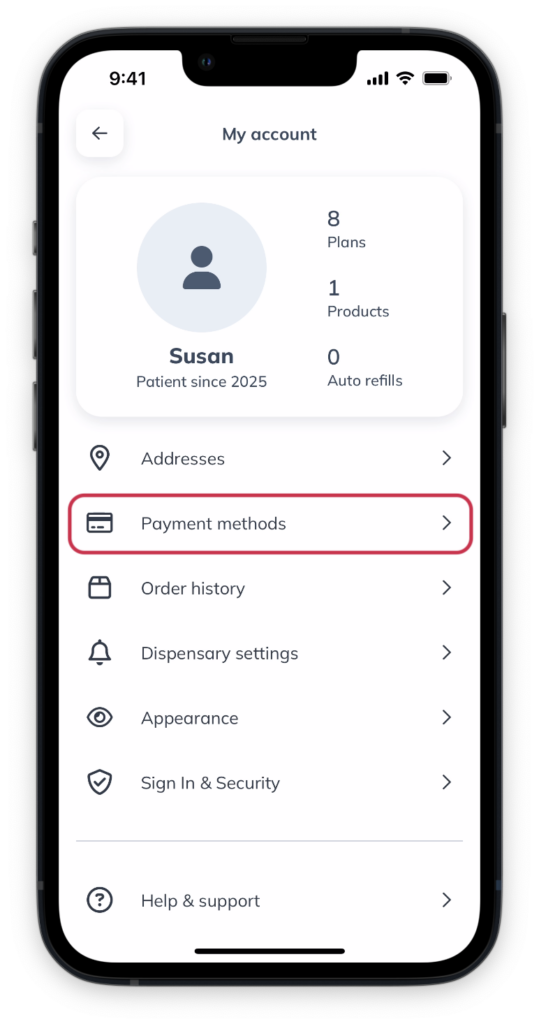
- Tap Add new payment method at the bottom of the page.
- Enter the card details. If your billing address is the same as your default shipping address, tap the toggle.
- Tap Save payment method.
Removing a saved payment method
To remove a credit card from your account in the mobile app:
- Go to the My account page by tapping the menu icon ( ).
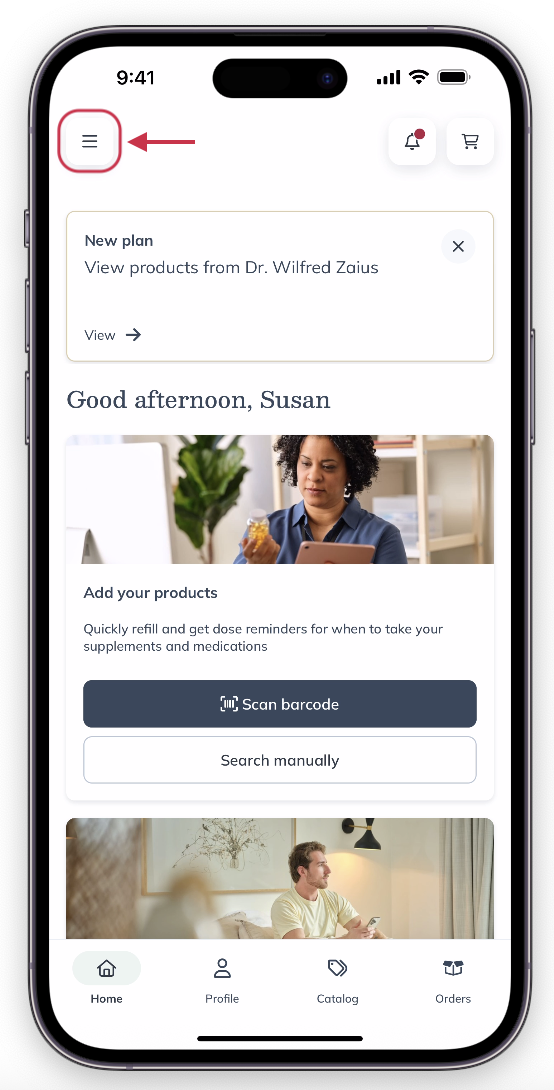
- Tap Payment methods.
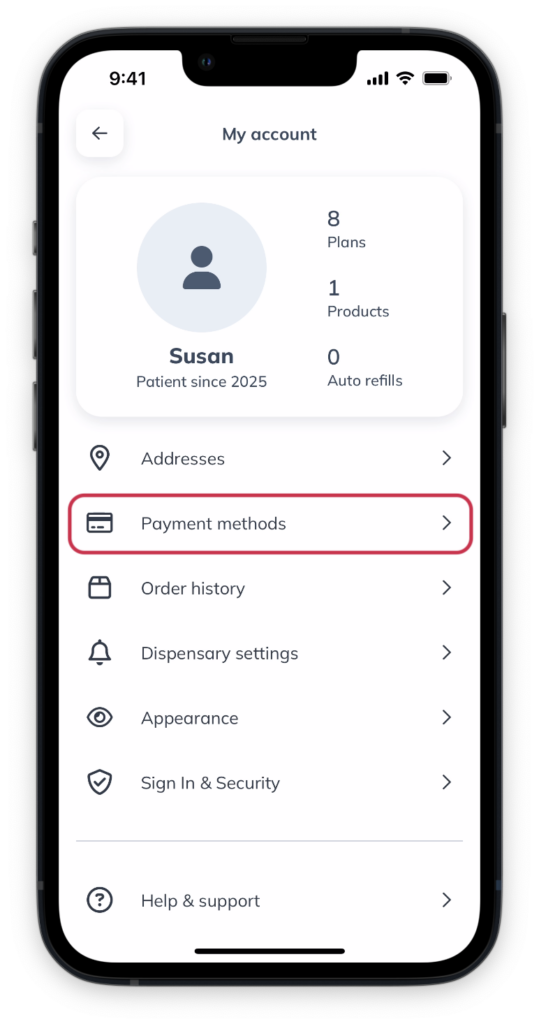
- Find the payment method you’d like to remove and tap Remove.
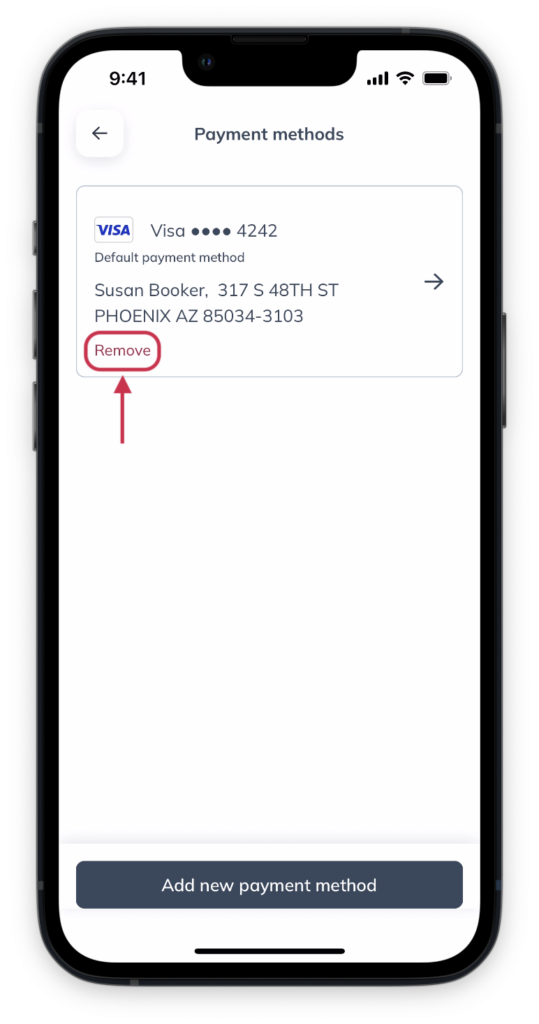
- Tap Remove again to confirm.
Adding a new payment method
To add a new payment method to your account on desktop:
- From the My account page, scroll down to Payment methods.
- Select +Add new payment method.

- Fill in the required fields. If you’d like to make this card your default payment method and/or use it for your auto refills, you can toggle those options here.
- Click Add new payment method to save your changes.

Removing a saved payment method
To remove a saved payment method from your account on desktop:
- From the My account page, scroll down to Payment methods.
- Click the options menu next to the payment method you’re looking to remove, then click Delete.

Adding a new payment method
To add a new payment method to your account on your mobile browser:
- From the My account page, scroll down to Payment methods.
- Select +Add new payment method.

- Fill in the required fields. If you’d like to make this card your default payment method and/or use it for your auto refills, you can toggle those options here.
- Click Add new payment method to save your changes.

Removing a saved payment method
To delete a saved payment method from your account on your mobile browser:
- From the My account page, scroll down to Payment methods.
- Click the options menu next to the payment method you’re looking to remove, then click Delete.

Managing shipping addresses
Adding a new shipping address
To add a new shipping address to your account in the mobile app:
- Go to the My account page by tapping the menu icon ( ).
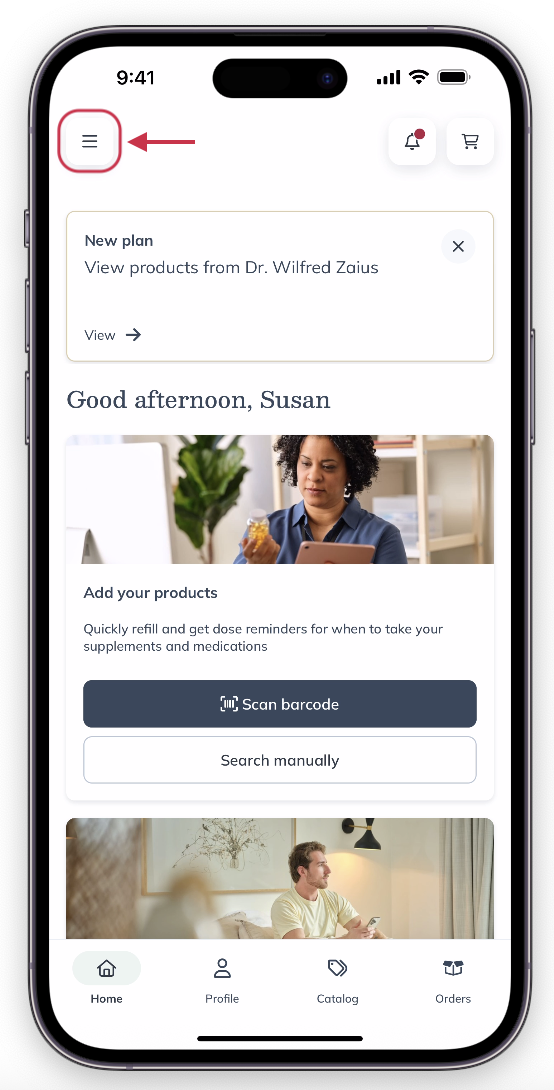
- Tap Addresses.
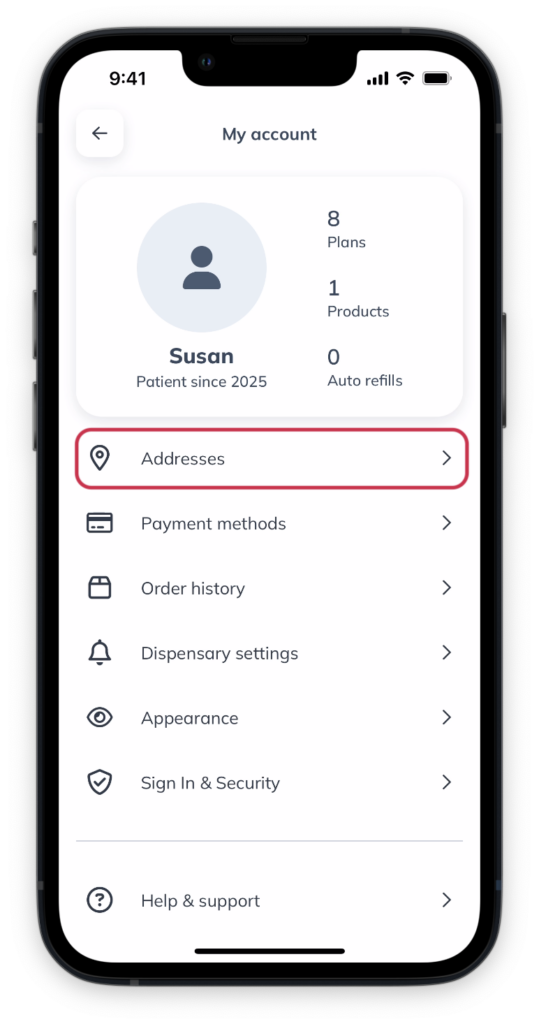
- Tap Add new shipping address.
- Fill in the required fields, then hit Add shipping address to save.
Removing a shipping address
To remove a shipping address from your account in the mobile app:
- Go to the My account page by tapping the menu icon ( ).
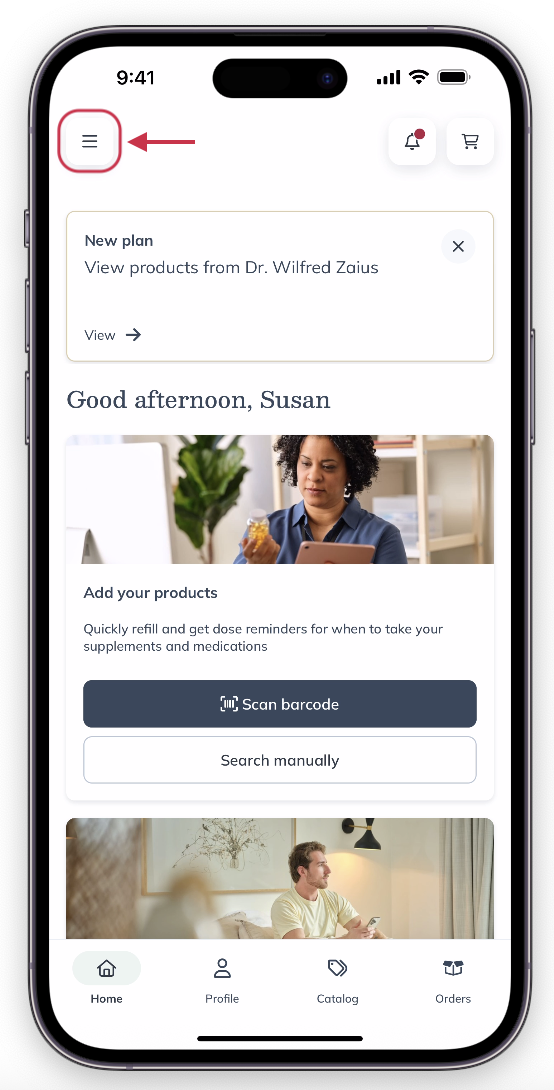
- Tap Addresses.
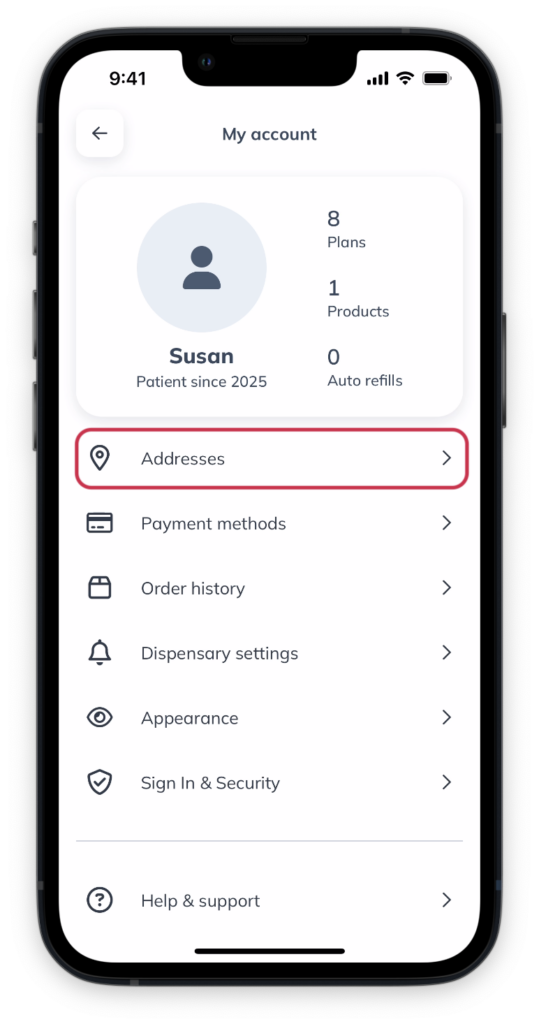
- Tap Remove under the address you’d like to delete.
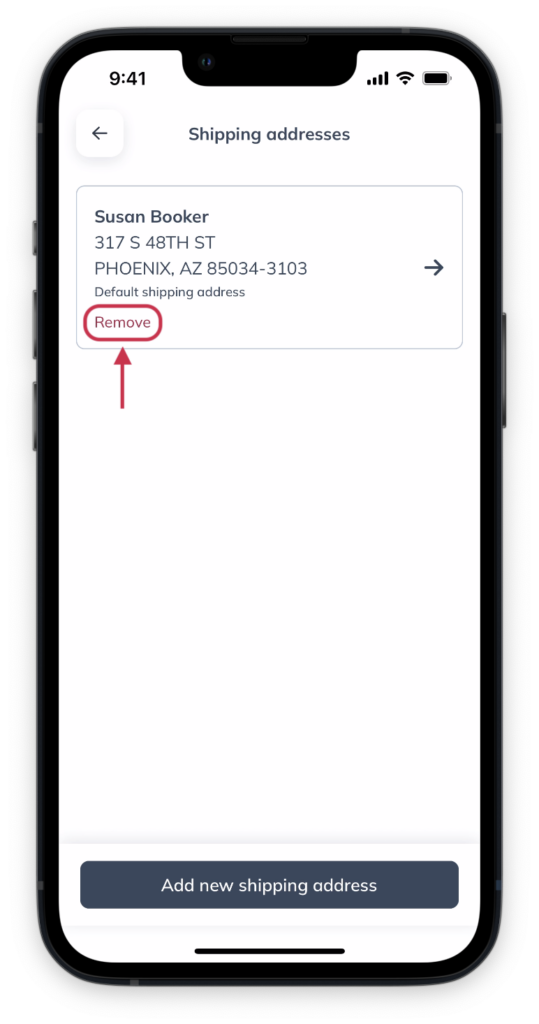
- Tap Remove to confirm.
Adding a new shipping address
To add a new shipping address to your account on desktop:
- From the My account page, scroll down to Shipping addresses.
- Select +Add new shipping address.

- Fill in the required fields. If you’d like to make this address your default address and/or use it for your auto refills, you can toggle those options here.
- Click Add new shipping address to save your changes.

Removing a shipping address
To remove a saved payment method from your account on desktop:
- From the My account page, scroll down to Shipping addresses.
- Click the options menu next to the address you’re looking to remove, then click Delete.

Adding a new shipping address
To add a new shipping address to your account on your mobile browser:
- From the My account page, scroll down to Shipping addresses.
- Select +Add new shipping address.

- Fill in the required fields. If you’d like to make this address your default address and/or use it for your auto refills, you can toggle those options here.
- Click Add new shipping address to save your changes.
Removing a shipping address
To remove a shipping address from your account on your mobile browser:
- From the My account page, scroll down to Shipping addresses.
- Click the options menu next to the address you’re looking to remove, then click Delete.
