Last modified: August 14, 2025
Mobile Midwife integration
Providers
Mobile Midwife EHR is an app for iPad, iPhone, and Mac that helps midwives manage patient care and run their practice more smoothly. Patients can fill out forms and sign documents through a patient portal, while midwives can track prenatal visits, labor progress, postpartum care, lab results, ultrasounds, and billing—all in one place.
The app works even without a constant internet connection. Once you’re back online, it syncs data automatically across all devices in the practice.
Key features of Mobile Midwife
Clinical Documentation & Charting: Structured documentation of SOAP notes for prenatal visits. There’s also centralized tracking of client-reported issues, updated throughout the care continuum.
Document Management: Import PDFs and images into client records, including labs, ultrasounds, and external charts. Providers can also generate well-formatted client records for printing or sharing, with customizable headers and footers.
Scheduling & Task Management: Use the built-in calendar with appointment reminders and scheduling capabilities. Providers can assign tasks to staff, or to themselves, with status updates and notifications around when they’re due.
Communication Tools: Clients can complete intake forms, sign documents, and communicate using a secure portal. The app features secure messaging and real-time chat features, with all communications recorded in the client chart.
Security & Compliance: HIPAA compliant and exceeds standard requirements by avoiding web-based vulnerabilities and ensuring data is only accessible via authorized devices.
Setting up the Mobile Midwife + Fullscript integration
Providers can set up a Mobile Midwife to Fullscript integration even if they don’t have an existing Fullscript account. To set up an integration with Fullscript:
- Log in to Mobile Midwife
- Click Settings in the bottom navigation.
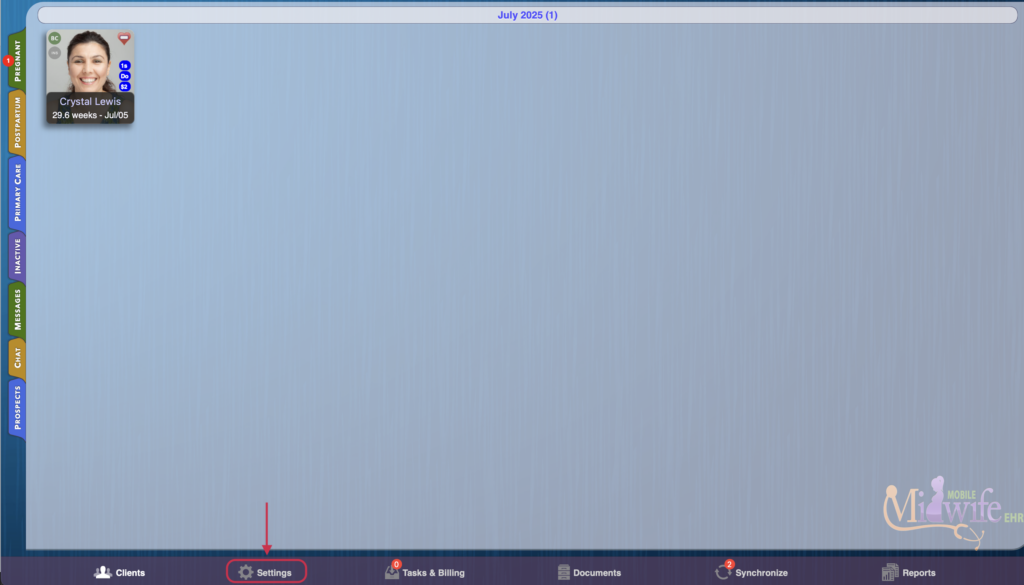
- Click on the Account tab in the bottom left.
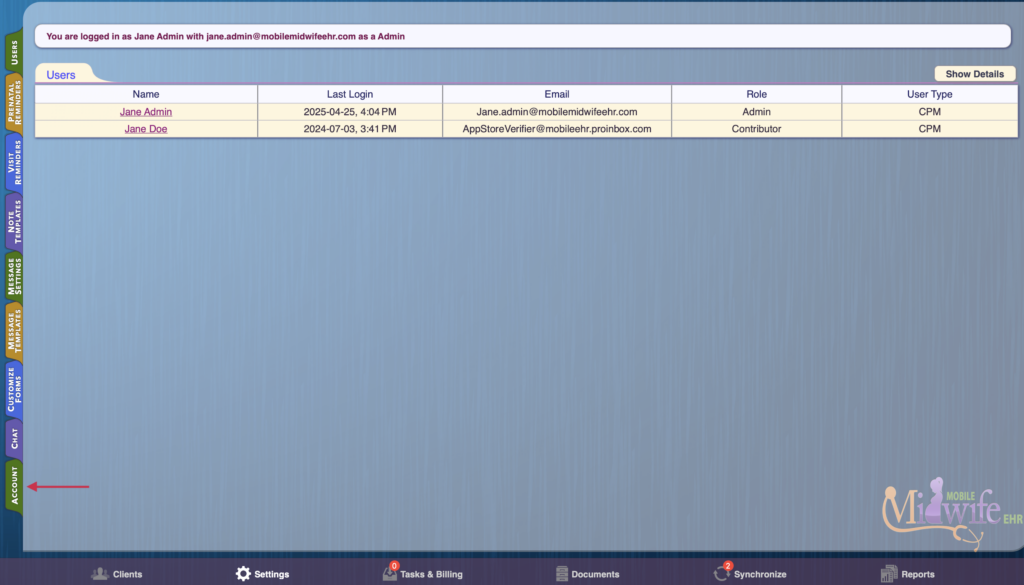
- Under Major Feature Options, switch the Integrate with Fullscript toggle to Yes.
- Click the Connect to Fullscript button to being the integration.
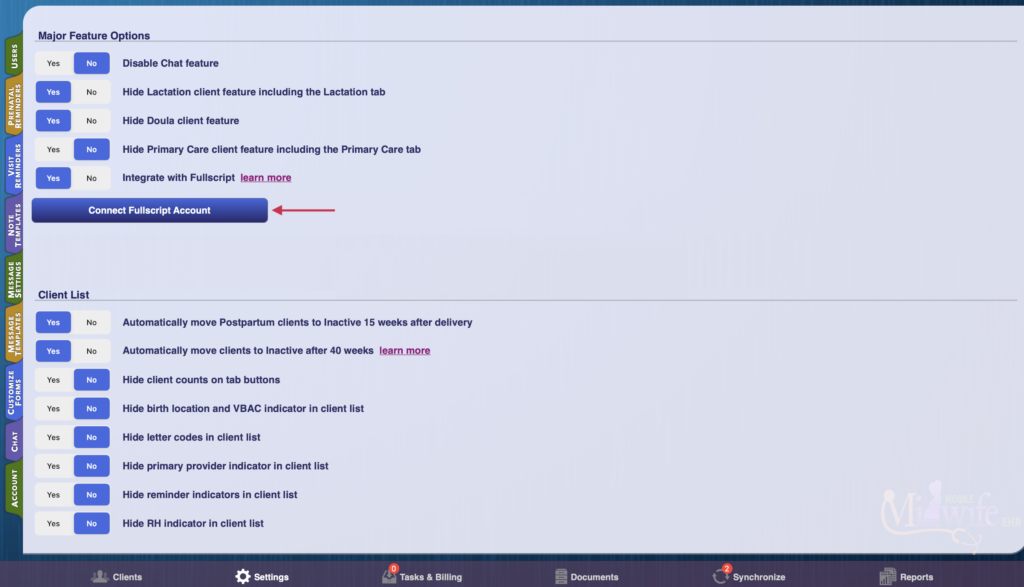
- The page will redirect and you’ll be prompted to sign up or sign in to a Fullscript account.
- After signing up or logging in, complete the step by clicking the Agree button.
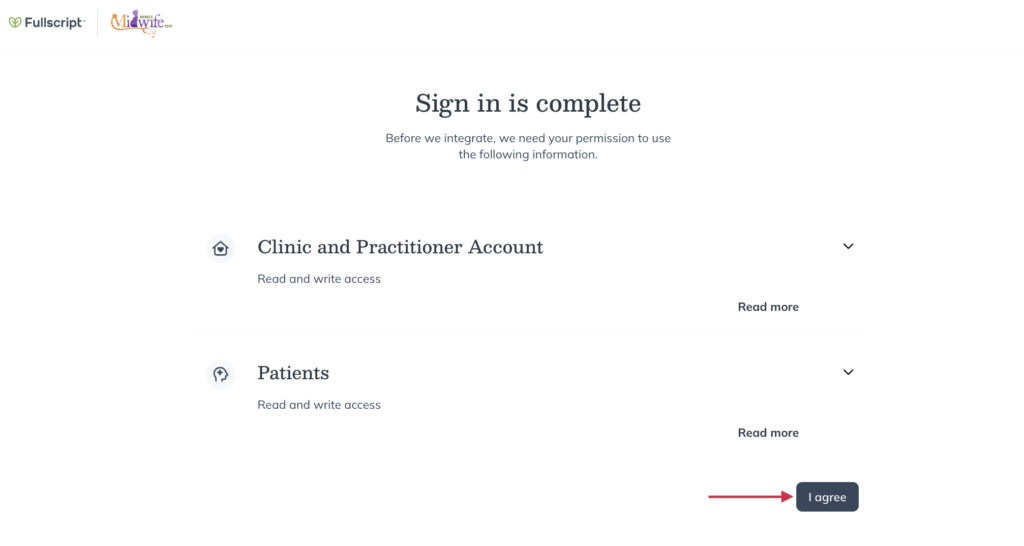
- You’ll be returned to the Mobile Midwife portal, and receive notification that you’ve successfully connected to Fullscript.
If you don’t see a notification, you can repeat steps 1 to 3 above. If the integration was successful, you’ll find a Disconnect Fullscript Account button at the bottom of the Major Feature Options section.
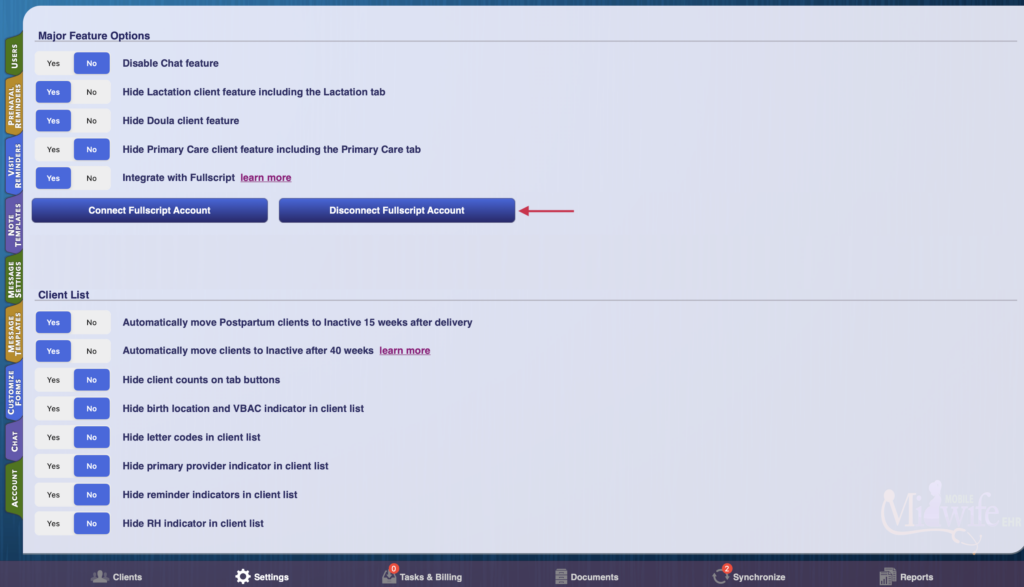
Creating a Fullscript plan in Mobile Midwife
To create a Fullscript plan using the Mobile Midwife platform:
- Click Clients in the bottom navigation.
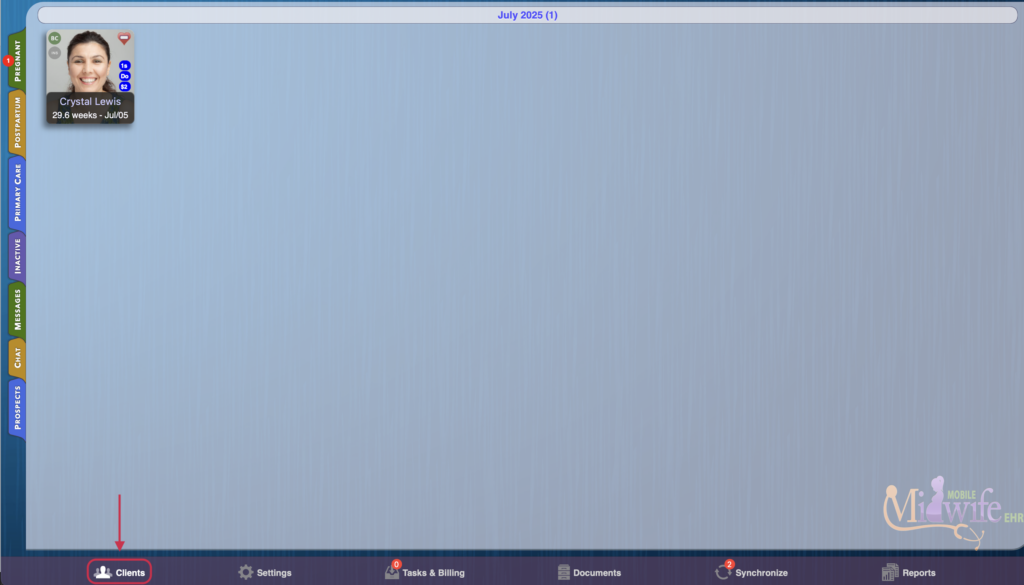
- Select the relevant client from the list.
- Click on Prenatals in the bottom navigation while viewing the client’s profile.
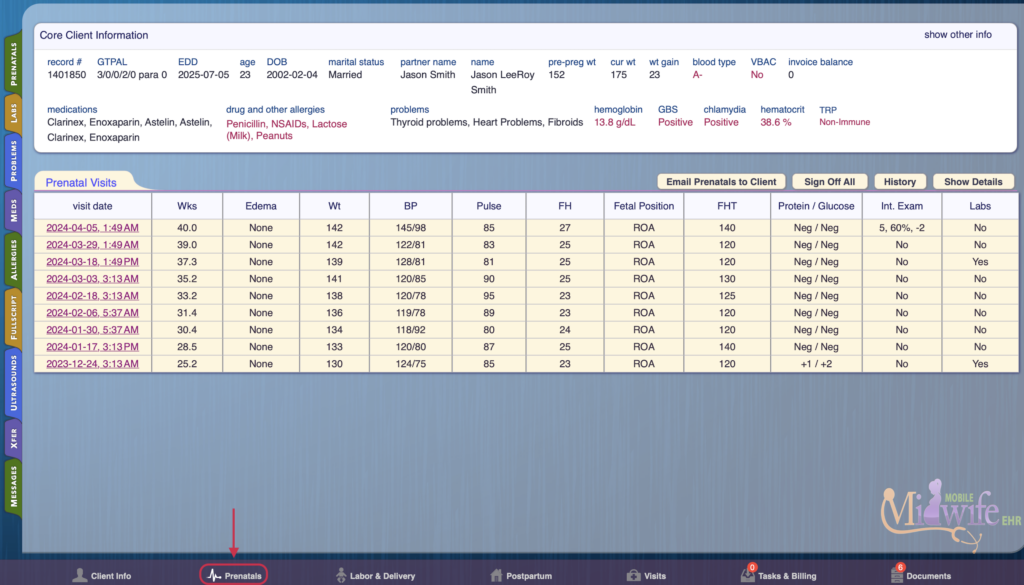
- Select the Fullscript tab in the left-side panel to begin building a plan.
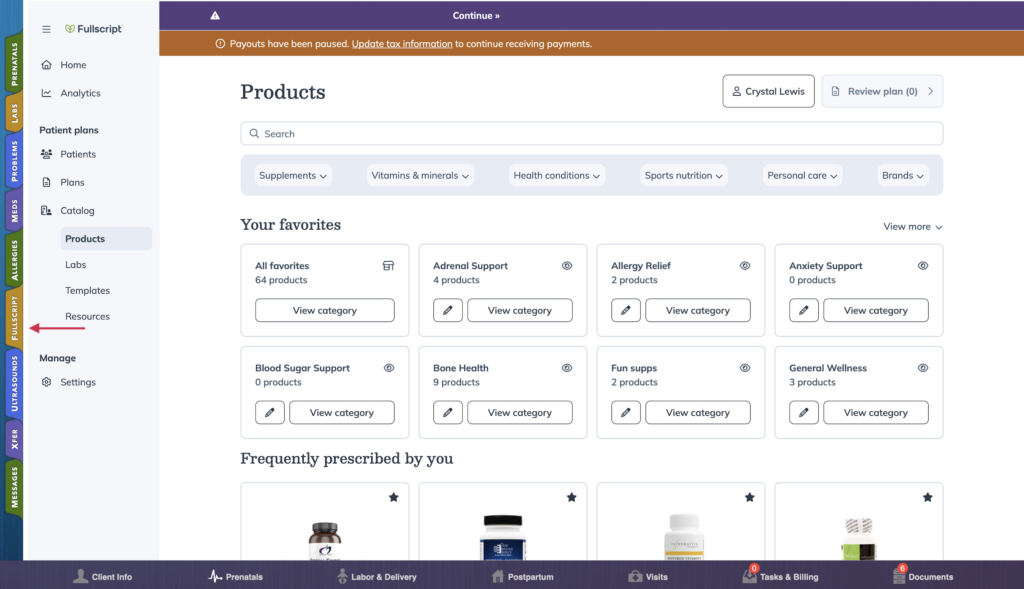
- The Fullscript plan building tool will load as an embedded tool in Mobile Midwife. Practitioners can add products, attach resources and include a personal message. After building the plan, click Review Plan in the top-right of the embedded Fullscript experience to continue.
- Click the Send to patient button to publish the plan to the patient’s Fullscript account.
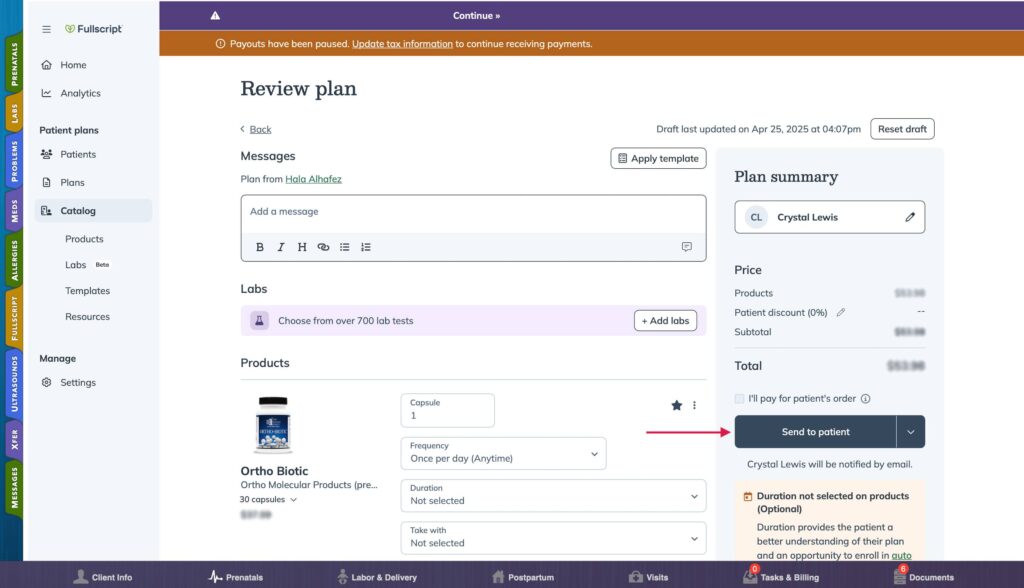
- After sending the plan, you’ll see a confirmation message, along with a Copy link button, and a Copy plan notes button.
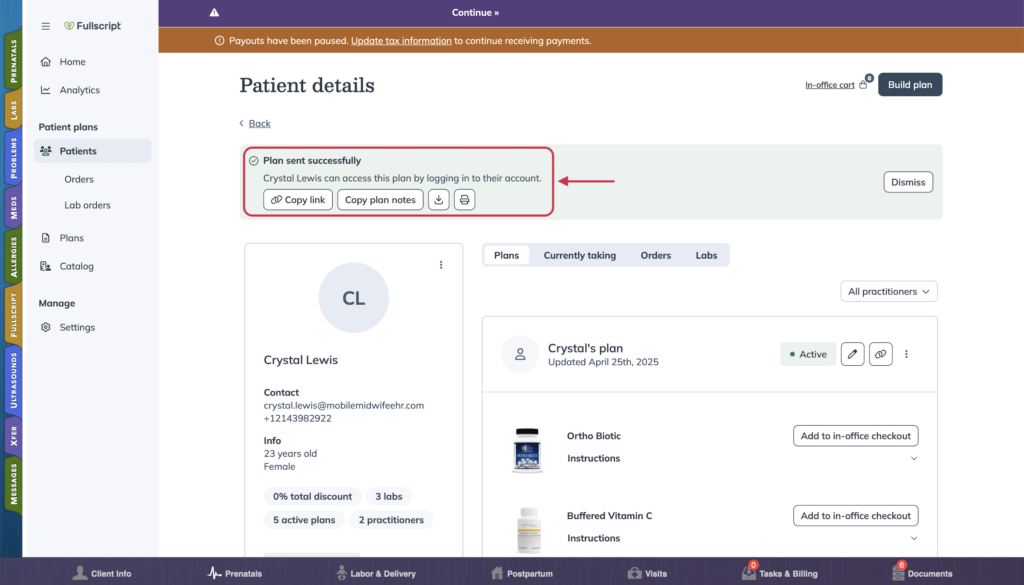
- The supplements will be logged and accessible through the Meds tab in the client’s profile. Products sent from Fullscript will be listed under Supplements.
Frequently asked questions
What types of Practitioners use Mobile Midwife EHR?
The Mobile Midwife app is most commonly used by medical doctors, nurse practitioners, registered midwives, and registered nurses.
Where can I view sent Fullscript plans in Mobile Midwife?
You can view previously sent Fullscript plans in the Meds tab, found under Prenatals, Labor & Delivery, Postpartum, and Visits in the bottom navigation.
Supplements in this tab can be sorted by date sent, status, or supplement name. Use the Show details button to view dosage, frequency, and any comments associated with each product.
Where can I learn more about Mobile Midwife?
Visit the Mobile Midwife website for more information.
Is Mobile Midwife available on Android or PC?
The Mobile Midwife app is only available on iPad, iPhone and Mac.
Who can I contact for more information about Mobile Midwife?
Please visit the Contact Us page on the Mobile Midwife website or send an email to midwifesupport@mobilemidwifeehr.com.