Last modified: September 4, 2025
Managing your shopping cart
Patients
Your shopping cart is tied to your patient account. If you have multiple accounts and switch to a different one, items in your cart won’t carry over—you’ll need to add them to the cart again to keep shopping.
Why can’t I add products from separate patient accounts and place a single order?
If multiple providers recommend products, you may need to place separate orders from their dispensaries. Catalog access and product availability depend on the provider’s type and how they’ve set up their Fullscript account.
Free shipping is available for every order that reaches the minimum cart amount.
Adding products to your cart
You can add products to your cart from your active plans, the catalog, or your order history when using the iOS/Android app. Tap a product to learn more, then tap Add to cart to start your order.
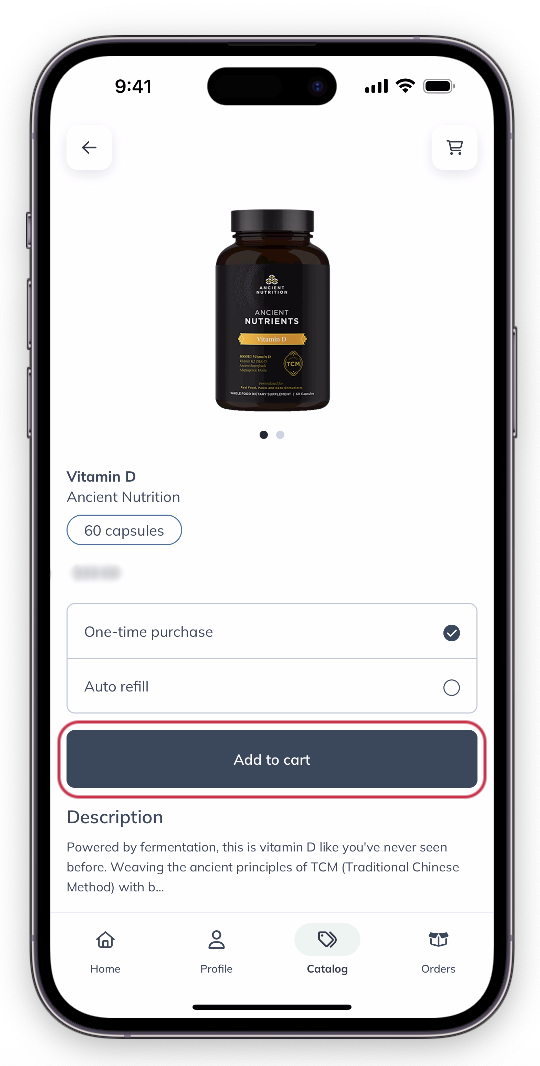
Tap Add to cart to add a product to your cart.
Add products to your cart from your provider’s plans, the catalog, or your order history when using your desktop browser. Just click Add to cart as you browse.
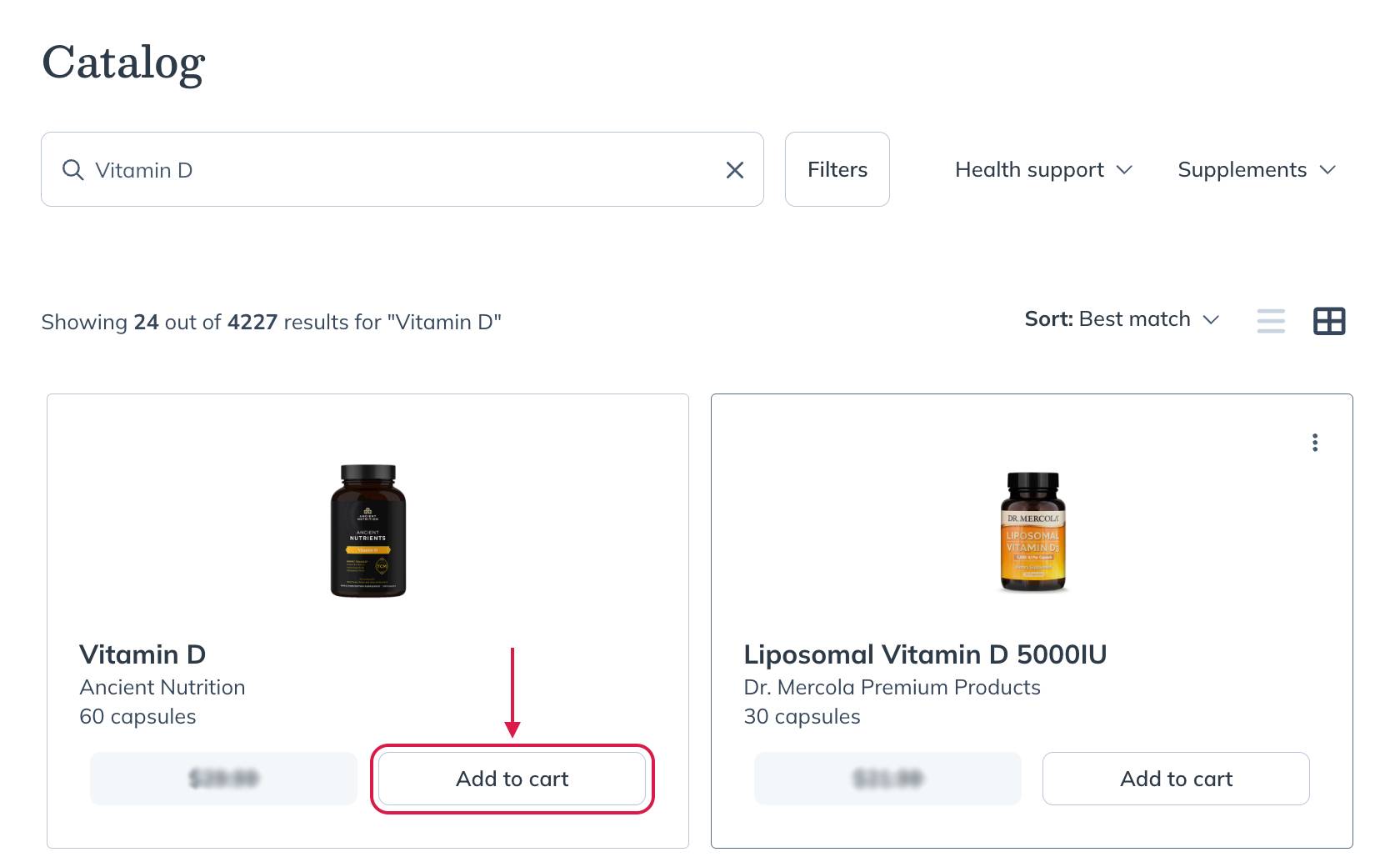
Select Add to cart to add products to your cart.
A pop-up will appear underneath the cart icon when you’ve added a product to the cart successfully. Click View cart in the pop-up if you’d like to view your item(s) in the cart.
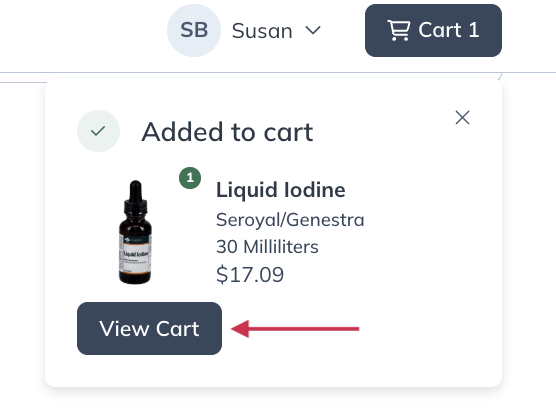
Click View cart to open the cart.
Add products to your cart from your active plans, the catalog, or your order history when using the mobile browser. Tap a product to learn more, then tap Add to cart to start your order.
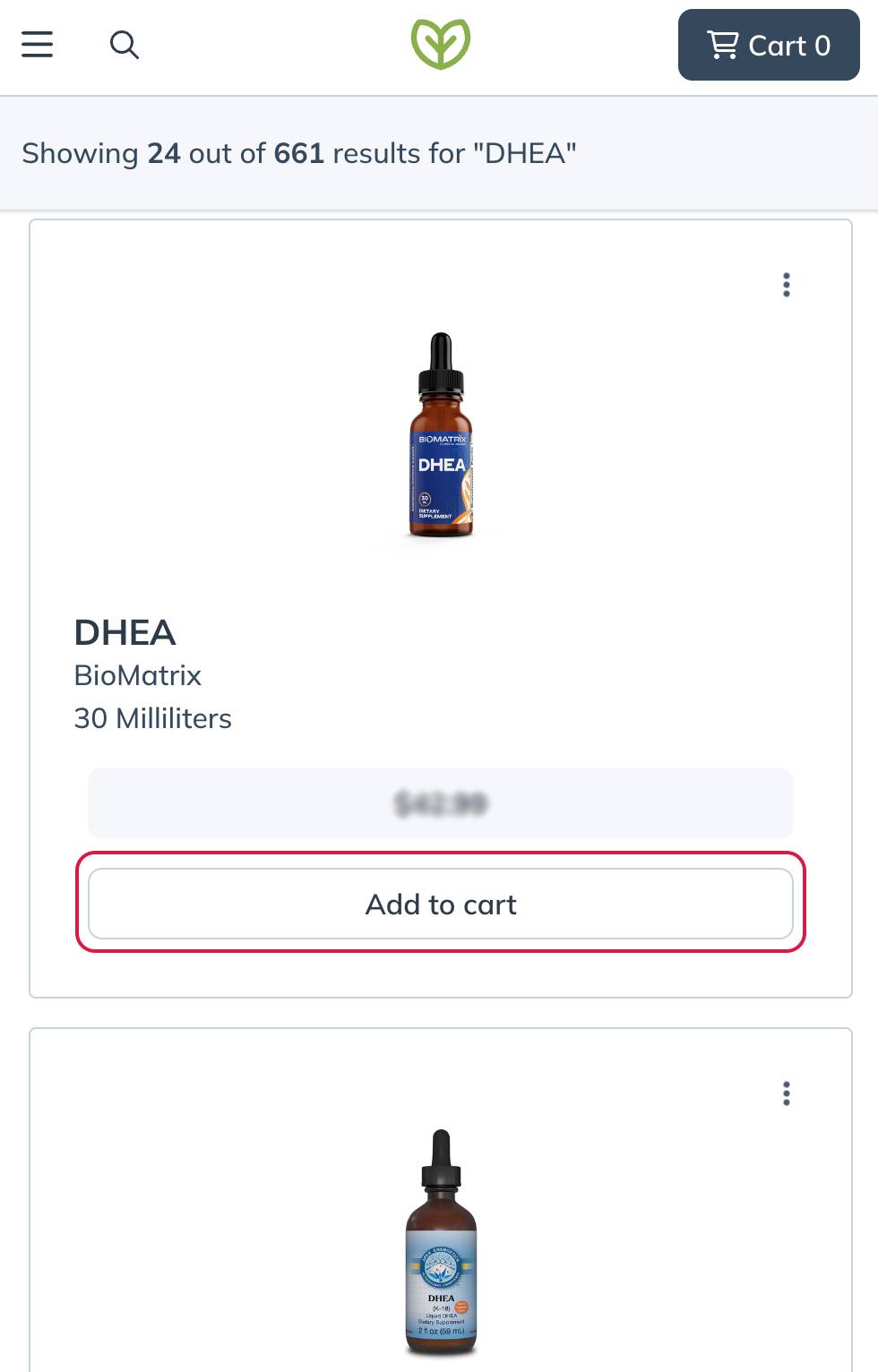
Tapping Add to cart to add products to your cart.
A pop-up will appear underneath the cart icon when you’ve added a product to the cart successfully. Click View cart in the pop-up if you’d like to view your item(s) in the cart.
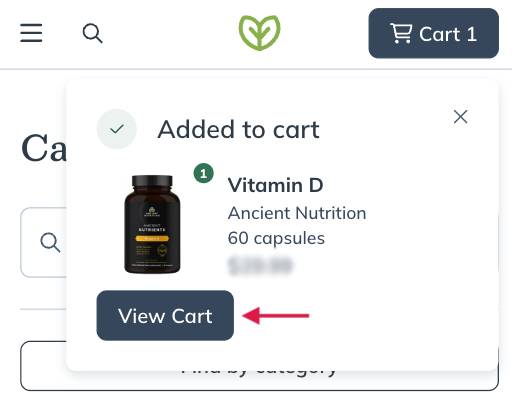
Click View cart to open the cart.
Removing products from your cart
When using the iOS/Android app, to remove products from your cart:
- Tap the Cart icon ( ) at the top-left corner of the app.
- Tap Remove next to the product you’d like to remove.
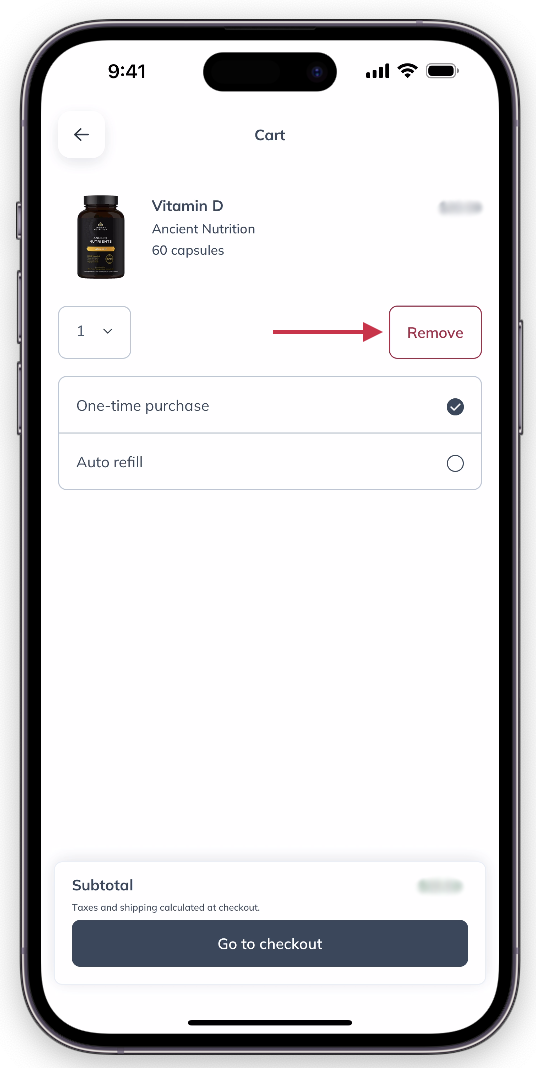
Removing an item from your cart.
To remove products from your cart in the desktop browser:
- Select the shopping cart icon ( ) from the top-right of your screen.
- Select Remove to remove the product from your cart.
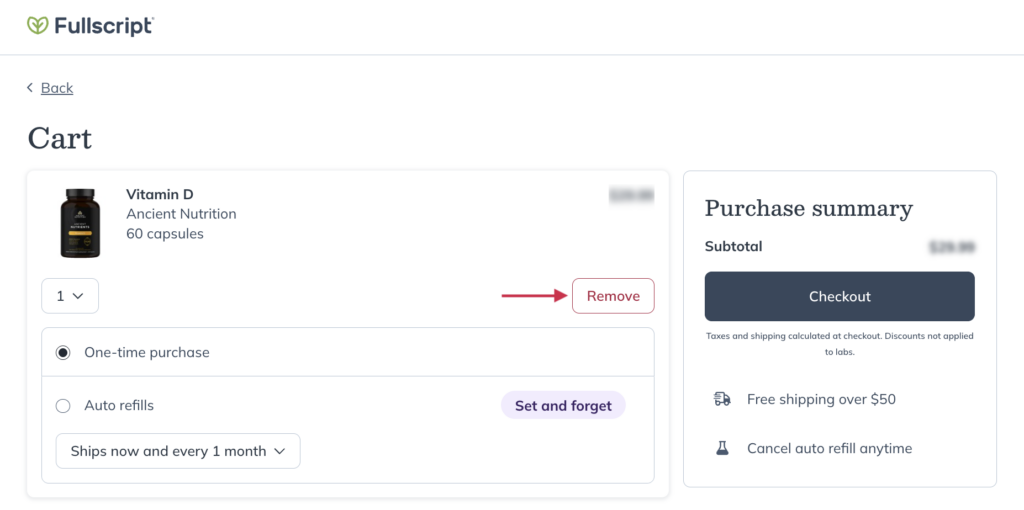
Select Remove to remove a product from your cart.
To remove products from your cart in the mobile browser:
- Tap the shopping cart icon ( ) from the top-right of your screen.
- Tap Remove to remove the product from your cart.
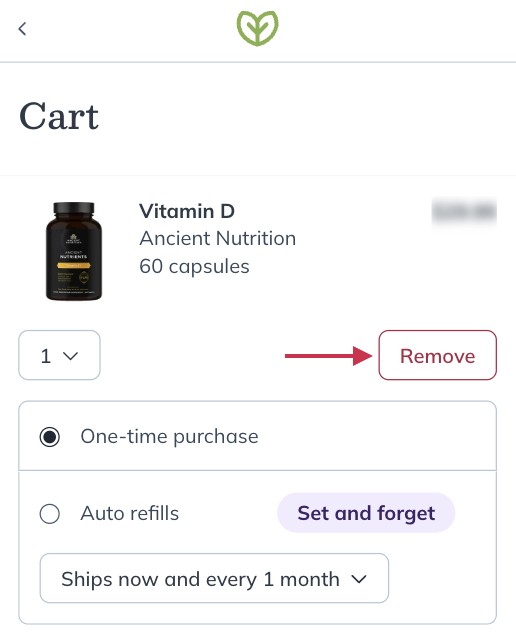
Select Remove to remove a product from your cart.
Adjusting quantities in your cart
In the iOS/Android app, you can review and adjust product quantities in your cart before placing your order. After adding a product, open your cart and use the dropdown under the product image to update the quantity. Your subtotal will update automatically.
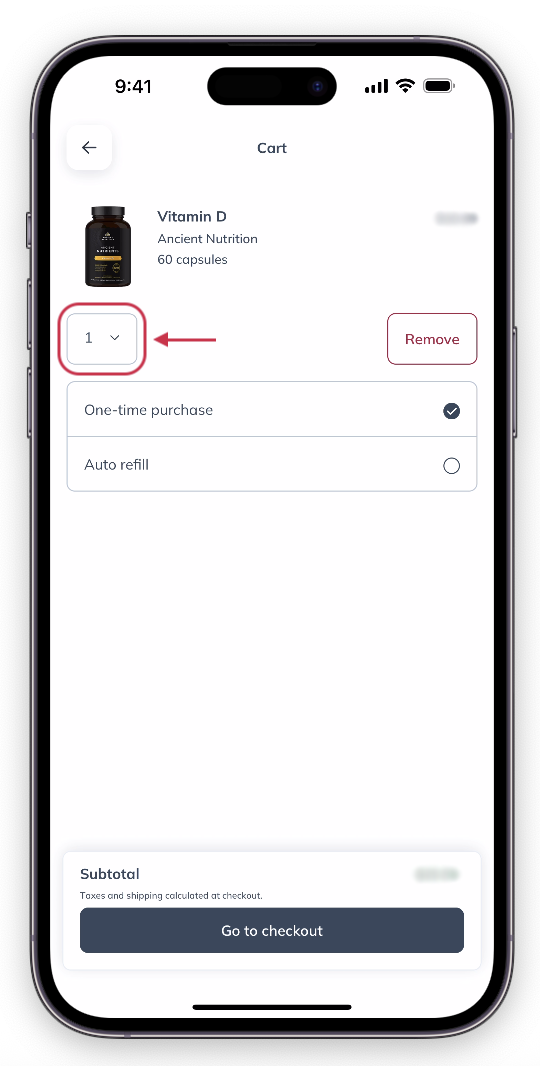
Use the quantity selector dropdown to adjust the number of an item in your cart.
Before placing your order in the desktop browser, review and adjust product quantities in your shopping cart using the quantity dropdown.
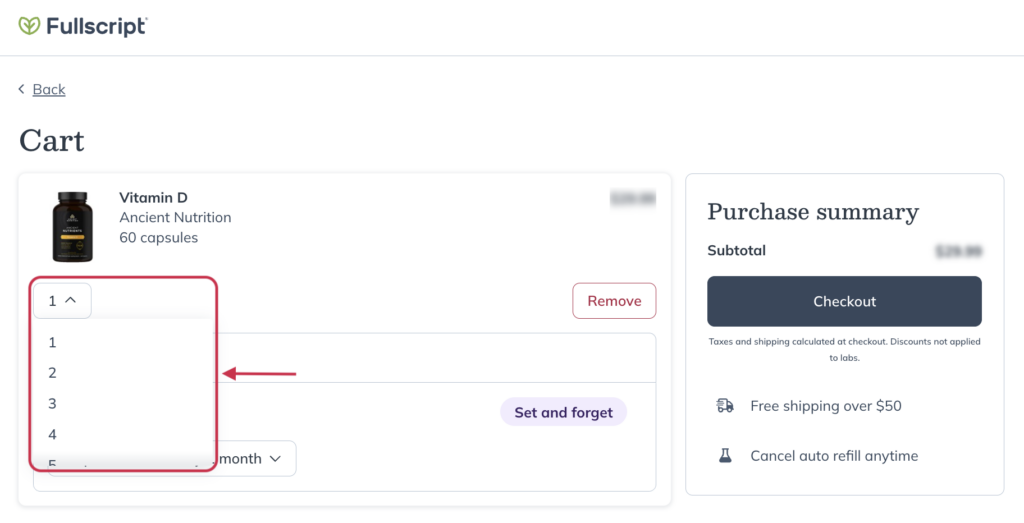
Use the quantity dropdown to choose the number of units you want.
Before placing your order in the mobile browser, review and adjust product quantities in your shopping cart using the quantity selector.
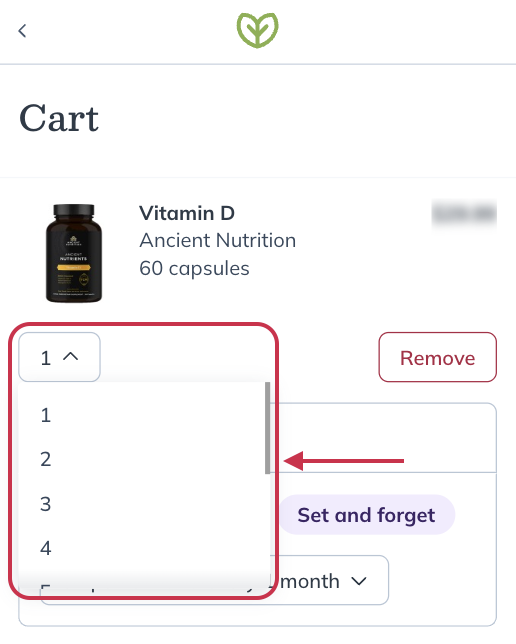
Use the quantity dropdown to choose the number of units you want.
Finding your order subtotal in your cart
In the iOS/Android app, your subtotal shows the product prices in your cart after discounts, multiplied by the quantity. Your active discount (%) appears in a banner at the top of your cart. Discounts are managed by your provider, and discounted items will have the retail price crossed out, with the sale price shown in green.
We’ll also let you know how close you are to the minimum amount for free shipping. Shipping fees depend on the delivery method you choose.
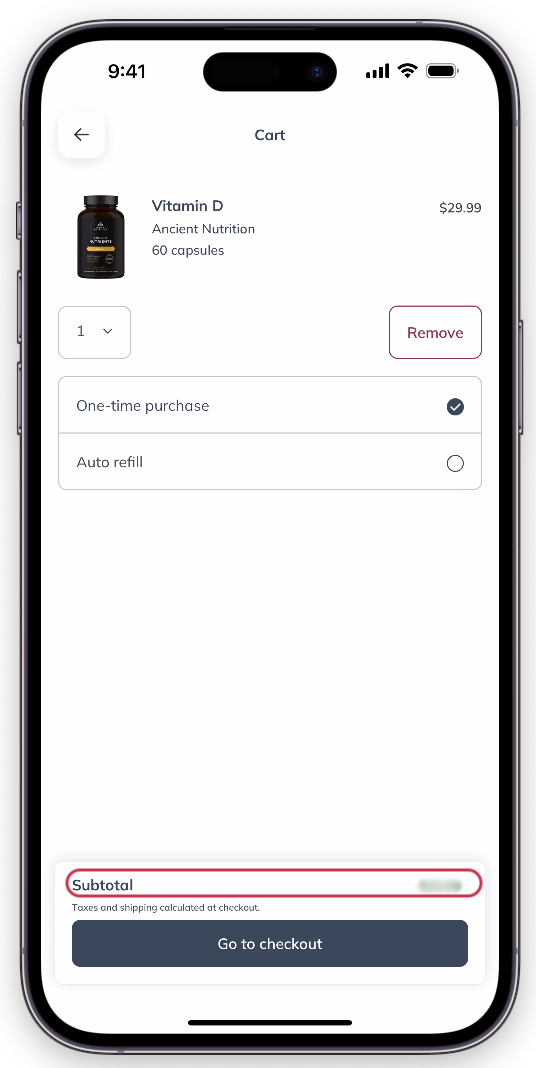
Finding your subtotal in your cart.
In the desktop browser, your subtotal shows the product prices in your cart after discounts, multiplied by the quantity. Your active discount (%) appears in a banner at the top of your cart. Discounts are managed by your provider, and discounted items will have the retail price crossed out, with the sale price shown in green.
We’ll also let you know how close you are to the minimum amount for free shipping. Shipping fees depend on the delivery method you choose.
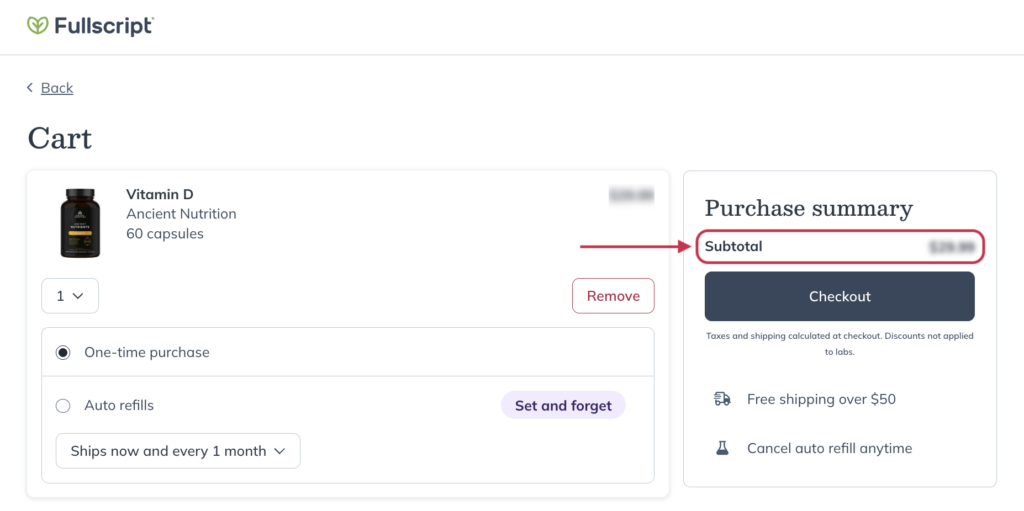
Reviewing the cart subtotal.
In the mobile browser, your subtotal shows the product prices in your cart after discounts, multiplied by the quantity. Your active discount (%) appears in a banner at the top of your cart. Discounts are managed by your provider, and discounted items will have the retail price crossed out, with the sale price shown in green.
We’ll also let you know how close you are to the minimum amount for free shipping. Shipping fees depend on the delivery method you choose.
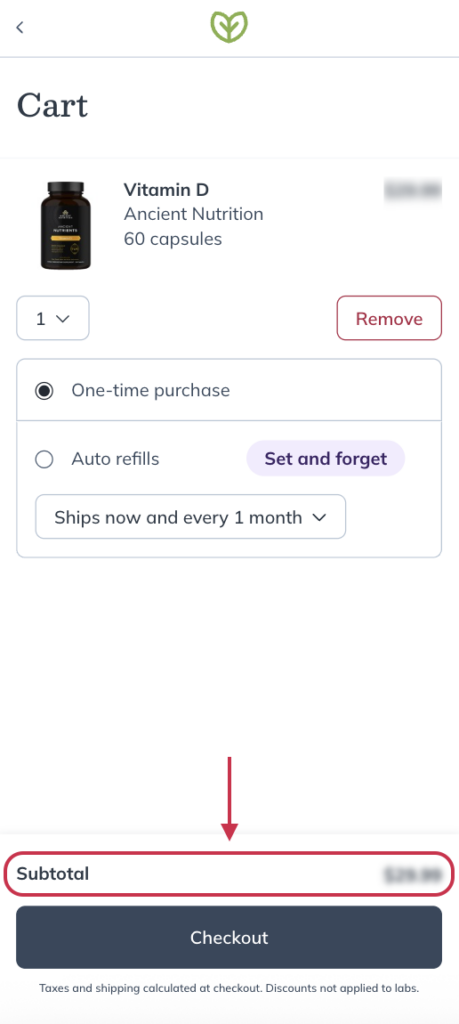
Reviewing the cart subtotal.
Additional taxes
If products and/or shipping fees are taxable in the state or province the order is shipping to, additional taxes will be calculated in checkout. Taxes are not included in your shopping cart’s estimated total.
Shipping rates
Shipping displays as FREE if you’re eligible for free shipping. Shipping fees are not included in your shopping cart subtotal.
Placing your order — Continue to checkout
In the iOS/Android app, review your cart before tapping Continue to checkout to place your order. Products can’t be removed from your cart while you’re in checkout.
From the desktop browser, review your cart before continuing to checkout to place your order. Products can’t be removed from your cart while you’re in checkout.
From the mobile browser, review your cart before tapping Checkout to place your order. Products can’t be removed from your cart while you’re in checkout.