Last modified: August 5, 2025
Kalix integration
Providers
An introduction to Kalix
Kalix is an affordable, client-friendly practice management and telehealth solution for integrative healthcare practitioners. Kalix combines telehealth services with business solutions, creating an all-in-one virtual practice.
Integration setup: Kalix + Fullscript
Kalix utilizes OAuth making for an easy setup, so you won’t have to generate and enter unique clinic keys.
To integrate Kalix with Fullscript:
- In Kalix, select your account name (top-right corner), and click Account Settings, then Integrations.
- Under the Fullscript heading, click Connect, and enter your Fullscript account credentials (email address and password).

- When prompted, click Authorize Application.

- Return to Integrations in Kalix and use the drop-down menu to link users to existing Fullscript practitioner accounts.

- When finished, click Save. When integrated successfully, ✓ Linked is displayed next to the Fullscript heading on the Account Settings page.
- For multi-practitioner accounts, the Kalix account owner can either:
- Allow each provider to connect their own dispensary.
- Restrict all providers to using their connected dispensary.
Creating a plan
Practitioners can create and send treatment plans from within Kalix using the embedded Fullscript tool.
To write a new plan:
- In Kalix, go to the Clients tab and select + to create a new client profile. Alternatively, search for and select an existing client.
- Click the Fullscript tab.
- Click the orange + icon.
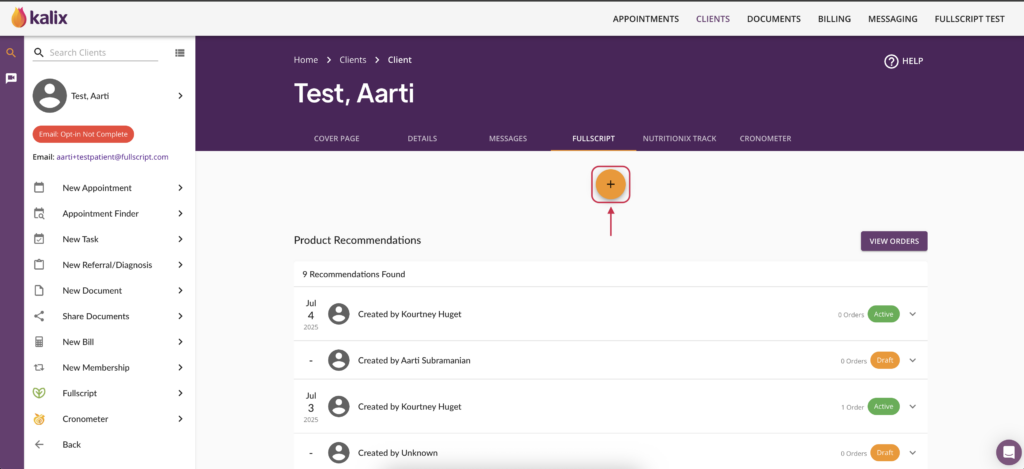
- If your Fullscript account has multiple practitioners, find the appropriate practitioner in the list and click Start recommendation.
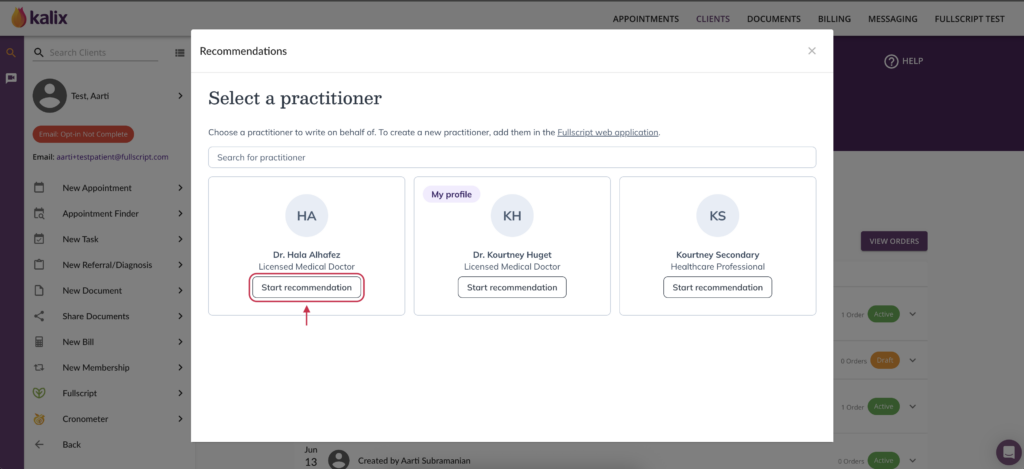
- Match or add the patient record to a Fullscript patient.
- If the patient already exists in Fullscript, search for and match the patient.
- If the patient doesn’t exist, click Create new patient to add the patient to Fullscript.
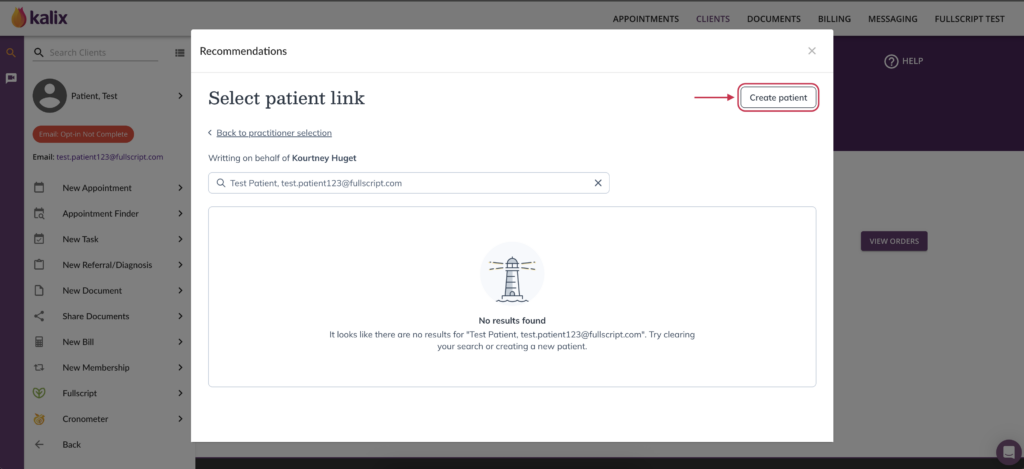
- Add supplements to your plan by finding the product you need and clicking Add to plan.
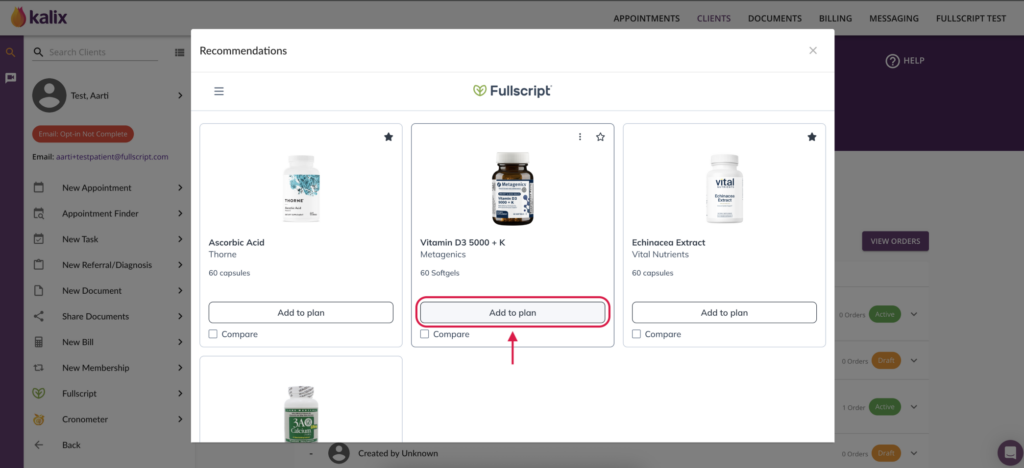
- To add lab testing, click Labs, find the test you’d like to recommend, and click Add to plan.
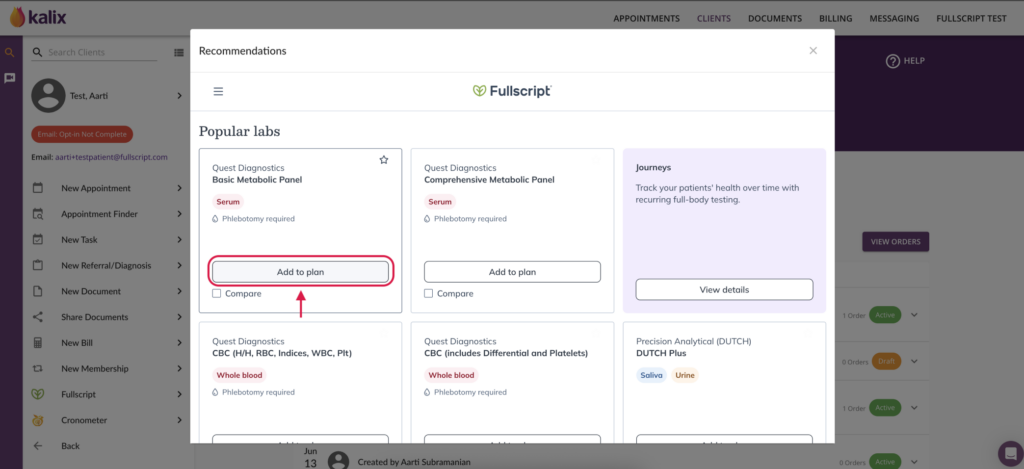
- When you’re ready, click Review plan.
- Add any additional information, labs, or products you need, then click Send to patient. The patient will receive an email from Fullscript to notify them of their new plan.
Where does the plan go in Kalix
Plans are stored in the patient’s profile under the Fullscript tab. Under each plan, practitioner can view their order history to see what was purchased.
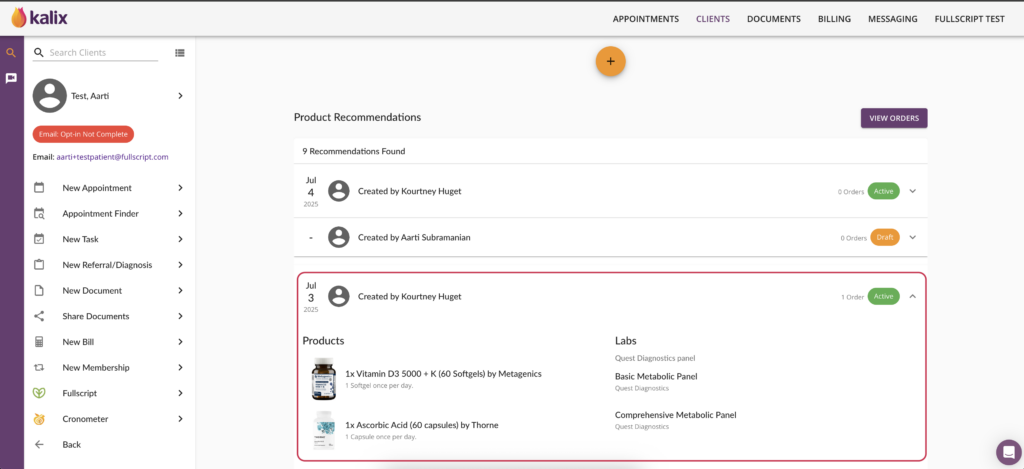
Viewing lab results in Kalix
When they’re ready, lab results will appear in the Cover Page tab of the patient’s profile under Documents. Kalix will send you an email notification to indicate that new lab results are available.
To view lab results in Kalix:
- Find the patient’s profile.
- Click Cover page.
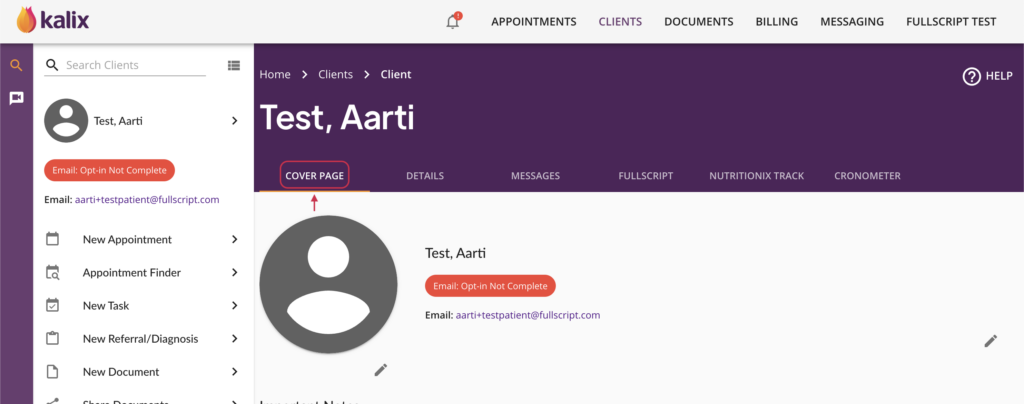
- Scroll to Documents.
- Click the Download ( ) button to view the results.
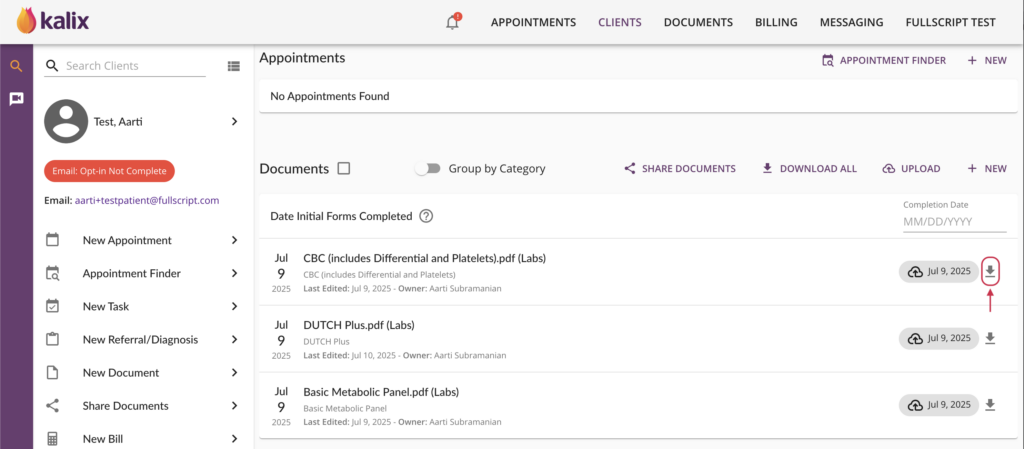
Disconnecting Fullscript from Kalix
To disconnect the Fullscript integration in Kalix:
- Go to Account settings.
- Under integrations, find Fullscript.
- Click Disconnect.
If you’d like to disconnect the Kalix integration in Fullscript:
- Click Settings in the navigation bar.
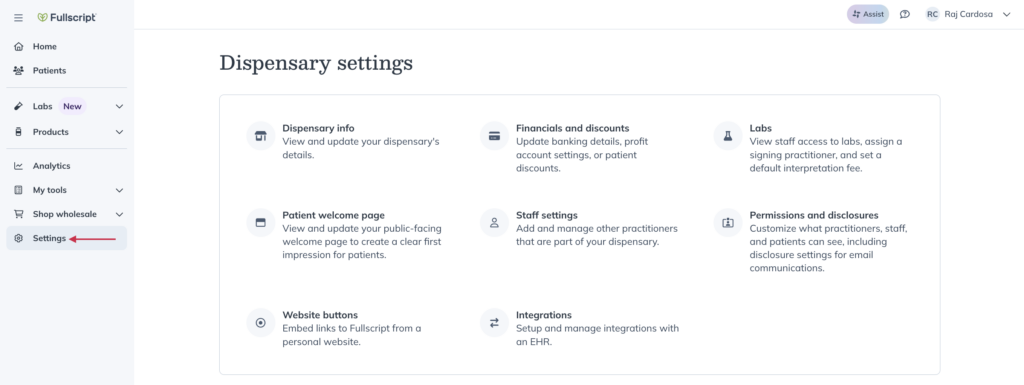
- Click Integrations.
- Find Kalix and click Disconnect.
Video: Kalix + Fullscript walkthrough
Frequently asked questions
How much does Kalix cost?
The pricing for Kalix is simple, scalable, and transparent. There are various plans as low as $27 per month, with flexible payment options and a free one-month trial. See Plans & pricing for more information.
Which practitioner types commonly use Kalix?
Kalix was built for dieticians and integrative healthcare professionals. It’s a great tool for solo practitioners and small clinics, as well as virtual practices of all sizes.
If I add a patient in Fullscript, will that patient get added in Kalix automatically?
No. Patients created in Fullscript won’t appear in Kalix automatically. If most of your patients are in Fullscript, you can contact our customer success team to export your patient list and upload it to Kalix. However, when you create a patient in Kalix and send a plan, Kalix will automatically create or link that patient in Fullscript based on their email address.
I am new to Kalix; how do I redeem my Fullscript promo code to receive 20% off the first year in Kalix?
After your 30-day free trial:
- Subscribe by selecting your name (top right-hand corner) in Kalix, then select Subscription.
- From there, follow the prompts to select a plan and enter fullscript20 as the referral code.
- Click Confirm to start your subscription!