Last modified: August 5, 2025
Jasmine Software integration
Providers
An introduction to Jasmine Software
Jasmine Software is a platform that simplifies appointment scheduling, patient tracking, and financial management, freeing providers to focus on patient care and holistic healing. Designed for Acupuncture practices, Jasmine provides a seamless integration of technology and tradition with its intuitive, feature-rich platform.
Key features of Jasmine Software
Appointment Scheduling and Management: Streamline patient scheduling with an intuitive system that offers online booking, automated reminders, and customizable calendar views to enhance efficiency.
Secure and Efficient: Securely manage and access detailed patient records anytime with a user-friendly system that enhances care, ensures compliance, and supports seamless provider collaboration.
Streamlined Transactions: Simplify and streamline your practice’s finances with automated invoicing, integrated insurance billing, and real-time financial reporting for greater accuracy.
Setting up the Jasmine Software + Fullscript integration
To set up your integration between Jasmine and Fullscript:
- Log into Jasmine Software.
- Click on the App Launcher on the top left navigation.
- Search for Configuration Center.
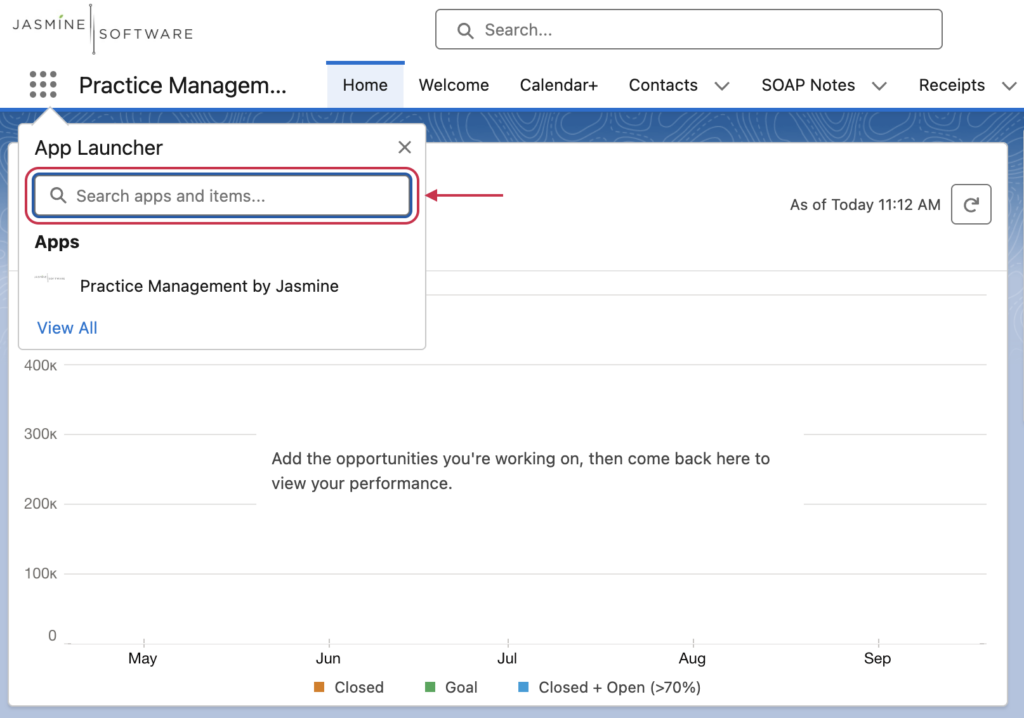
- Find Authorize Fullscript Access and click the Authorize button to initiate the integration.
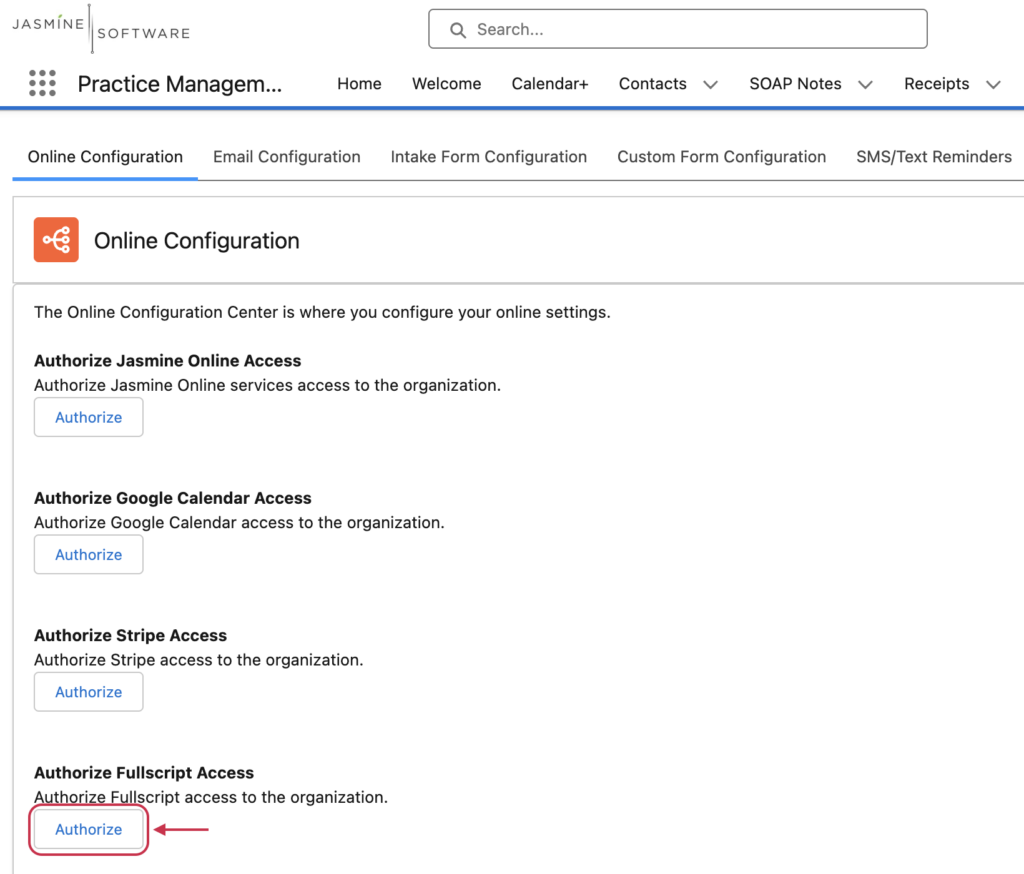
- The page will redirect and you’ll be prompted to sign up or sign in to a Fullscript account.
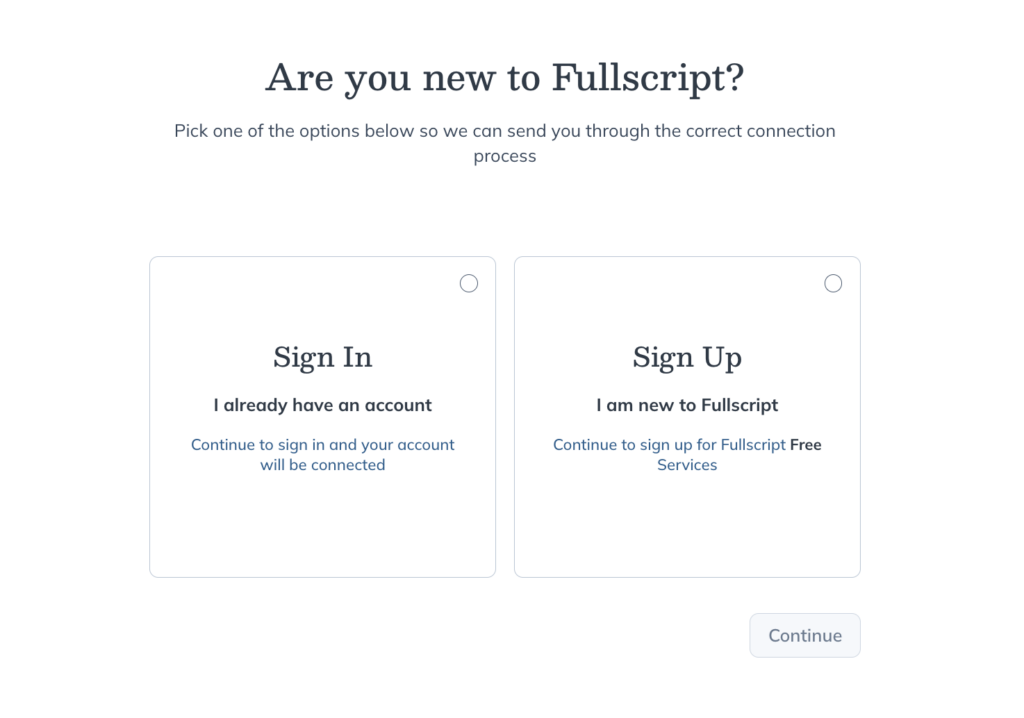
- After signing up or logging in, complete the setup by clicking the I agree button.
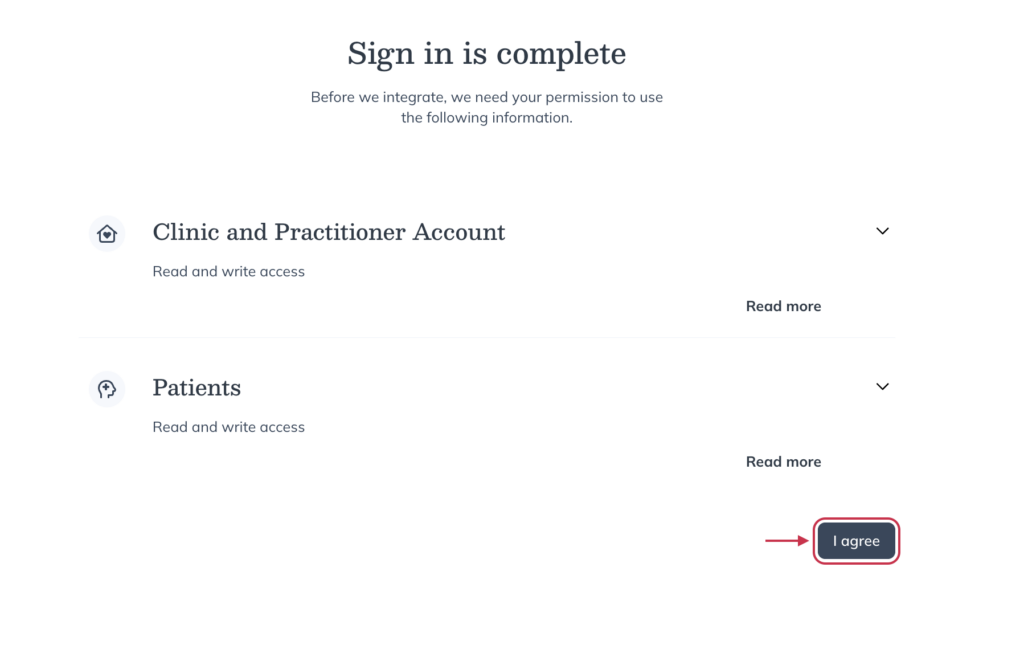
- The page will return to the Jasmine Software portal and you’ll receive notice that you’ve successfully connected to Fullscript. Additionally, the Authorize button in the configuration center will have changed to Revoke Fullscript Access.
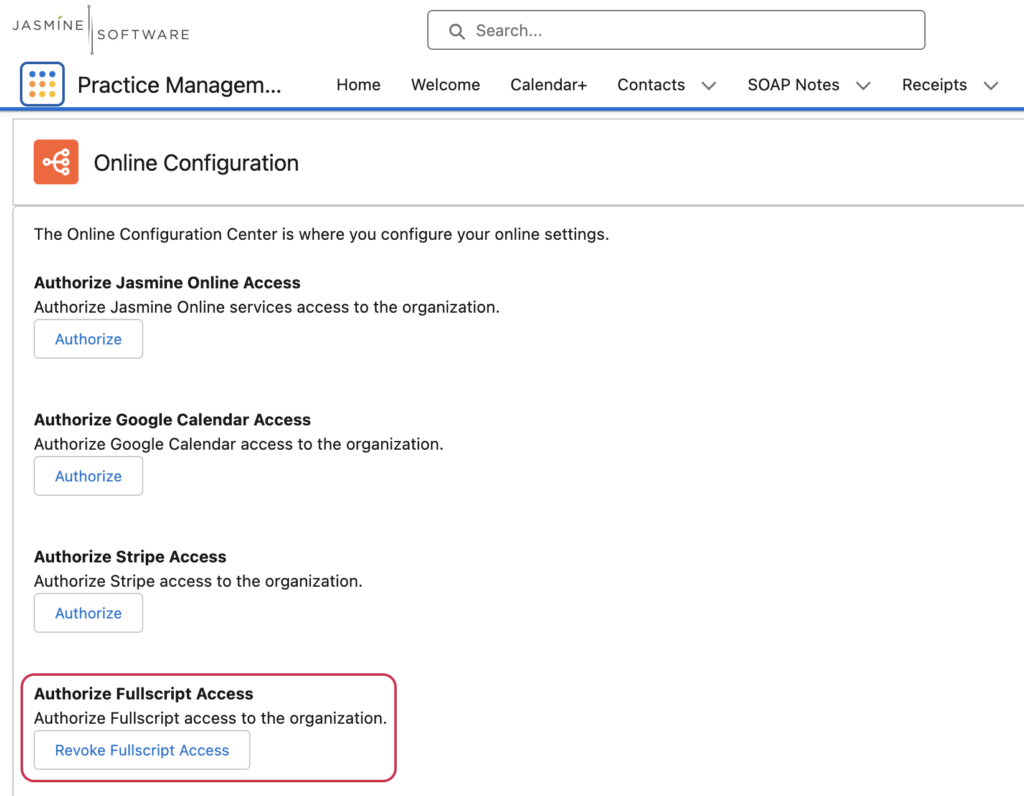
Creating a recommendation
Practitioners can create personalized plans from a client’s profile in Jasmine. Selecting Recommend with Fullscript opens the Fullscript platform in a new tab, where you can complete the plan building workflow.
To send a Fullscript supplement plan using Jasmine Software:
- Click Contacts in the top navigation bar.
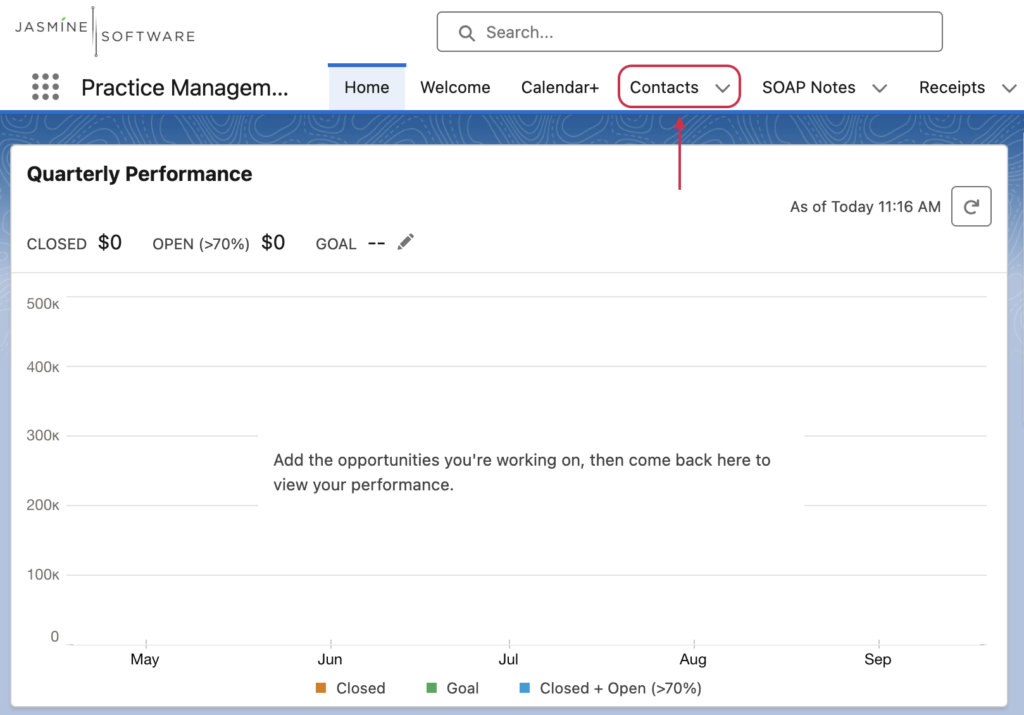
- Search for and select the desired patient from the list.
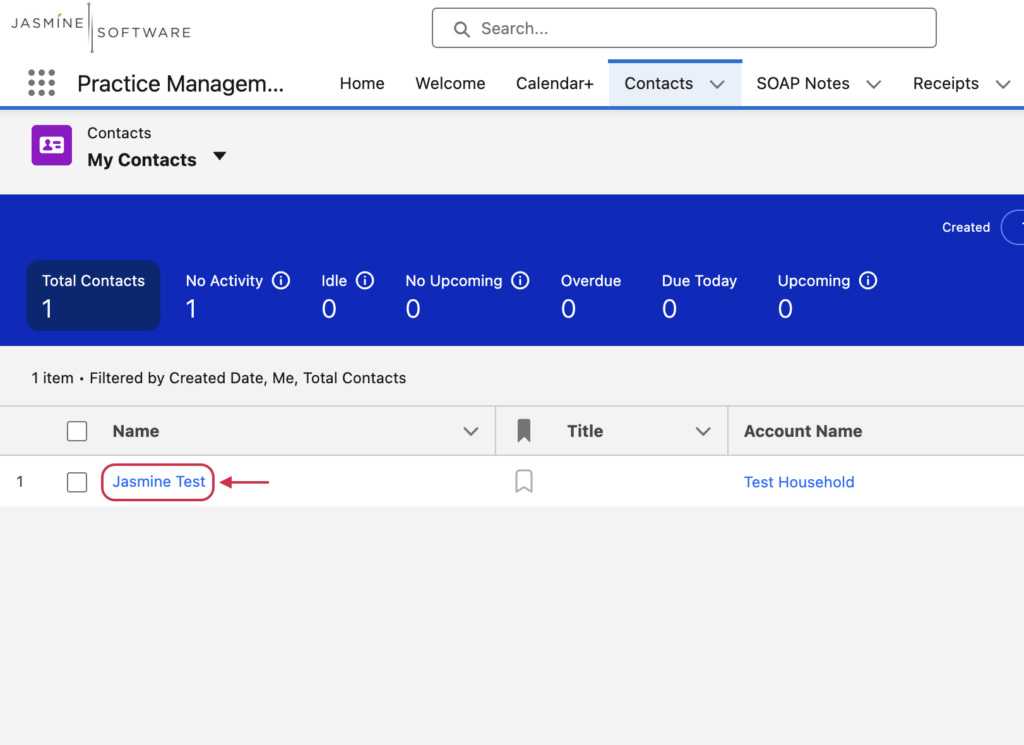
- Once you’re in the patient’s profile, click the Recommend with Fullscript button near the top right.
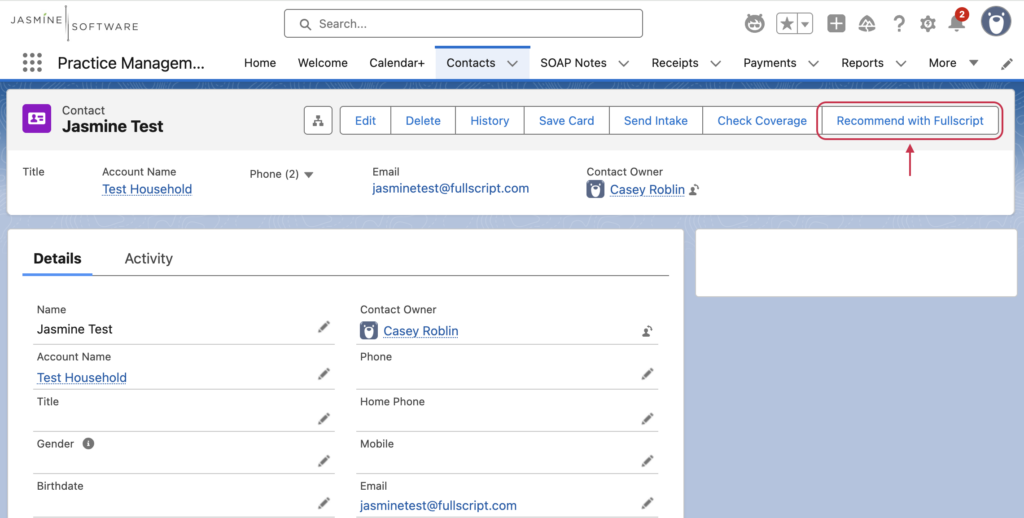
- In the modal, click the Generate Treatment Plan to proceed.
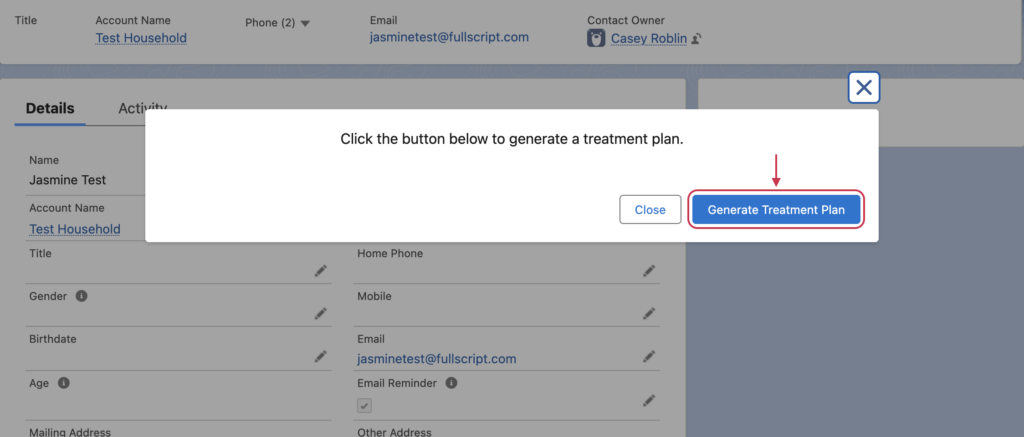
- You’ll be redirected to Fullscript to the plan building workflow with the client already selected. Once products have been added and the plan is complete, click Send to Client (or Patient depending on your Fullscript terminology settings) to finish the process.
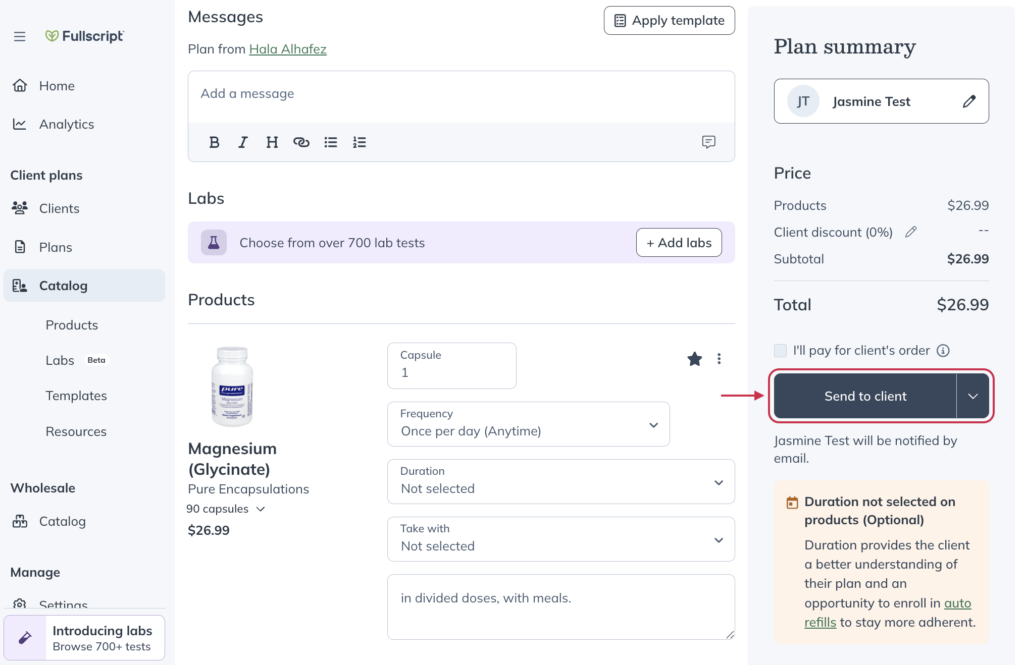
Where does the plan go in Jasmine Software?
In a client’s profile, scroll down to the Treatment Plans section. The sent plans are shown newest to oldest with date and time it was sent. Click on the plan to show more details.
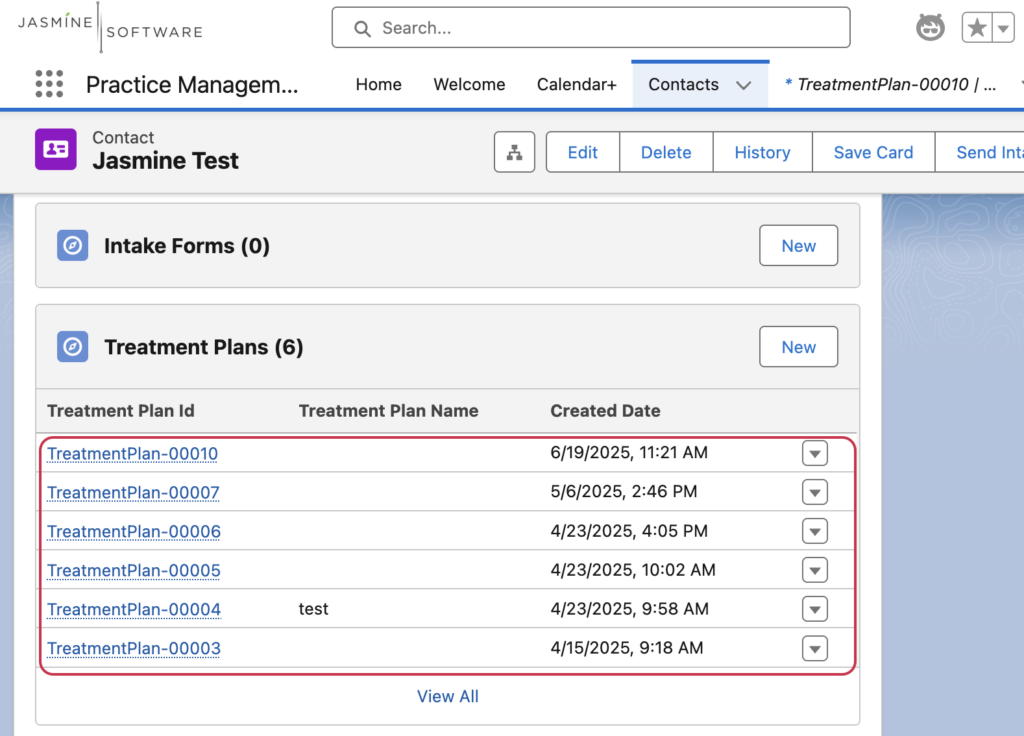
The products will be listed under Treatment Plan Products. Click on the product name to see more details.
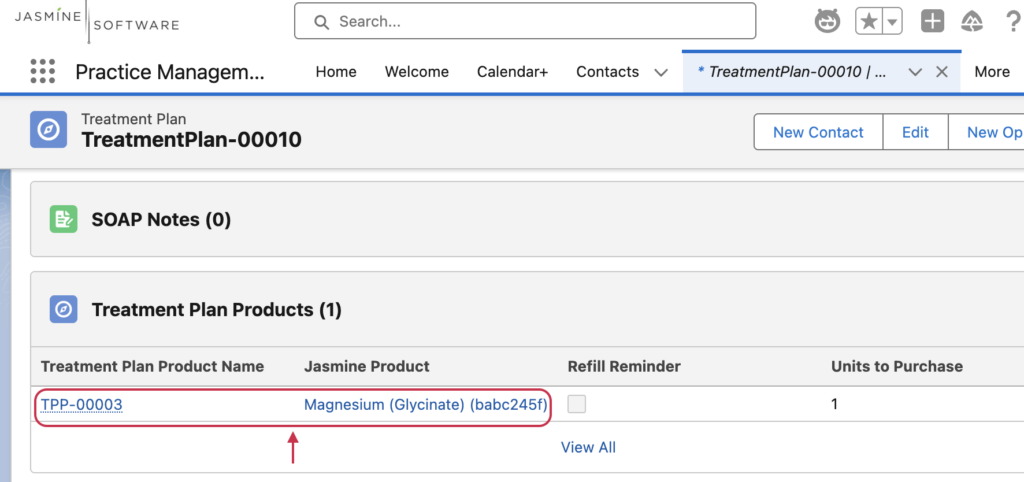
Disconnecting Fullscript from Jasmine Software
To disconnect the integration from within Jasmine Software:
- Log in to Jasmine Software, click on the App Launcher on the top left navigation and search for Configuration Center.
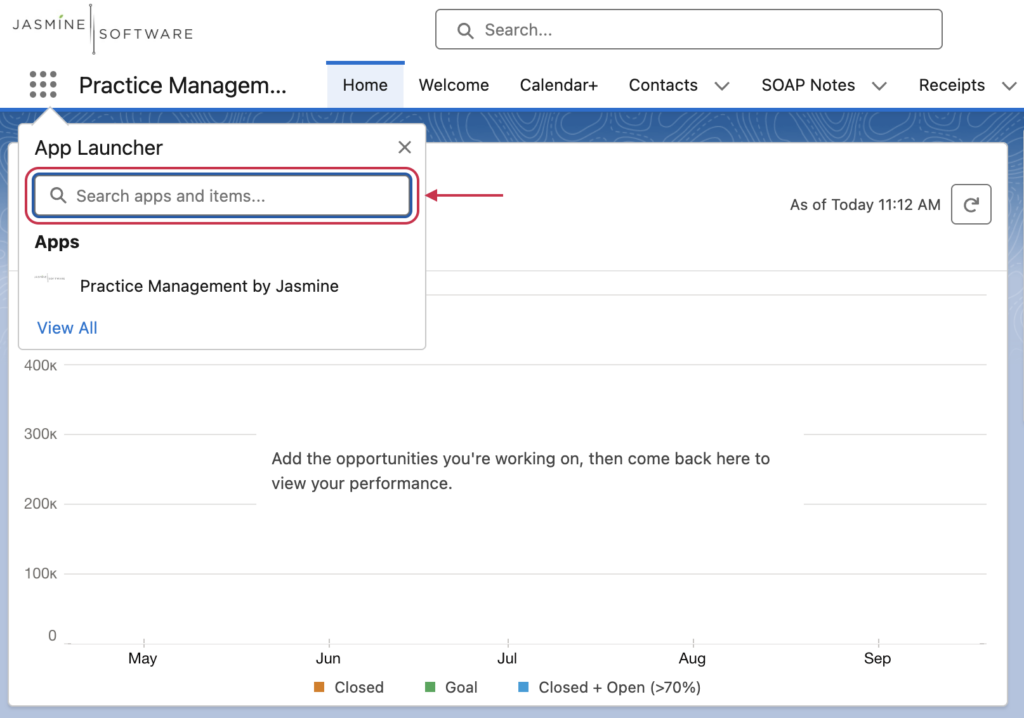
- Find the Authorize Fullscript Access heading and click Revoke Fullscript Access to disconnect the integration.
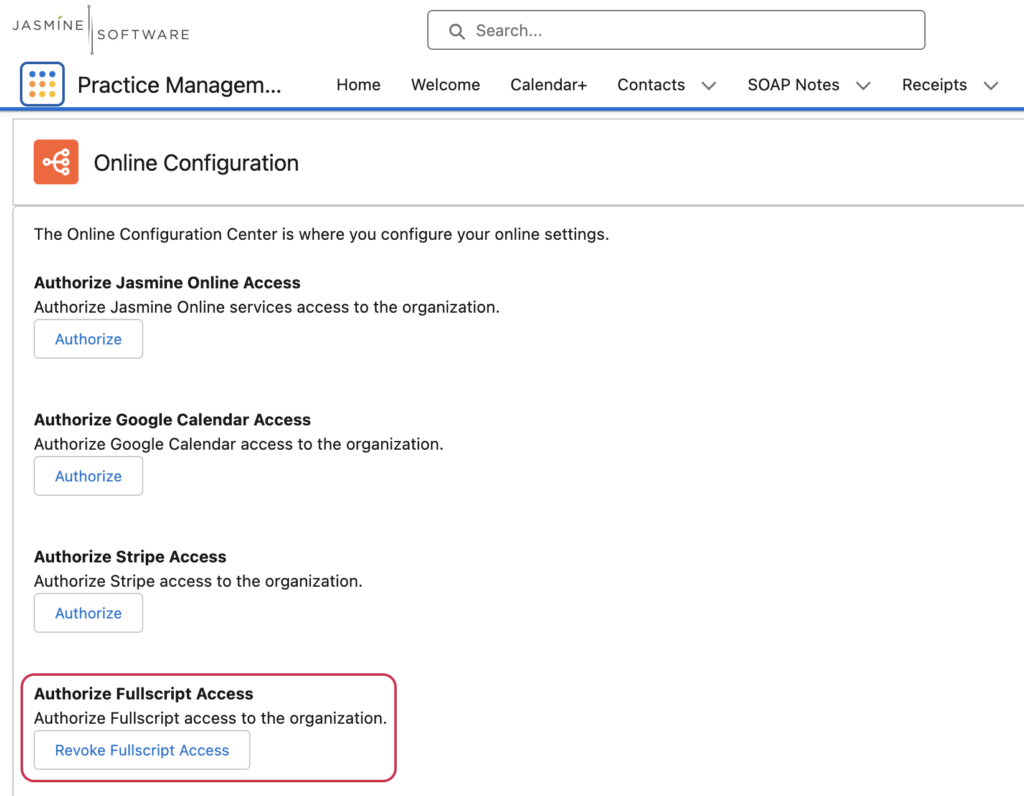
Frequently asked questions
What types of Practitioners use Jasmine Software?
While a range of practitioners use Jasmine, it is most commonly used by Acupuncturists.
Can patients fill intake forms online using Jasmine?
You can build customizable, HIPAA‑compliant intake forms. Patients can complete them before appointments and their responses flow directly into Jasmine—no manual data entry needed.
Is there a knowledge base available?
Jasmine moved to a new help platform at help.jasminepm.com, with better search and organization. Their YouTube channel also offers video tutorials to walk users through key features.
Is Jasmine PM HIPAA compliant and secure?
Yes, Jasmine supports full HIPAA compliance, including secure data storage, encryption, audit trails, and more—designed especially for providers handling PHI.
Who can I contact if I have more questions?
Visit the Contact Us page on the Jasmine website or email contact@jasminepm.com.