Last modified: August 1, 2025
Comparing products in the plan-building catalog (Smart product comparisons)
Providers
Easily compare similar products with Fullscript’s product data and adherence insights. In the plan builder catalog, Smart product comparisons help you evaluate single and multi-ingredient products, making it easier to streamline your workflow and optimize product choices.
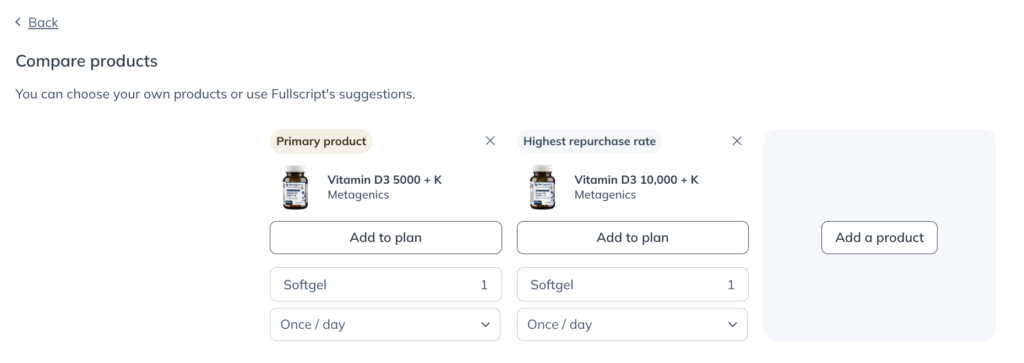
Smart product comparison categories
Smart product comparisons, available in the patient catalog, use four key comparison categories to help you decide which supplement is best for your patient’s needs:
- Repurchase rate: Products that offer a similar ingredient composition as the original product but are re-purchased by patients more often.
- Cost: Products that offer a similar ingredient composition to the original product but at a lower monthly price. The cost per month is calculated using your specific dosage instructions if you customized it for the original product. If you didn’t indicate a customized dosage or daily intake, it’ll use the manufacturer’s recommendation.
- Form: Products with a similar ingredient composition but in a different form, i.e., liquid instead of capsules.
- Number of units: Products that offer a similar ingredient composition as the original product but require less intake, such as fewer pills, drops, scoops, or teaspoons.
Limitations of Smart product comparisons
Smart product comparisons are available in the plan-building catalog on most single and dual-ingredient products and some multi-ingredient products (US-only). The tool serves up alternative products that best meet the ingredient dosing requirements of your initial selection. The alternatives we suggest are based on having the same ingredients but with the best options for patient preference (price, format, refill rate, etc).
Products with smart comparisons available have a Compare products button below the dosage instructions. If a smart comparison isn’t available on a product, you can browse similar products, curated by our Integrative Medical Advisory team.

How to compare products
Access Smart product comparisons when building plans or when browsing the plan-building catalog.
To compare from the plan builder:
- Select a primary product.
- Set custom dosage instructions or keep the supplier’s default.
- If a smart comparison is available, select Compare similar products.

Tags above the product display the reason why that particular product has been included in the comparison, whether it be a higher repurchase rate, a lower cost, or fewer units to consume to reach the same dose.
Below the product images is a table with four categories comparing the specifications of each product: Daily intake, Analysis, Allergen indicators, and Certifications.
Once you’ve decided on a product, select Build plan if you’re in the patient catalog, or Add to plan if you’re working out of an existing plan to add your selection.
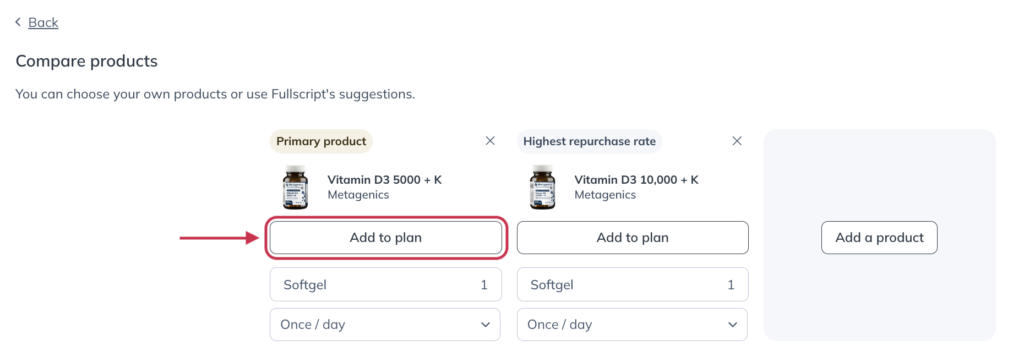
To compare products from the patient plans catalog:
- Find a product you’d like to compare and click the Compare checkbox in the lower-left of the product card.

- Click the compare box in the product cards for other results.
- Click Compare in the Compare products modal at the bottom of the page. This will open the Smart product comparisons tool.
