Last modified: August 5, 2025
BodySite integration
Providers
An introduction to BodySite
BodySite is a cloud-based lifestyle and wellness platform that enables providers to deliver care plans, coaching, and educational resources. It allows for real-time tracking of patient wellness metrics like diet, activity, and sleep. The Fullscript integration supports embedded supplement and lab recommendations directly within the BodySite patient profile.
Video: How to leverage Fullscript in Bodysite
Integration setup: BodySite + Fullscript
Practitioners with a BodySite and Fullscript account, in the US or Canada, can connect their accounts to begin writing supplement plans.
To set up your integration:
- Log in to your BodySite account.
- Click Settings, then Platform settings and find the Fullscript section.

- Select your location (US or Canada).
- Enter your Fullscript login credentials (username and password).
- When prompted, click Authorize Application to complete the setup.

- After authorizing, return to the Fullscript section in Platform Settings.
- Select Click here to add your practitioner account. Using the drop-down menu, select your Fullscript account from the list of practitioners.

- Select Connect my practitioner account to finish setting up the integration.

Creating Fullscript recommendations in BodySite
The Fullscript integration in BodySite gives you the complete Fullscript experience, embedded directly in the platform—just like using Fullscript’s website.
You can add supplements and labs to your plan using the same tools available on Fullscript.
Plan details are automatically saved in BodySite under Recommendations, and patient orders appear under Orders.
To create a recommendation in BodySite:
- In a patient’s profile, click the Fullscript tab.
- If the patient doesn’t have a Fullscript account, confirm their details and click Create [Patient Name]’s Fullscript Account.
- The Fullscript plan building tool will appear. You can add supplements and labs from Fullscript.
- Add supplements to the plan by searching for them in the catalog, the clicking Add to plan.
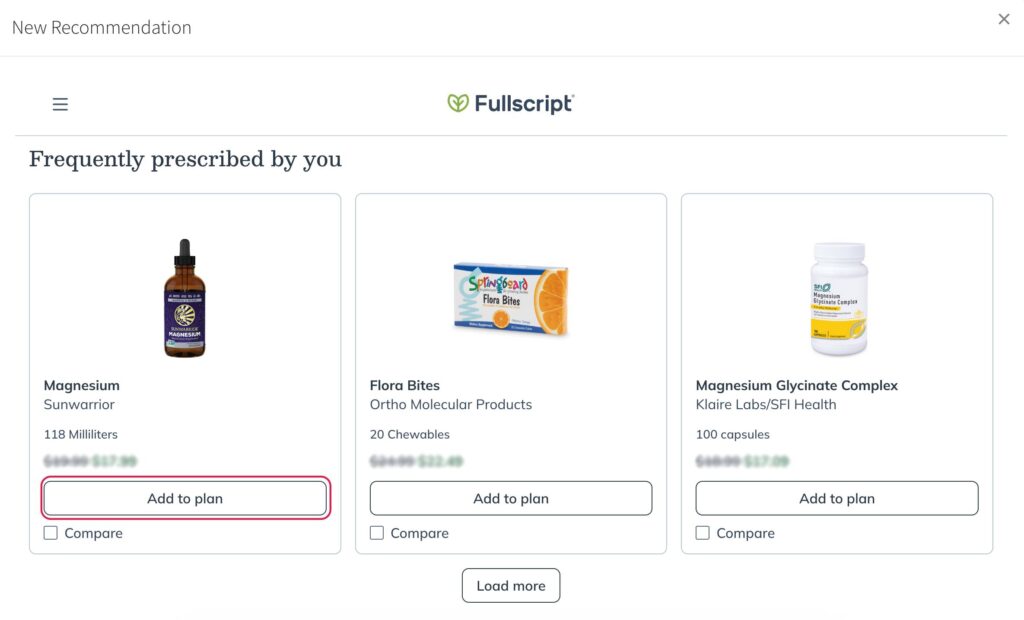
- Add labs to the plan by searching the labs catalog.
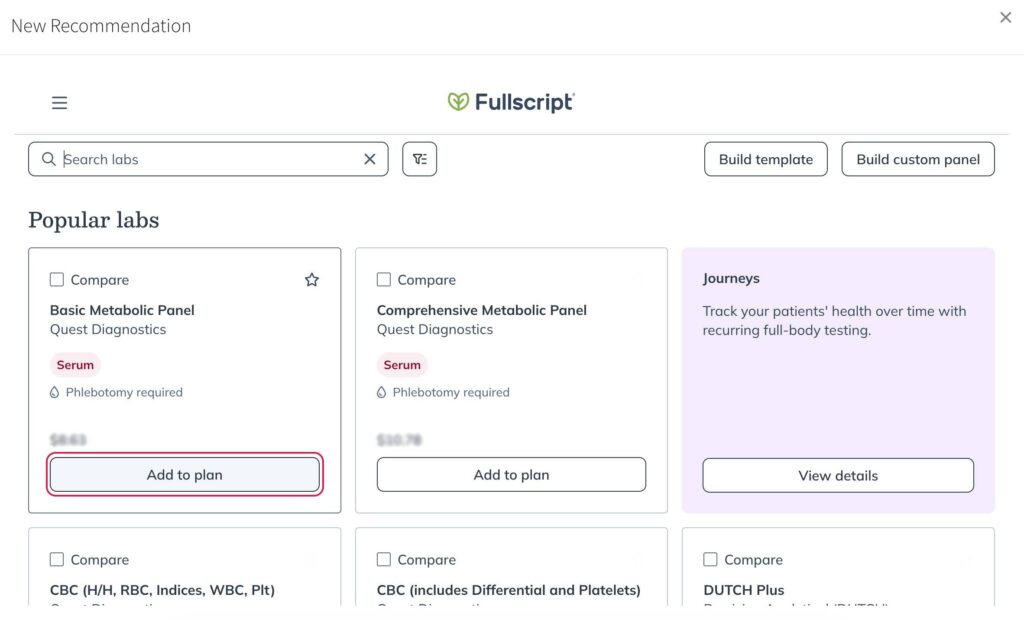
- Add supplements to the plan by searching for them in the catalog, the clicking Add to plan.
- When your plan is ready, click Review plan.
- Make any final changes or additions, then click Send to patient. Your patient will get an email from Fullscript with the plan and instructions to access it.
- Close the recommendations modal when you’re finished.
Where do you find the plan in Bodysite?
Both supplements and labs are written back to the Recommendations tab in the patient profile. Whatever the patient orders will show up under the Orders tab.
Viewing lab results in Bodysite
To view lab results in the Fullscript integration:
- Go to the Recommendations tab under the patient profile and click into a specific recommendation. You’ll see the status of the recommended lab there.
| Purchased | This means the patient has purchased the recommended lab. |
| Schedule Appointment | The patient still needs to schedule their lab appointment |
| Upcoming Appointment | The patient has scheduled their appointment. |
| Processing | The sample has been received and is being processed at the lab. |
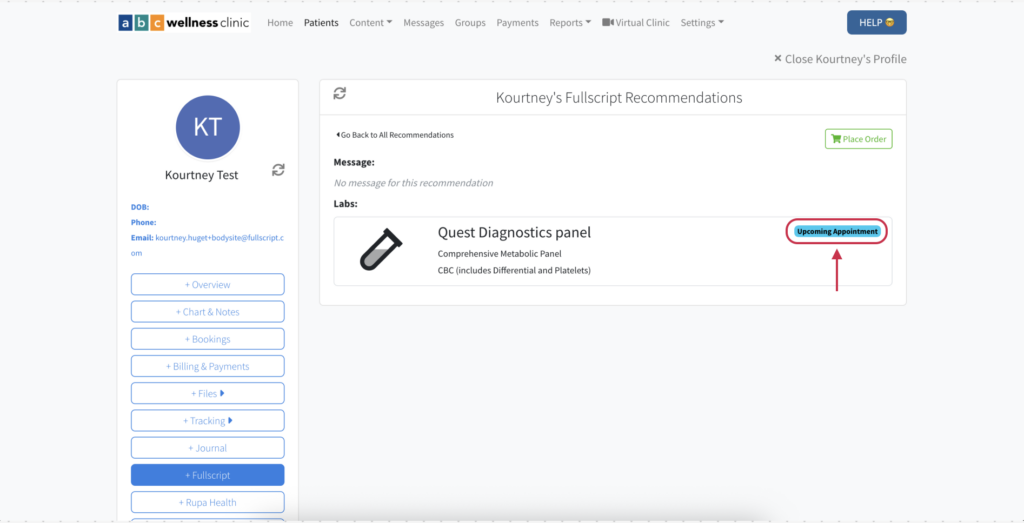
- When the results for a lab test are ready, you’ll see one of the following statuses: Results Ready, Interpretation Ready or Interpretation Shared.
- Click Download results to view the test file directly from BodySite.
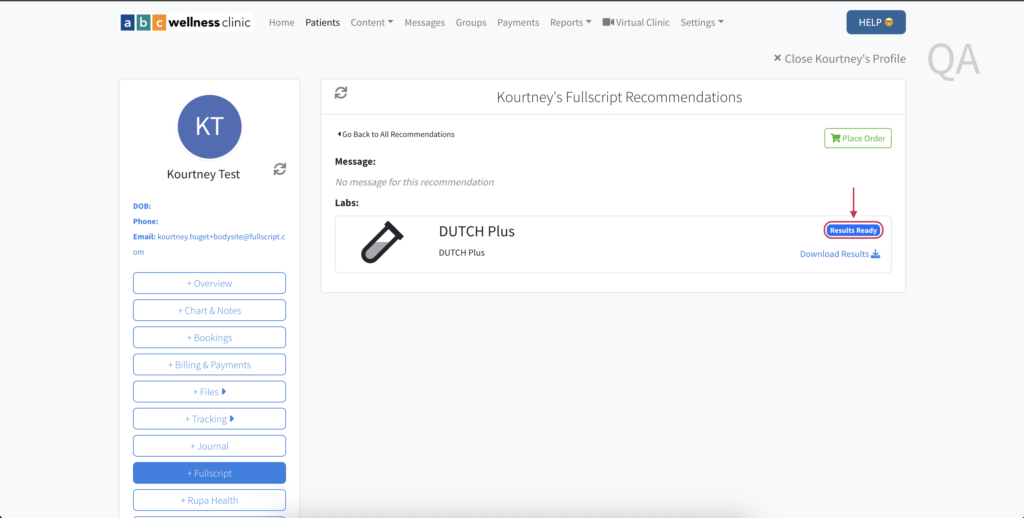
The patient experience
After a new patient is enrolled in BodySite, they receive an email prompting them to activate their account. Clicking Activate your account directs them to set a password and complete their BodySite registration.
The patient view of recommendations
When a Fullscript plan is sent, the patient receives a New Recommendation email. Clicking View Recommendation prompts them to either log in or activate their Fullscript account. Orders must be placed through Fullscript, so the patient is redirected there to complete their order. They can also view their Fullscript recommendations in their Bodysite account.
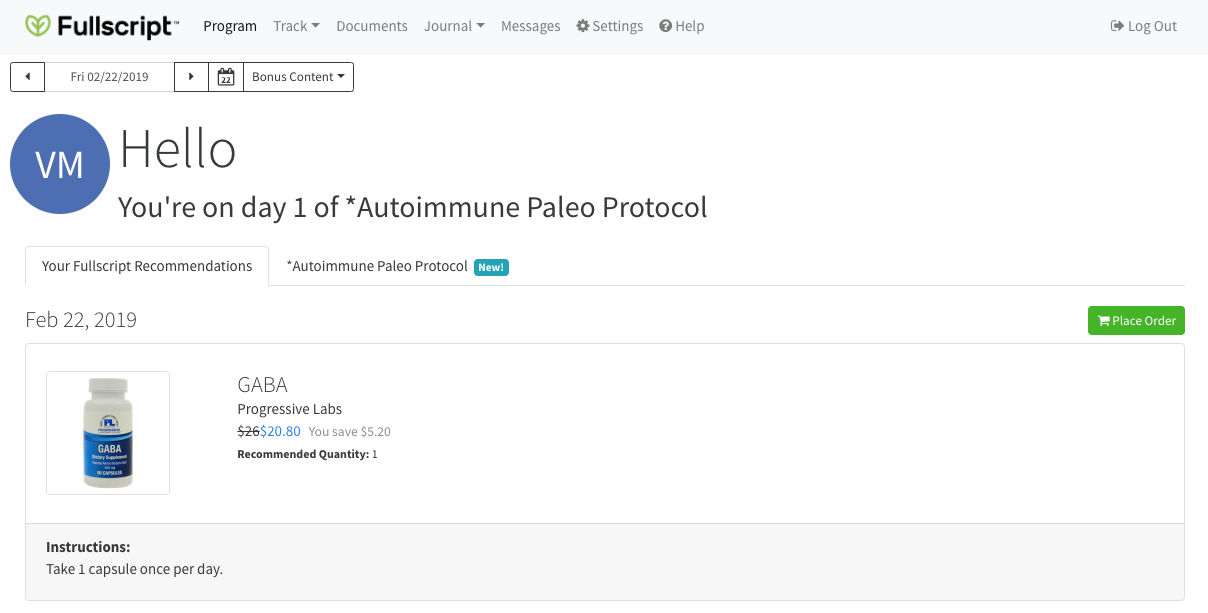
Disconnecting the Bodysite + Fullscript integration
To disconnect the integration in Bodysite:
- Click Settings.
- Go to the Platform Settings tab.
- In the Fullscript section, click Remove Fullscript Integration.
To disconnect the integration in Fullscript:
- Go to the Integrations page.
- Find BodySite and click Disconnect.
Frequently asked questions
I can’t find the Fullscript tab in the patient profile.
Make sure you’ve completed the integration setup in Settings > Platform Settings and that your Fullscript account is properly connected.
Are there ready-made programs that I can use?
Yes! There are 60 programs, including diet, exercise, mindfulness, and weight loss, available via BodySite.
Can I customize or make my own programs?
Yes! You can customize current programs and add more content or build your own programs as well. Adding supplements from Fullscript into the programs is not available right now.
How do patients access their program or care information?
They will access their program and all of the tracking features right inside your own privately labeled web portal or in the BodySite app available for iOS and Android.
Does BodySite support clinics with more than one practitioner?
Yes! BodySite supports multiple practitioner accounts in a single instance and practitioners can connect to their Fullscript accounts to add patients and write new recommendations. Link practitioner accounts in BodySite by going to Account Settings > Platform Settings.
Where can I see the patient’s orders?
Go to the Orders tab in the patient’s profile to view all past orders placed through Fullscript.
How do I know when lab results are ready?
Check the Recommendations tab. If the results are available, the lab entry will show Results Ready, Interpretation Ready or Interpretation Shared. You can download the test results directly by clicking Download results.