Last modified: August 5, 2025
Biocanic integration
Providers
Biocanic is a health intelligence platform designed for functional and integrative health practitioners, enabling them to manage and scale their practices effectively. The platform integrates over 200 specialty labs and 10+ wearable devices, offering tools for health tracking, assessment surveys, lab testing, supplement programs, and client communication. Its standout features include automated lab data processing, customizable health programs, and built-in business automation.
Integration setup: Biocanic + Fullscript
To integrate Biocanic with your Fullscript account:
- In Biocanic, click the Gear icon ( ) at the top of the page, then click Settings.
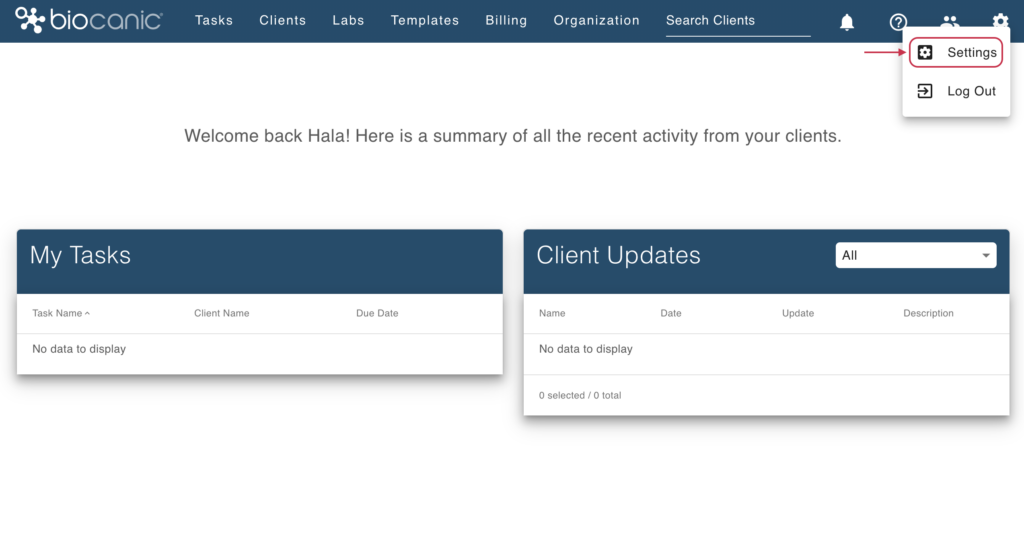
- Click Integrations in the left-side panel.
- Find Fullscript and turn on the toggle to being the integration.
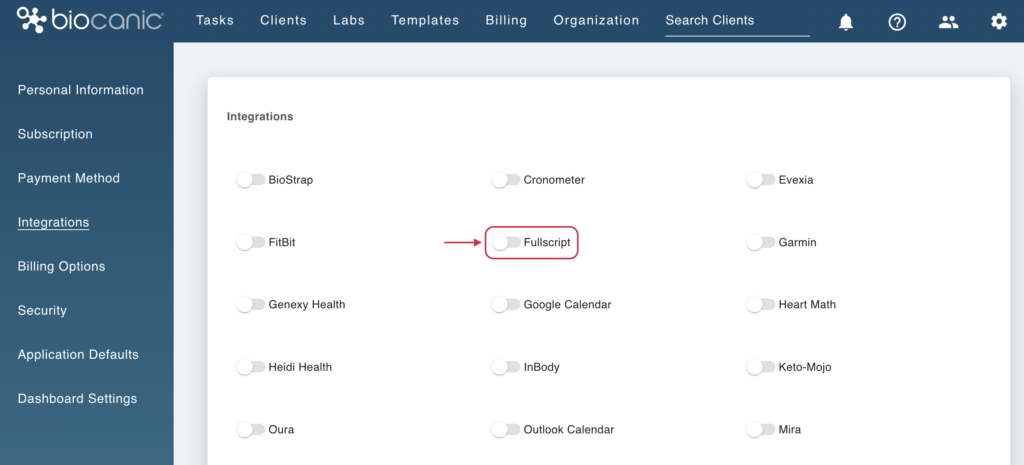
- You’ll be prompted to either sign in to an existing Fullscript account, or create a new one.
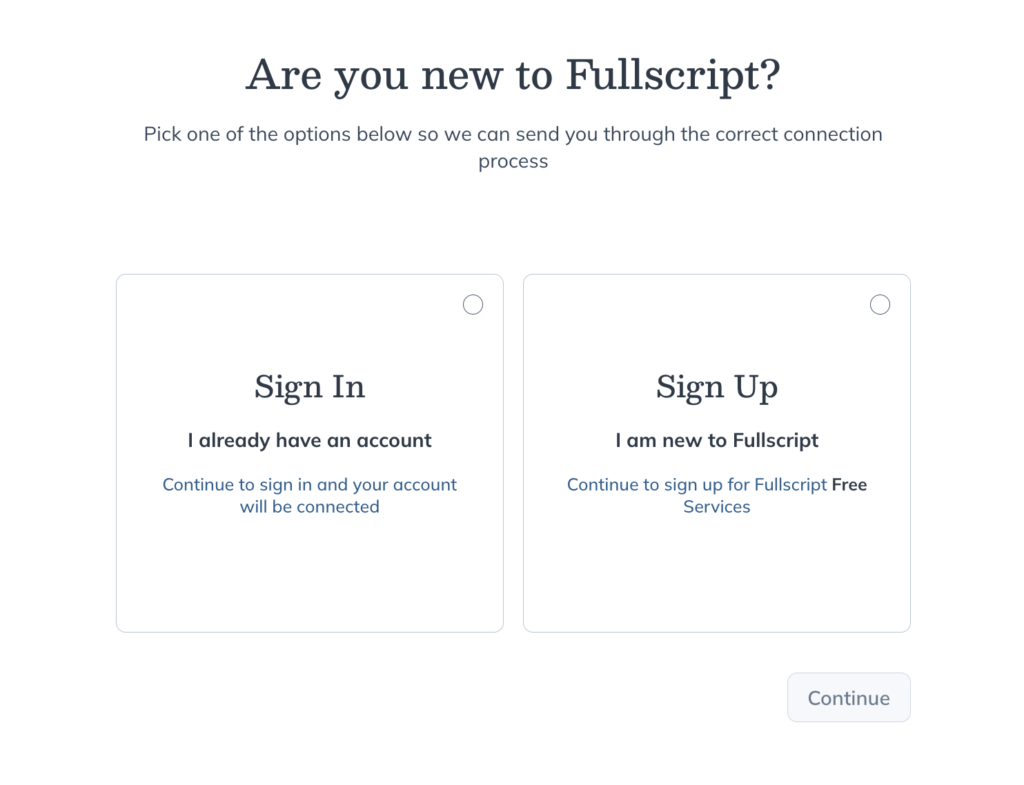
- Click Continue.
- You’ll be prompted to authorize the integration. Click I agree.
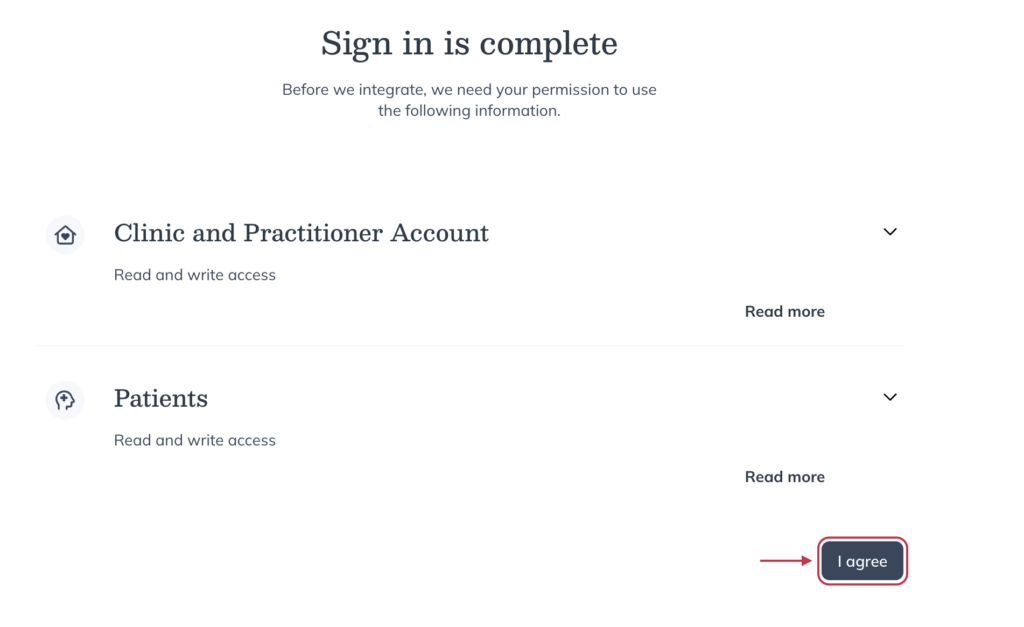
After authorizing the integration, you’ll land back on the integrations page in Biocanic.
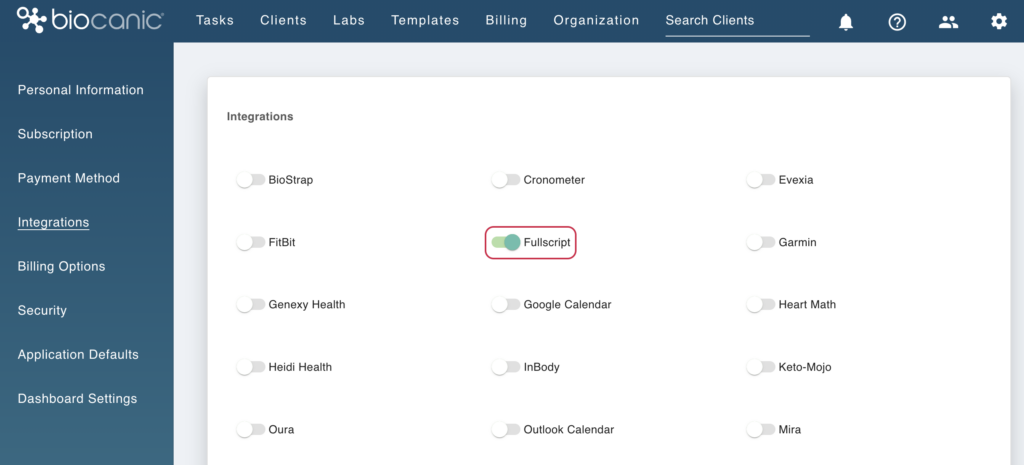
Creating a Fullscript recommendation in Biocanic
Plans can only be initiated from within a client’s profile. Clicking Recommend with Fullscript opens Fullscript in a new browser tab, allowing the practitioner to complete the plan workflow.
To start a new recommendation in Biocanic:
- Click Clients in the top navigation and select Client list from the dropdown menu.
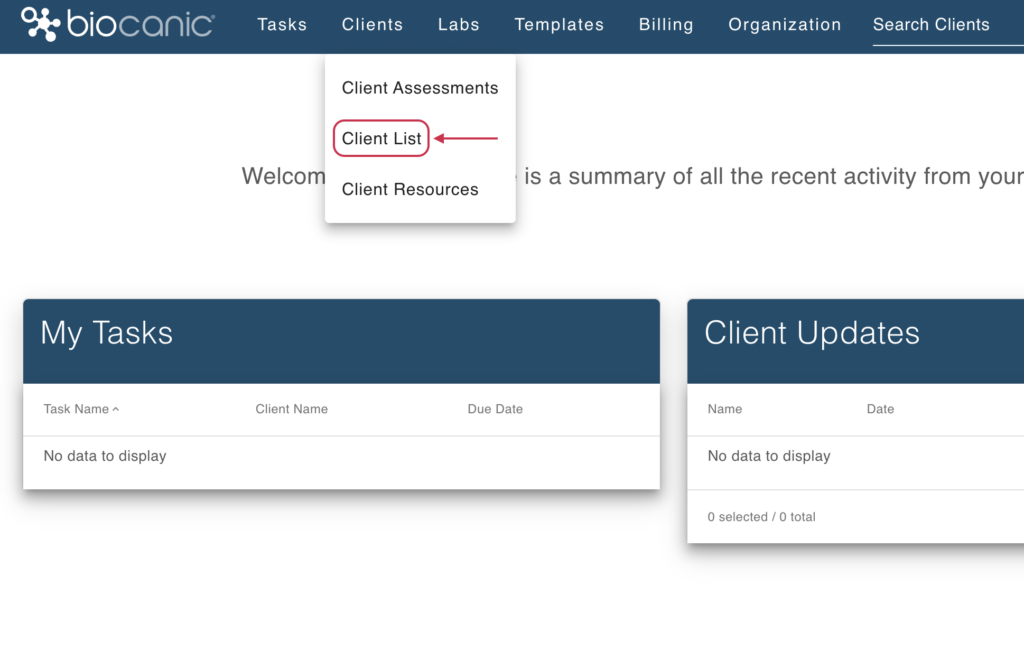
- Find and select the desired client in the client list.
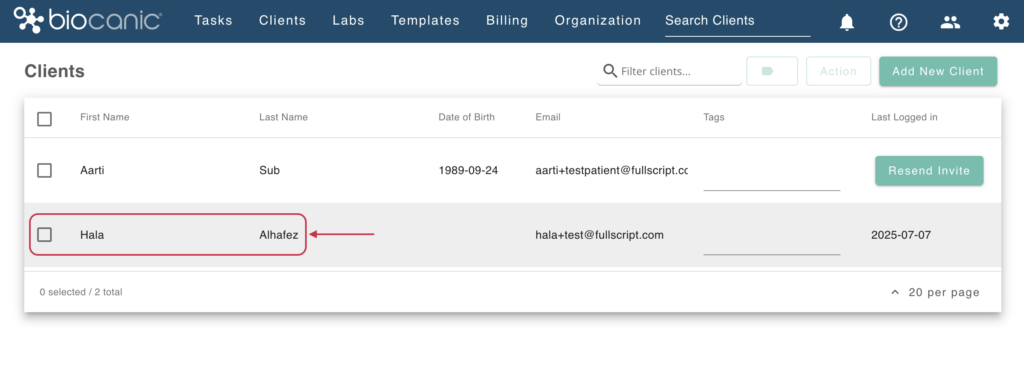
- in the client’s profile, scroll to Supplement Protocols and click Add New Protocol.
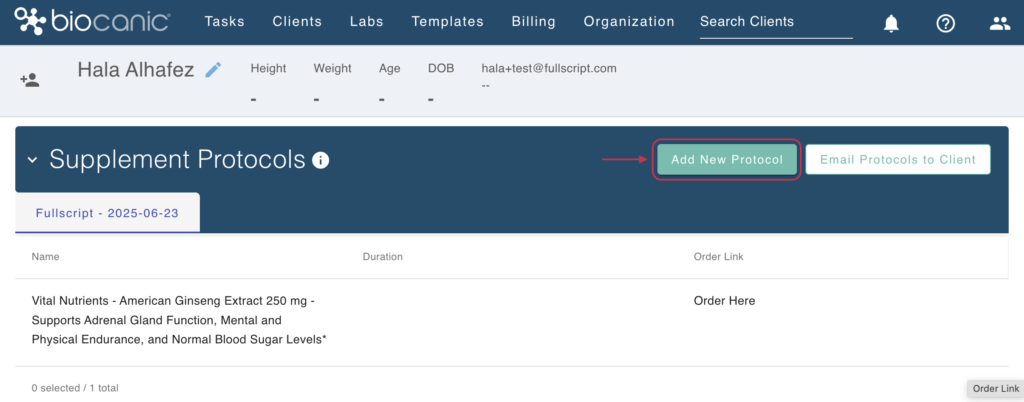
- Select Recommend Fullscript.
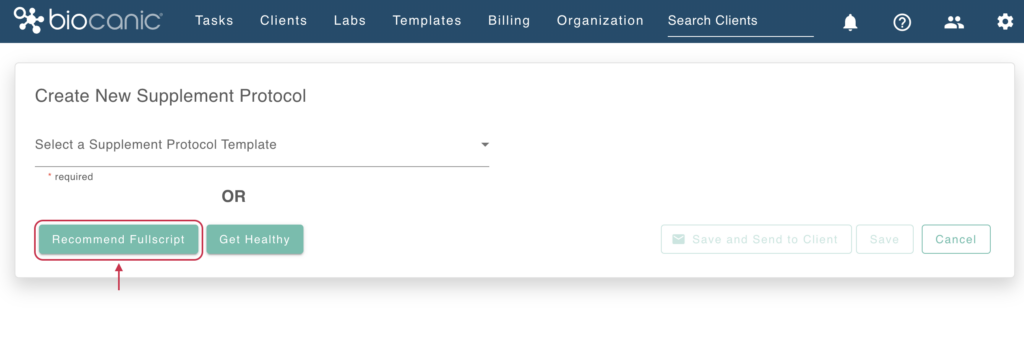
- A modal will outline next steps. When you’re ready, click Recommend with Fullscript.
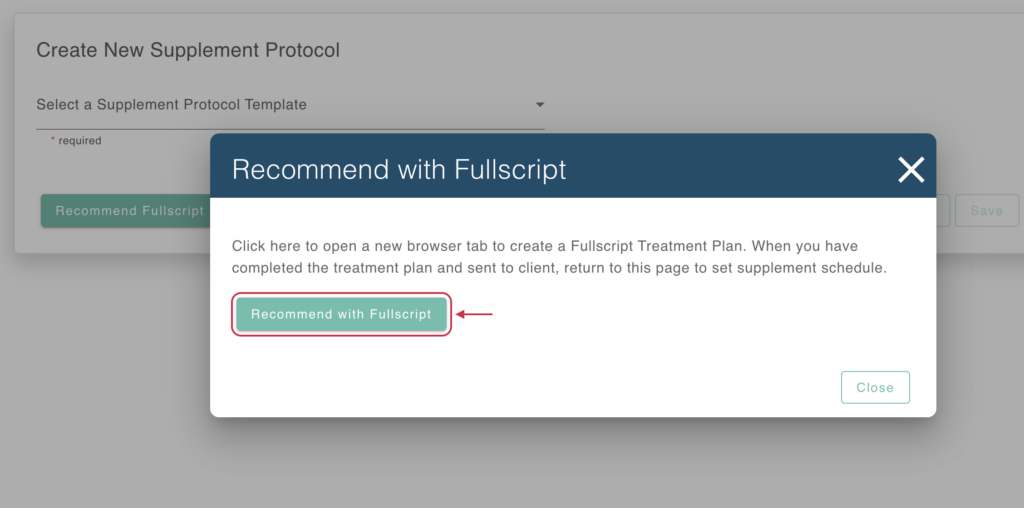
- Fullscript’s plan building tool will open in a new tab. You can use it to create the plan as you would within Fullscript.
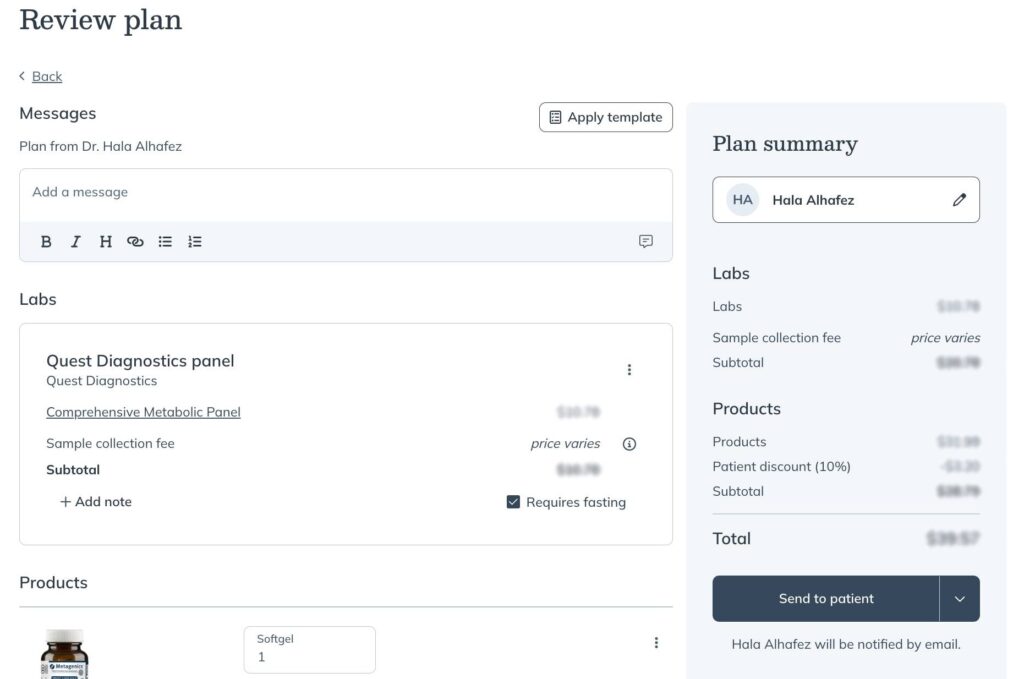
- Return to Biocanic and click Refresh. When the most recent plan has loaded, you’ll be able to edit it.
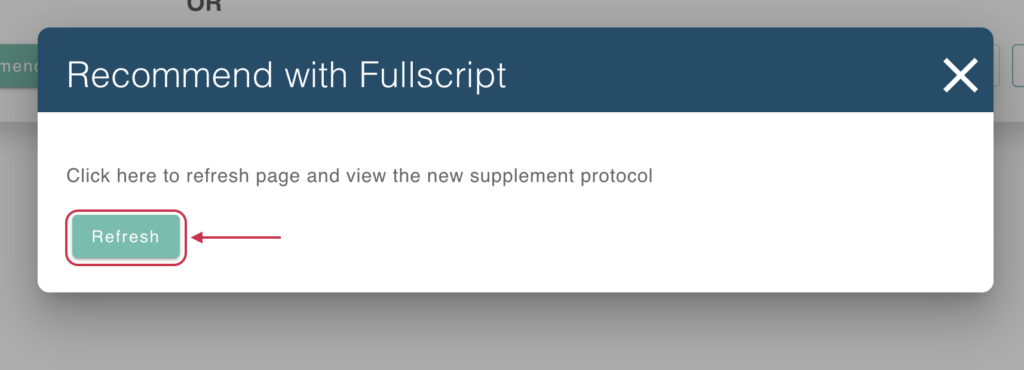
Where does the plan go in Biocanic
Plans sent to clients can be found in the Supplement Protocols section. Each plan will be a tab within the section. Plans from the integration will be titled Fullscript with the date of creation. Practitioners can click the tab and the products below to see dosage and duration information included in the plan.
Viewing lab results in Biocanic
Lab orders and results can be viewed in a client’s profile under Lab Results. The Labs will be listed newest to oldest. Labs sent through the integration will include Fullscript in the lab name. The Lab Results section will also include the status of the order, which will update throughout the process.
To view lab results in Biocanic:
- Click on Clients, then Client list.
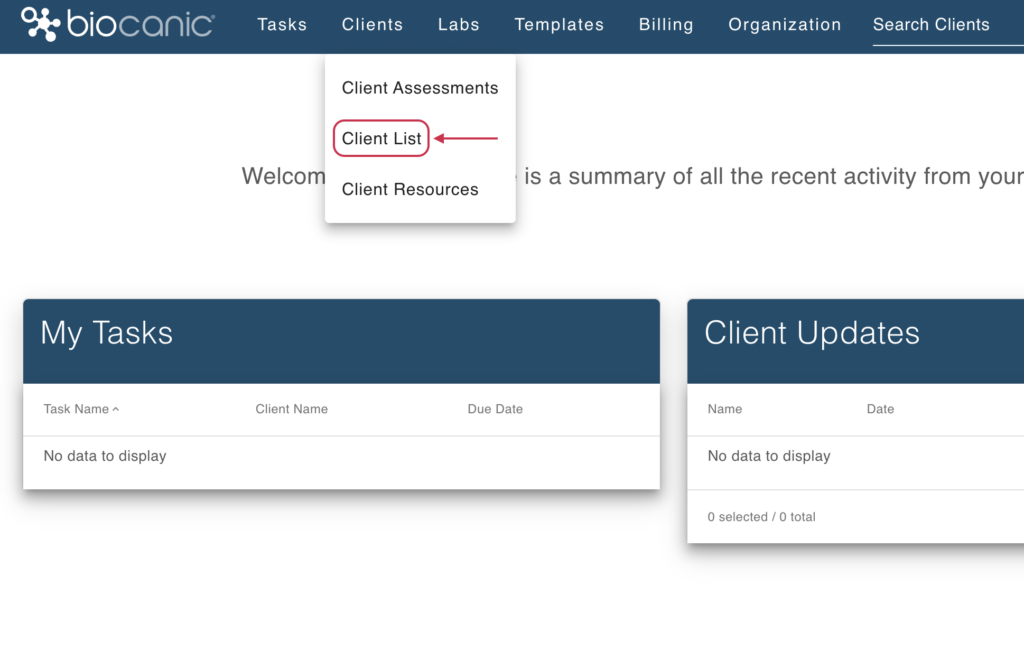
- Find the desired patient using the search bar or select their name from the alphabetical list.
- Click the client’s name.
- Scroll to the Lab Results section to view recommended labs and results.
- Click View/Download File to view the lab results.
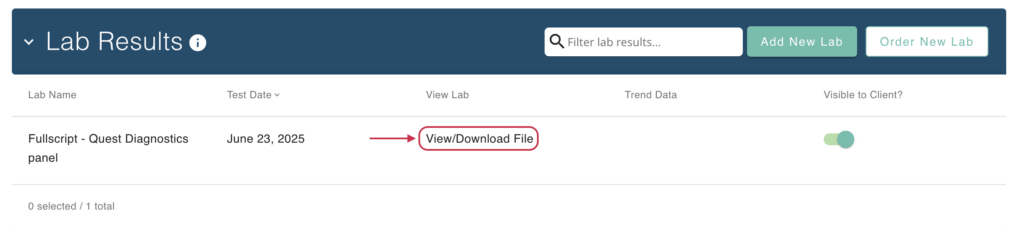
Disconnecting Fullscript from Biocanic
To disconnect the integration in Biocanic:
- Click the Gear icon ( ) in the top right corner, then click Settings.
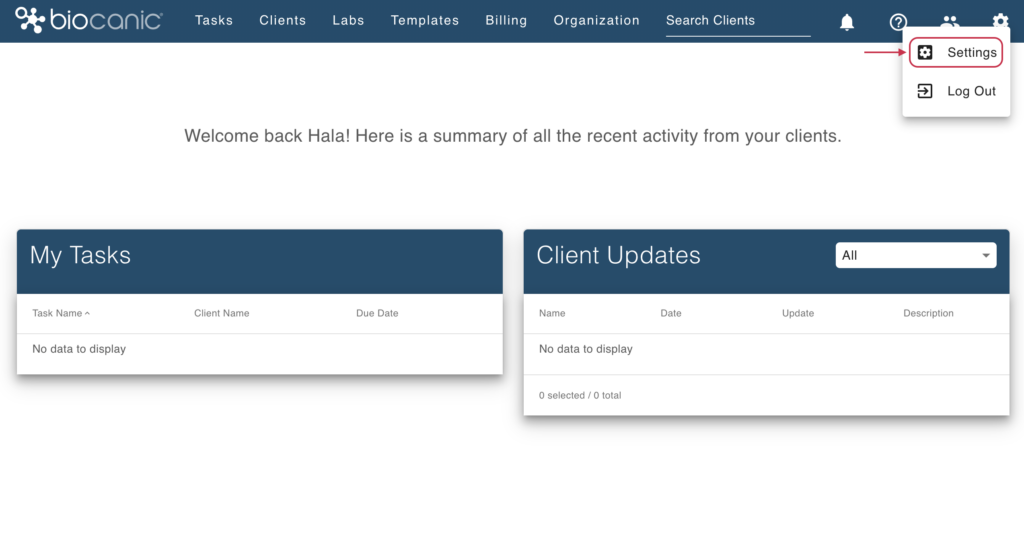
- Click Integrations in the left side panel.
- Find Fullscript and turn off the toggle to disconnect the integration.
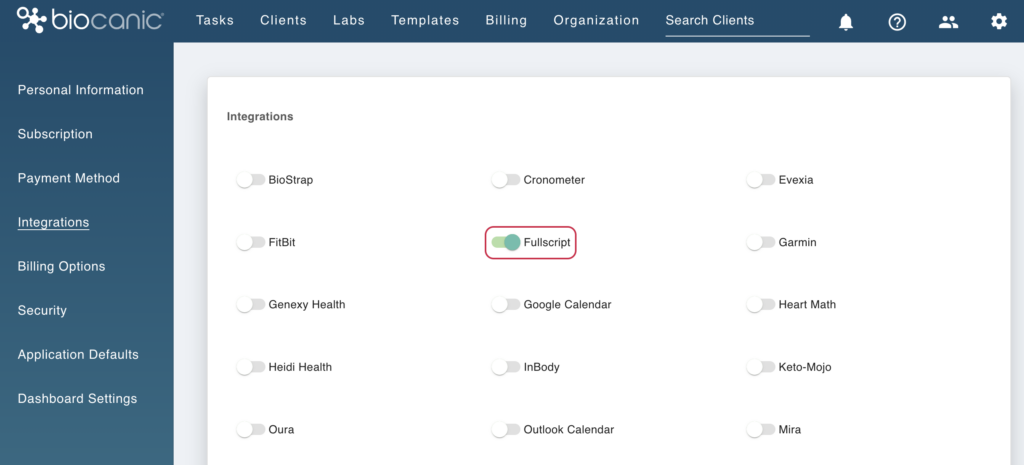
To disconnect the integration in Fullscript:
- Click Settings.
- Click integrations.
- Find Biocanic, then click Disconnect.
Video: Integration setup and sending recommendations
Frequently Asked Questions
What types of practitioners commonly use Biocanic?
A wide variety of integrative practitioners use Biocanic. Prominent users include Registered Dietitians, Certified Nutritionists, Health Coaches, and Nutritional Counselors.
Does Biocanic have a dedicated FAQ or knowledge base?
Yes—support documentation, FAQs, troubleshooting guides, and training videos are available through Biocanic’s help center.
What’s the Client Functional Summary?
A consolidated overview that merges lab results, form data, and tracker metrics—making it simple to spot patterns, track progress, and coordinate care efficiently .
Is Biocanic HIPAA and GDPR compliant?
Yes, Biocanic confirms compliance with both HIPAA and GDPR privacy standards.