Last modified: December 10, 2025
Athenahealth integration
Providers
Athenahealth is a cloud-based platform used by medical groups and health systems across the U.S. Its integrated system, athenaNet, helps providers streamline workflows, reduce administrative tasks, and stay focused on delivering personalized, high-quality care.
The Fullscript integration is available through the athenahealth Marketplace and fully embeds our plan-writing tools inside your EHR. Launch Fullscript from the Apps section or the Assessment & Plan area of a patient chart to recommend supplements and labs—without switching systems. This streamlined workflow helps reduce manual tasks and frees up time to focus on patient care.
Video: How to leverage Fullscript in Athenahealth
Setting up the athenahealth + Fullscript integration
This integration supports both practitioner and clerk account types. Each provider needs their own Fullscript account (or sub-account within a shared dispensary).
To set up the athenahealth + Fullscript integration:
- Sign the athenahealth Authorization and Consent Form to authorize the Fullscript + athenahealth integration. You’ll get an email from athenahealth when the integration is enabled on your account.
After receiving an email from athenahealth confirming that the integration has been enabled, you’ll need to configure which users in your practice will have access to Fullscript. This action must be performed by a Master Admin User. To configure user access:
- In the main menu, click the Settings ( ) icon.
- Under the Admin heading, Choose Practice Manager.
- Go to Embedded User App Subscriptions located in the left hand navigation
- Choose Edit beside Fullscript.
- Ensure the Fullscript app is ON. We recommend selecting Turn app ON for All Users.

While logged in as a Master User Admin:
- Fullscript will be available in the patient chart in athenahealth. Navigate to a patient and click the Apps icon in the left navigation menu.
- Select Fullscript.

- When Fullscript launches, log in with your Fullscript credentials to start using the integration. This will create a link between your Fullscript dispensary and your athenahealth practice.

- Fullscript will now be available in the patient chart in athenahealth. Navigate to a patient and access the Apps icon in the left navigation menu and choose Fullscript.

- When Fullscript launches, log in with your Fullscript credentials to start using the integration. This will create a link between your Fullscript dispensary and your athenahealth practice.

- If there’s no Business Associate Agreement (BAA) on file for your account, you’ll be asked to sign a BAA document. Click Open DocuSign to begin.

- Once signed, you can begin using the integration.
Fullscript integration in multi-practitioner accounts
If additional practitioners in your practice want to use Fullscript within athenahealth, they must have a Fullscript dispensary first. You can add them as an additional practitioners within your Fullscript store (allowing them to be covered by your BAA), or they can create their own Fullscript store. They’ll need to have a BAA associated with this account before they can use the integration.
Both practitioners and clerk account types are supported in this integration. However, while an athenahealth practice can be linked with more than one Fullscript dispensary, Fullscript dispensaries can only support one connection to an athenahealth practice.
Creating recommendations in athenahealth
Practitioners can launch the Fullscript plan builder from two places within a patient chart in Athenahealth. The experience is fully embedded, giving access to the full catalog, favorites, protocols, and patient history — just like on the Fullscript web platform.
To create a new plan in from the Apps section in athenahealth:
- Open a patient chart.
- Click the Apps tab in the left-hand menu.
- Select Fullscript in the list of connected applications.
To create a new plan from the Assessment & Plan section:
- Go to a patient chart.
- Click into a Visit.
- Under Go to Intake, click Go to Exam.
- Navigate to the A&P tab.
- Below the Assessment & Plan and Patient Instructions sections, you’ll see Fullscript.
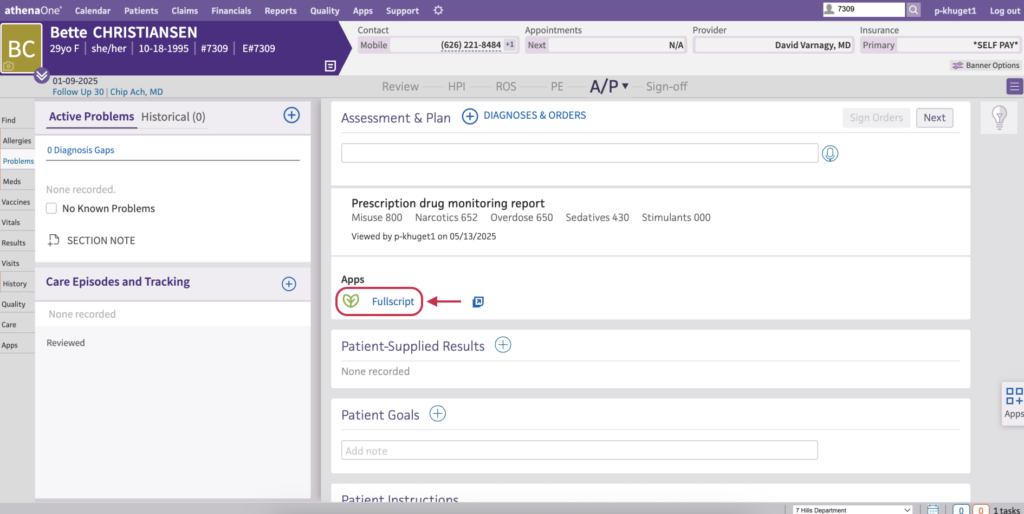
Once you’ve found the Fullscript integration:
- Log in to Fullscript (if you’re not already).
- If prompted, select the provider you’re building a plan for.
- Select of create a patient.
- Fullscript will auto-match using first name and last name. You can also use the search bar to search for another patient.
- Click Create new patient if no match is found.
- Build a plan the same way you would within the Fullscript app.
- When you’re ready, click Review plan within the integration.
- If you’re satisfied with the plan, click Send to patient. Your patient will get an email from Fullscript with the plan and instructions to access it.
Where does the plan go in Athena?
Plans are saved in a Consult Note labeled Treatment Plan. Find it under Recent Activity or use the Find tool in the chart navigation.
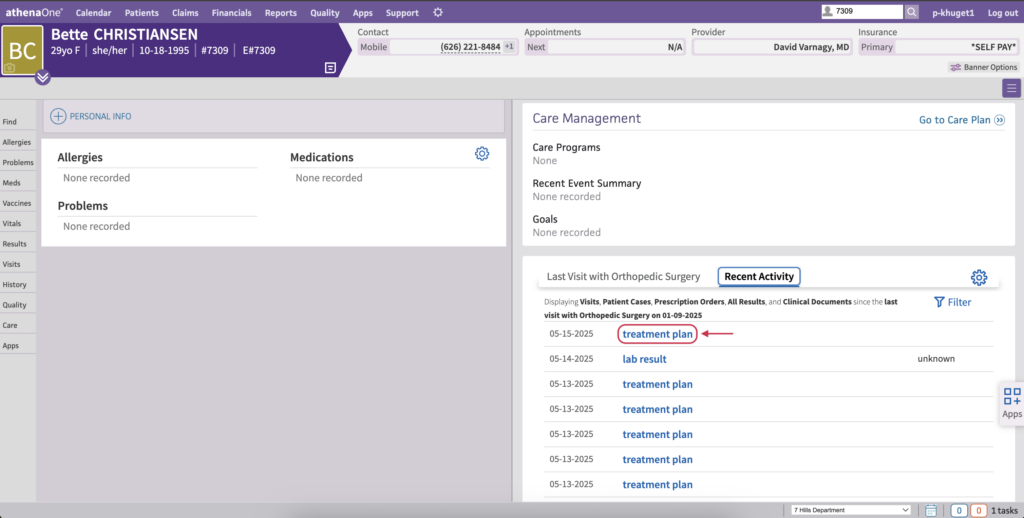
Viewing lab results in Athena
When available, lab results will appear in a dedicated Consult Note labeled Lab result. They also appear in the Results tab on the right-hand side.
To view lab results in a Consult Note:
- Navigate to the patient’s chart.
- Find a Consult Note labeled Lab results under Recent Activity, or use the Find tool in the chart navigation.
- Click to open the note to view the results.
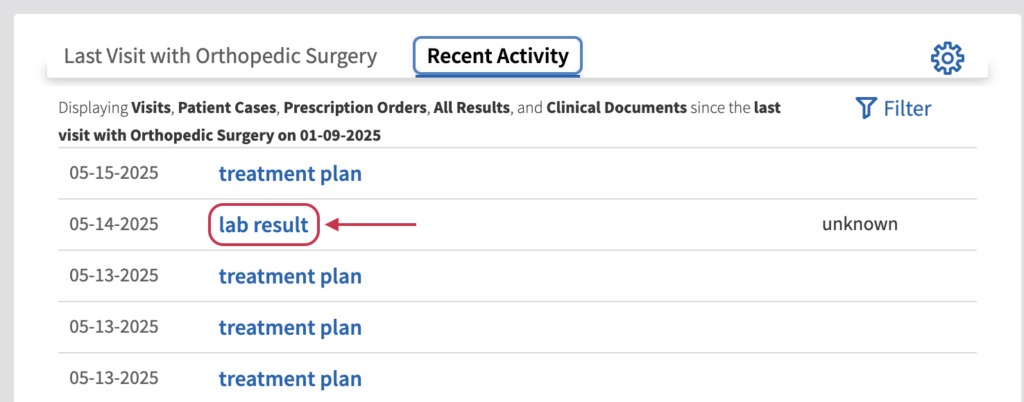
To view lab results in the Results tab:
- Navigate to the patient’s chart.
- Click Results in the right-hand navigation.
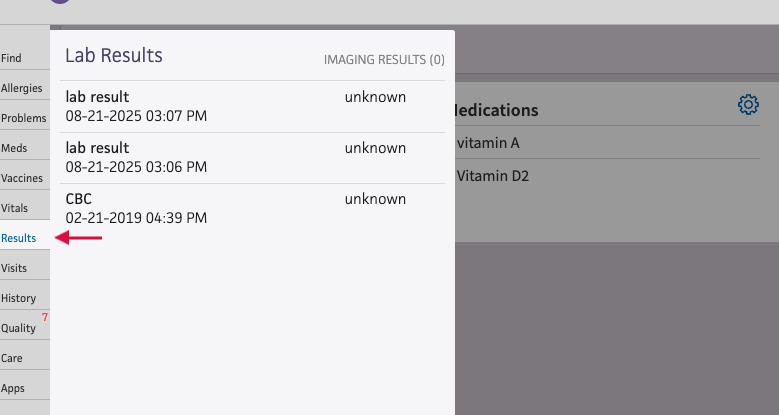
- Click on a specific lab result to view the full report.
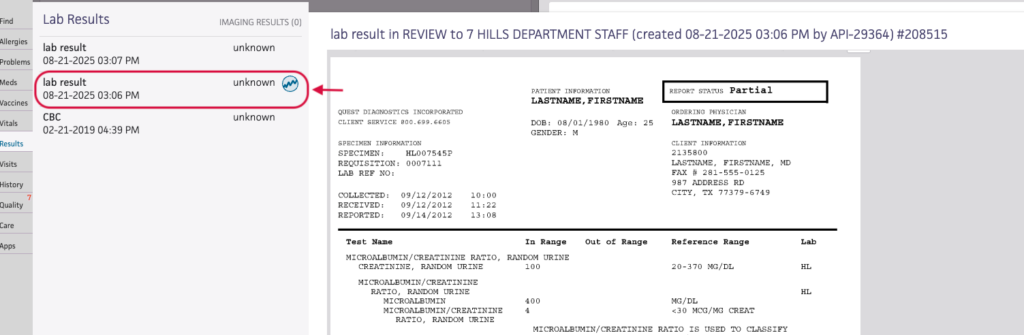
Disconnecting Fullscript from Athena
If you need to unlink an account—for example, if the wrong Fullscript dispensary was connected—follow the steps below.
To remove access for specific users in Athenahealth:
- Log in as a Master Admin User.
- Click the Settings ( ) icon and select Practice Manager.
- Under Embedded Apps, click the pencil icon ( ) beside the Fullscript app.
- Edit the user access settings as needed.
To disconnect the integration in Fullscript:
- Go to Account settings.
- Click the Connected accounts tab.
- Under the Connections heading, find Athena and click Disconnect.
Frequently asked questions
Where do I find my athenahealth Practice ID needed to submit the Authorization and Consent form?
To find your practice ID, log into athenaNet and click on your username in the upper right-hand corner. You will see the practice name with a number in parentheses next to it. The practice ID is the number in the parentheses.
Why do I need to create or match patients in the Fullscript section of Athenahealth?
The integration looks for exact matches using first name and last namel. If a match isn’t found, you’ll be prompted to create a new patient within the Fullscript app in Athena.
Can I use the integration on mobile?
No, the integration is only available via the desktop version of Athenahealth. Embedded applications like Fullscript are not supported on mobile.
What are the system requirements to use athenahealth?
Athenahealth is supported on desktop only.
Browser Requirements
It’s recommended to run athenahealth in Google Chrome. Browsers must be up to date.
Computer requirements
The athenahealth EHR officially supports only two operating systems: Microsoft Windows and Apple Macintosh. To use athenahealth, your device must be running a supported version of an operating system. Additionally, your device must meet the minimum hardware requirements for running that operating system. The following operating systems are supported:
- Windows: Windows 8.1 or above
- Macintosh: macOS 10.12 or above
Why do I see an error that my Fullscript account is linked to a different practice?
Each Fullscript dispensary can only connect to one Athenahealth practice. Make sure you’re logging in to the correct Athenahealth account for your store.
Can I edit an existing plan in Athenahealth?
Yes, you can edit an existing plan directly within the embedded Fullscript experience. However, any changes made after the plan is first sent won’t sync back to Athena —
the original version will stay in the patient’s chart.
The patient will get an email from Fullscript letting them know their plan was updated, and they’ll be able to access the latest version in their Fullscript account.
Will I see recommendations made outside of Athenahealth?
No. Only recommendations created from within the Athenahealth integration are saved to the patient chart.
Can I view patient orders in Athenahealth?
Yes, you can view patient orders under Patients > Orders in the embedded Fullscript.
Troubleshooting tips
Below are multiple errors with steps on how to resolve the related problem.
Fullscript doesn’t appear in the Apps section
This could mean:
- The integration may not be enabled yet. Wait for the confirmation email from Athenahealth after submitting the A&C form.
- Ask your Master Admin to ensure the Fullscript app is turned ON for your profile.
- If the Apps menu is missing, try zooming out in your browser (Cmd + – on Mac, Ctrl + – on PC).
Contact athenaintegrate@fullscript.com for further assistance.
You signed into Fullscript with Google, but can’t log in through Athenahealth
Google single sign-on isn’t supported in the integration. You’ll need to add a password to your Fullscript account in by going to Account Settings, then Security.
You get a “user linked to a different provider” error
This usually means your Fullscript account was previously connected to another Athenahealth provider. Disconnect the integration from the Connected accounts tab in Account Settings, then try again.
Contact athenaintegrate@fullscript.com for further assistance.
You see a “patient email already taken” message
The email you’re using to find or create a patient profile is already linked to a Fullscript patient, but the name may not match. Try updating the patient’s name in Fullscript to match the Athena record, then refresh the page and try again.
Contact athenaintegrate@fullscript.com for further assistance.
Which Athena products work with the Fullscript integration?
Fullscript works when you have an athenOne account, you specifically need both athenaCollector and athenaClinical to utilize the integration.